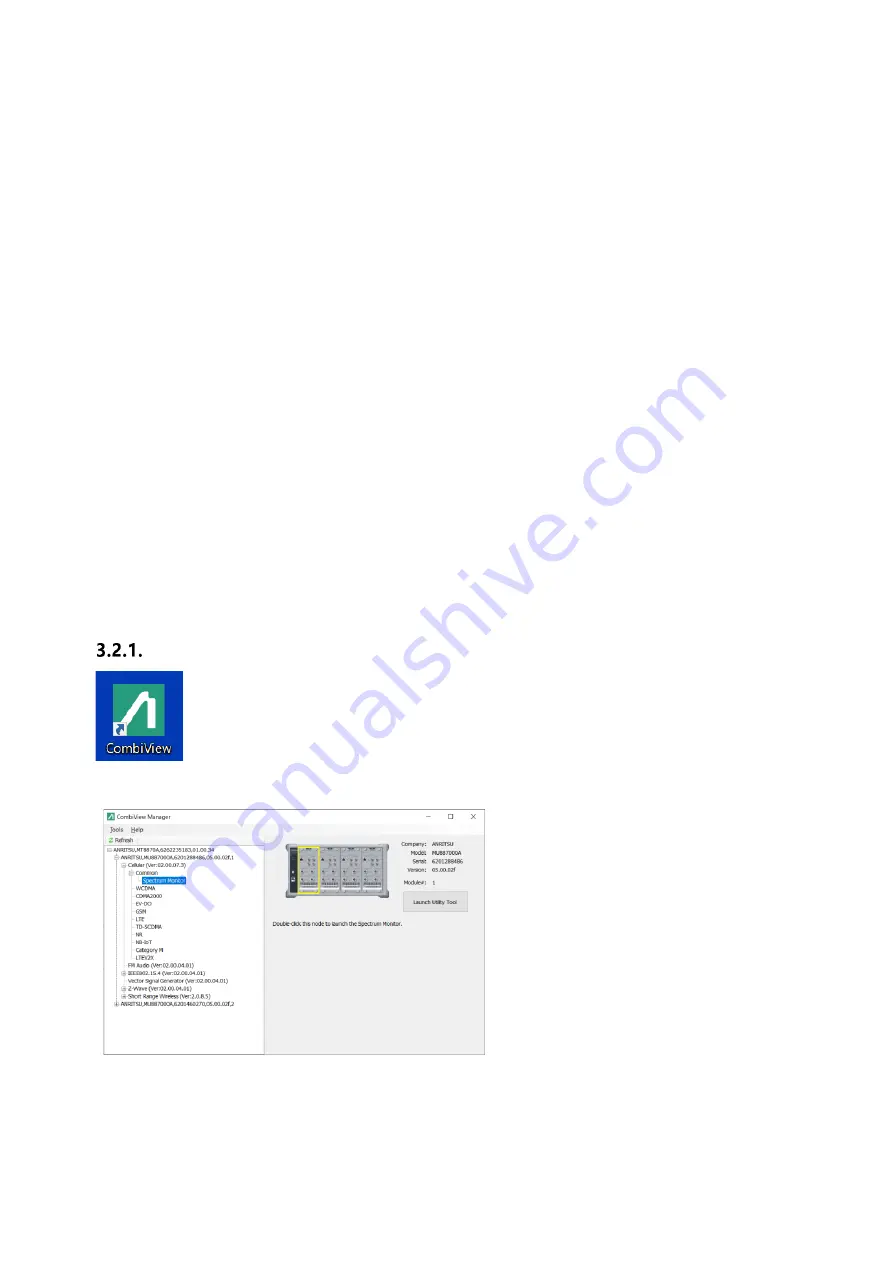
13
3.
Checking Operation
The MT8870A can be operated only by the remote commands described in the operation manual.
Remote commands related to analysis are described in each operation manual.
This section explains how to perform a simple operation check using the MT8870A control software
(CombiView) on the attached DVD.
3.1.
Installing MT8870A Measurement Control Software (CombiView)
Run the installers in the folder MT8870A/Installer/CombiView/ on the accessory DVD. See Chapter 2
in the PDF document mx880052a_opm_e_xxx.pdf in the folder /MT8870A/Manual/English for the
installation instructions.
Install using this manual as a guide.
3.2.
Checking Operation
Check the RF input and output by:
a)
Outputting a CW signal using the Vector Signal Generator function.
b)
Receiving the signal using the spectrum monitor function.
Connect an RF cable with N-type connector to Port3 and Port4 of the module.
Starting CombiView
Double-click the
CombiView
icon on the PC desktop to start CombiView.


























