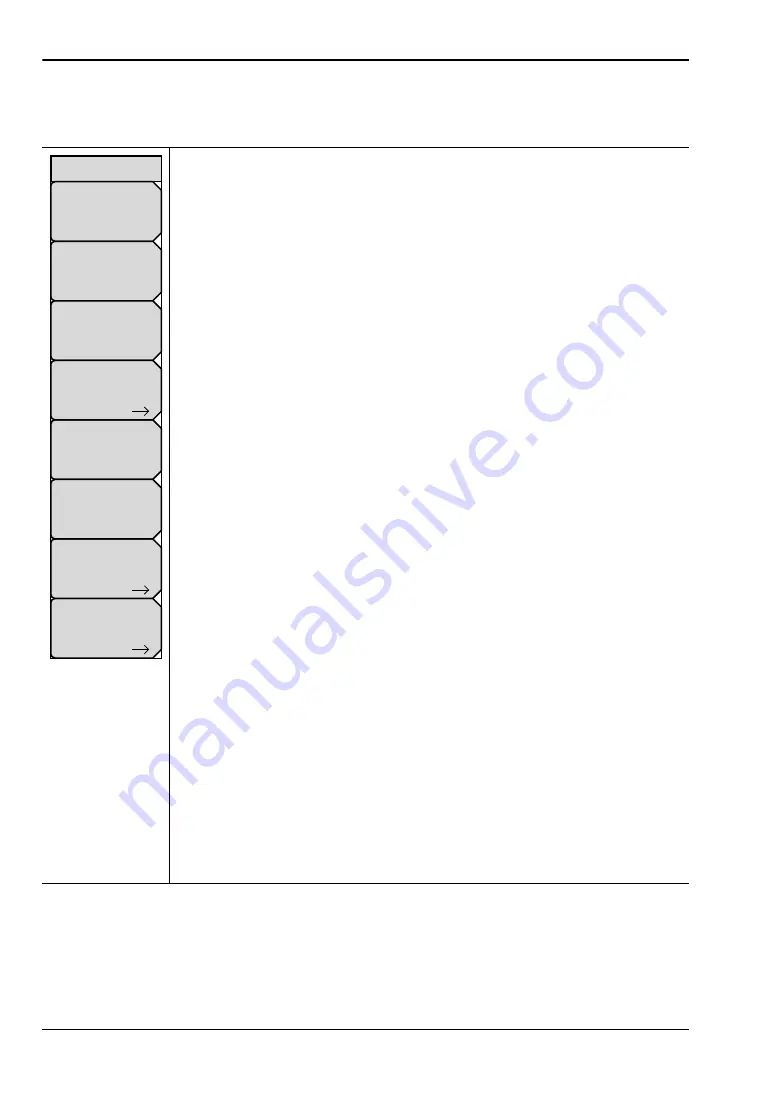
System Menu
5-4
PN: 10580-00277 Rev. E
Spectrum Master UG
System Options Menu
Key Sequence:
Shift
,
System
(
8
) >
System Options
Date & Time:
Press this submenu key to display a dialog box for setting the
current date and time. Use the submenu keys or the
Left/Right
arrow keys to
select the field to be modified. Use the keypad, the
Up/Down
arrow keys, or
the rotary knob to select the date and time. Press
Enter
to accept the
changes, or press the
Esc
key to return to normal operation without changing
anything.
Ethernet Config:
Press this submenu key to display the Ethernet submenu
and to open the Ethernet Editor dialog box to set the IP address of the
instrument. For details, refer to section
“Ethernet Configuration” on page C-1
.
Language:
Press this submenu key to open a list box and select a built-in
language for the Spectrum Master displays. The languages that are currently
available are: English, French, German, Spanish, Japanese, Chinese,
Korean, and Italian. In addition, a custom language may be selected if it has
been defined by using Master Software Tools and loaded into the
Spectrum Master. Two custom languages may be loaded into the instrument
via Master Software Tools. If a mode does not have language translations
available, then English is the default language. Press
Enter
to accept the
change, or press the
Esc
key to return to normal operation without changes.
In addition, any existing language (except English) may be edited for a better
local translation.
Note:
A Factory Default reset (
Esc
+
On
) will overwrite any custom settings
within the Spectrum Master and will require that you reload the custom
language files via Master Software Tools.
Display:
The Display submenu key opens the
allowing brightness control and the selection of the default color
display, black & white display, night vision display, or a high contrast display.
Name:
Press this submenu key to open a dialog box to name the instrument.
The Spectrum Master can be named by using the text entry controls as
described in section
. Press
Enter
to save the name.
Volume:
Press this submenu key to set the speaker volume. The current
volume setting is displayed on the screen. Use the keypad, the
Up/Down
arrow keys, or the rotary knob to change the volume, and press the
Enter
key
to accept the change.
Reset:
Press this submenu key to open the
.
More:
Press this submenu key to open the
.
Figure 5-3.
System Options Menu
More
Reset
System Options
Date
&
Time
Ethernet
Config
Language
Name
Volume
Display
Summary of Contents for MS2722C
Page 3: ......
Page 5: ......
Page 6: ......
Page 42: ...Firmware Overview 2 18 PN 10580 00277 Rev E Spectrum Master UG...
Page 66: ...4 14 PN 10580 00277 Rev E Spectrum Master UG...
Page 78: ...Update Firmware 5 12 PN 10580 00277 Rev E Spectrum Master UG...
Page 90: ...Documents Firmware Supplemental Information A 4 PN 10580 00277 Rev E Spectrum Master UG...
Page 98: ...Operation Error Messages B 8 PN 10580 00277 Rev E Spectrum Master UG...
Page 106: ...C 8 PN 10580 00277 Rev E Spectrum Master UG...
Page 111: ......






























