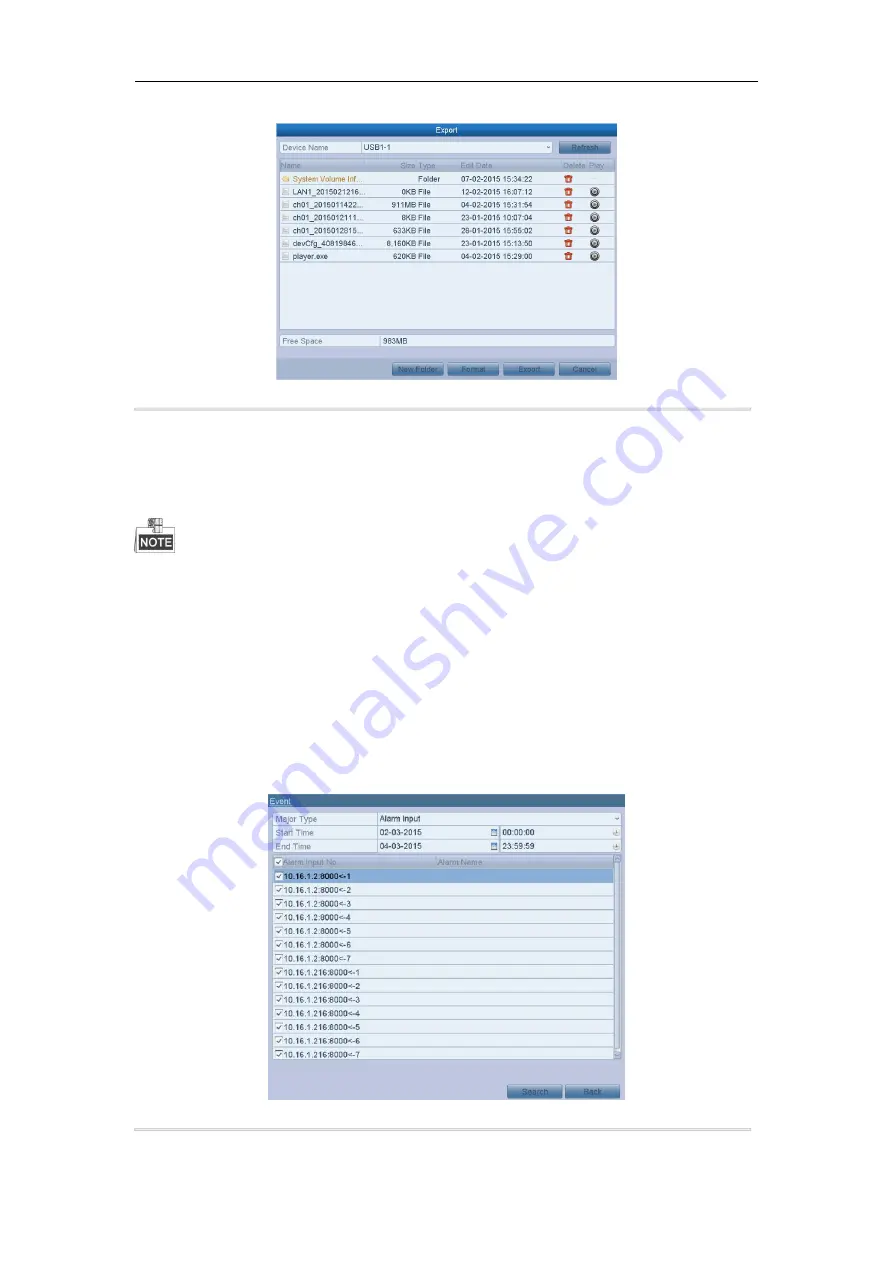
Digital Video Recorder User Manual
58
You can also click
Export All
to select all the video files for backup and enter the Export interface.
Figure 7. 3 Export by Normal Video Search using USB Flash Drive
6.
Select the backup device from the drop-down list and you can also select the file format to filter the files
existing in the backup device.
7.
Select the save type to MP4 or AVI
8.
Click the button
Export
on the Export interface to start the backup process. On the pop-up message box,
select to export the video files or the player to the backup device. Click
OK
to confirm.
9.
A prompt message will pop up after the backup process is complete. Click
OK
to confirm.
The backup of video files using USB writer or SATA writer has the same operating instructions. Please refer to
steps described above.
7.1.2 Backing up by Event Search
Purpose:
Back up event-related record files using USB devices (USB flash drives, USB HDDs, USB writer), SATA writer
or eSATA HDD. Quick Backup and Normal Backup are supported.
Steps:
1.
Enter Export interface.
Menu > Export > Event
2.
Select the cameras to search.
3.
Select the event type to alarm input, motion or VCA.
Figure 7. 4 Event Search for Backup
4.
Set search condition and click
Search
button to enter the search result interface. The matched video files are






























