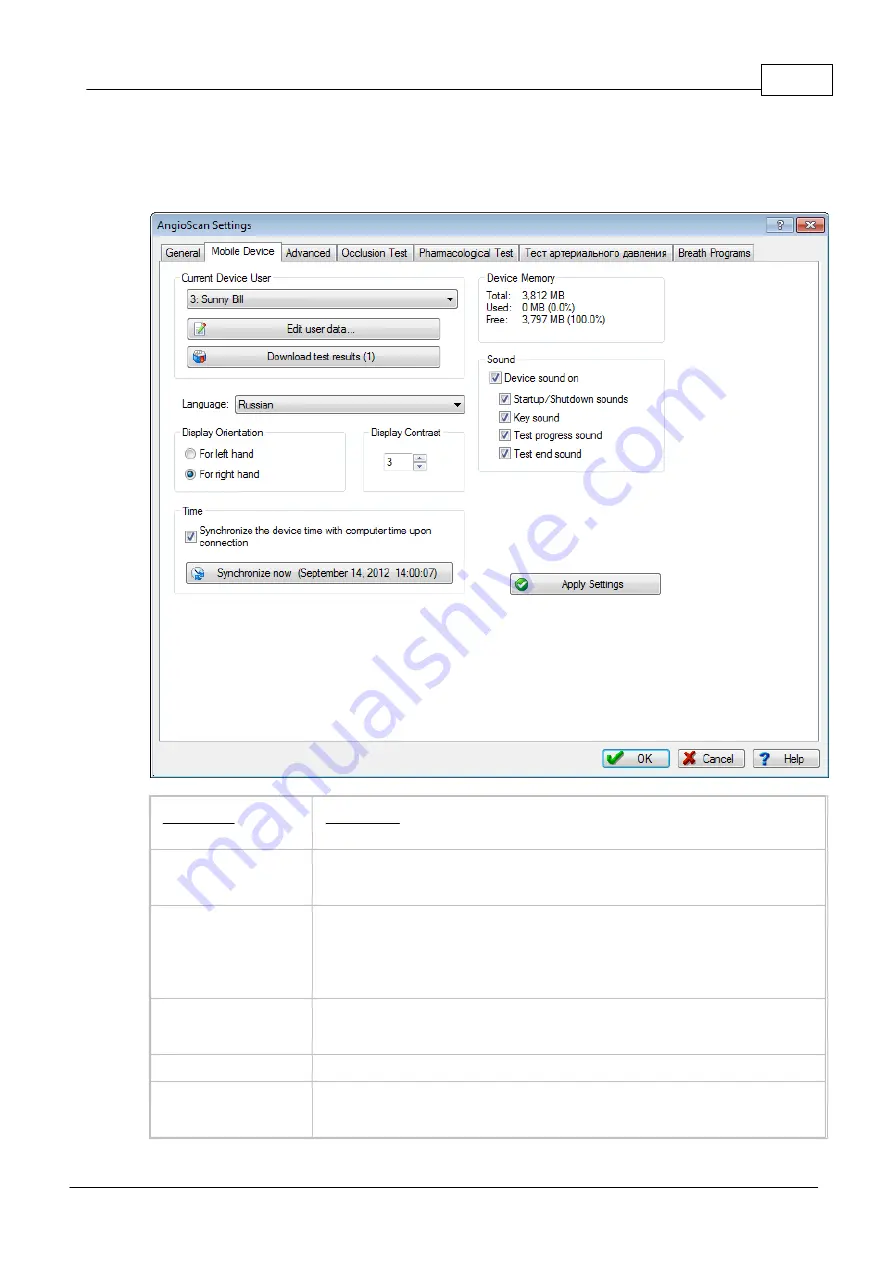
Graphic Interface
95
© 2014 AngioScan-Electronics LLC
5.2.3.1.2 "Stand-alone device" Bookmark
This dialog allows to set the configuration of stand-alone (with display) one channel AngioScan-01P
personal device. The tab of the dialog s available if the device is connected to the computer.
Dialog Item
Description
Current Device User
Choose the patient for the test in stand-alone mode in this drop-down list. The
full first and second names of users registered in computer database are
displayed here.
Edit personal data of
user...
It is designed for registration of selected in drop-down list user in computer
database or for editing of user's data, if the patient is already registered. You
will be asked to enter the name, surname, date of birth and etc. Further, the
entered first and second names of a patient will be displayed on screen while
working with stand-alone device connected to computer.
Download test results
from device memory
If selected in drop-down list user has test results saved in device memory, that
have not been uploaded to computer yet, it is possible to upload them by
clicking the button.
Language
Here you can choose the language of device interface.
Display Orientation
The device is put on the right hand's finger by default as it is preferable for
testing procedure. If you select display orientation for the left hand, you can
rotate the image 180 degrees.
Summary of Contents for AngioScan-01
Page 1: ......
Page 5: ...Chapter I...
Page 8: ...4 2014 AngioScan Electronics LLC Introduction...
Page 9: ...Introduction 5 2014 AngioScan Electronics LLC 1 7 Certificate in Regulatory Compliance...
Page 10: ...6 2014 AngioScan Electronics LLC Introduction 1 8 FSR Registration Certificate...
Page 11: ...Introduction 7 2014 AngioScan Electronics LLC 1 9 Patent Certificate for Invention...
Page 12: ...Chapter II...
Page 15: ...Chapter III...
Page 29: ...Quick Start 25 2014 AngioScan Electronics LLC...
Page 30: ...Chapter IV...
Page 58: ...Chapter V...
Page 109: ...Chapter VI...






























