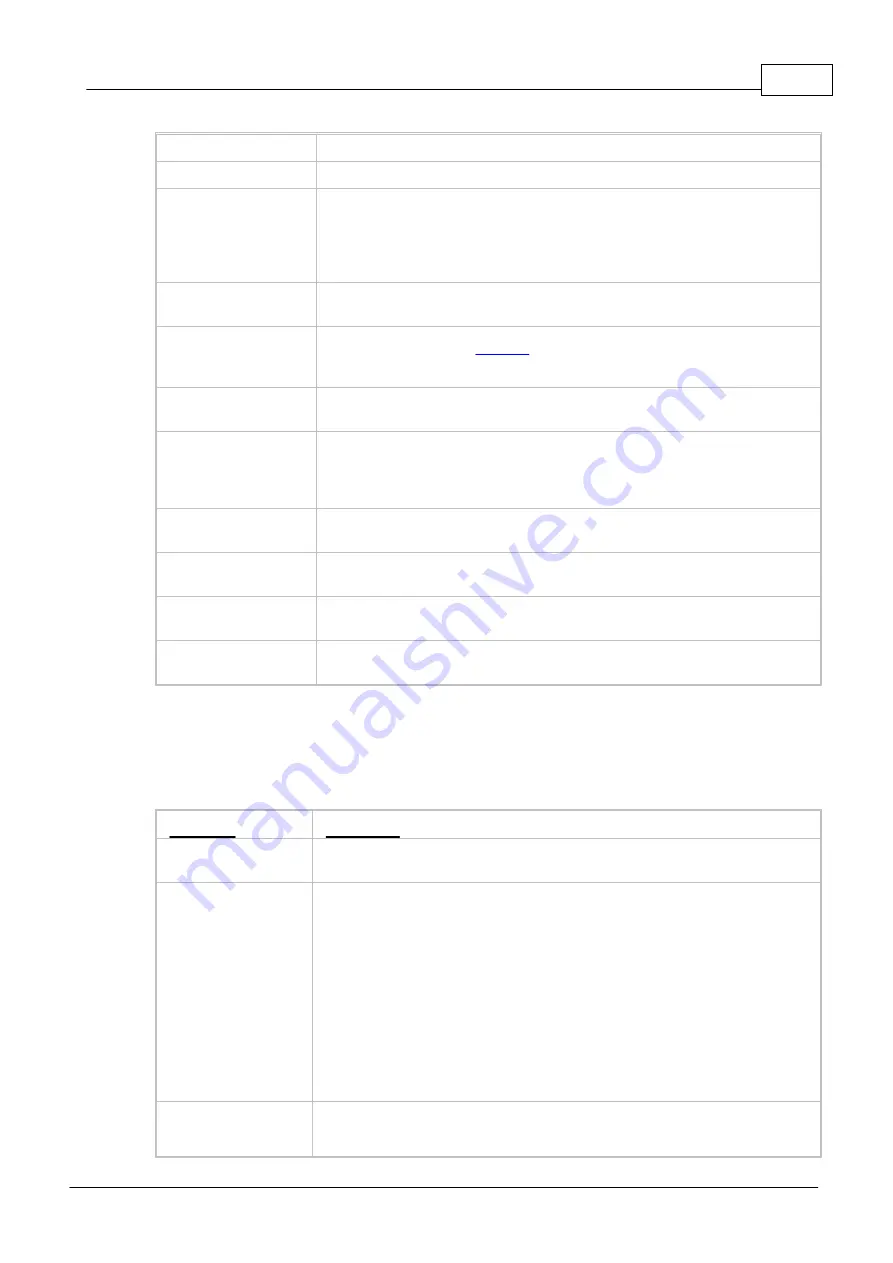
Graphic Interface
101
© 2014 AngioScan-Electronics LLC
Line
program.
Highlight active tabs
Turns backlight of the current tab (in MS Windows) in windows with tabs.
Double click on
checkbox or
radiobutton in dialogs
== single click + "Ok"
button
Sets the mouse double click function, that is equivalent to a single click on a
corresponding dialog item and clicking OK button of the dialog.
Show hotkeys in pop-
up descriptions
Enables / disables the shortcut of key combinations in the tooltip for toolbar
buttons.
Do not display box if
Console window is
open
, if it is open. In case it is closed, the
message will appear in a separate window.
Always display
message box
Displays all messages in separate windows. Console window also displays
these messages.
Automatically place
cursor at "OK" button
If there is a flag, the cursor is automatically placed on OK button of the open
message windows.
This option can be disabled if you prefer to press Enter, not to click OK.
Audible notification for
error messages
Enables error messages sound. Information messages always show up
without a sound.
Log messages to file
Specifies name of the log file. All messages are logged to this file. Recording
method is selected by a switch with the following positions:
Overwrite log file after
each start
Specifies to create a new file for each session and delete the former file if it
exists.
Append messages to
log file
Specifies to add messages to the end of existing file. The file size will grow
without bound.
5.2.4
"Tools" Menu
This menu contains commands that do not belong to any exact category. If a command has a toolbar
button, it is shown in the first column.
Command
Description
Choose database...
Select a database file for operation. By default, the common database is
used.
Import database...
Imports patient data and test results from external database file. This
command allows to transfer data from database, used by AngioScan program
on another computer, to the current database.
In case the same patients are registered in imported and current databases,
only missing in current database scan (test) results will be imported. The
matching criteria is coincidence of first names, given names and date of birth.
The standard Windows dialog will show up, where you can select the file to
import.
After completing the importation, the dialog with imported patient list and scan
data will show up. You can select a patient and download the imported test
data right from this dialog.
Copy database to...
Copies the currently open database to a different location at your computer.
Usually it is removable media such as flash module. This command allows
Summary of Contents for AngioScan-01
Page 1: ......
Page 5: ...Chapter I...
Page 8: ...4 2014 AngioScan Electronics LLC Introduction...
Page 9: ...Introduction 5 2014 AngioScan Electronics LLC 1 7 Certificate in Regulatory Compliance...
Page 10: ...6 2014 AngioScan Electronics LLC Introduction 1 8 FSR Registration Certificate...
Page 11: ...Introduction 7 2014 AngioScan Electronics LLC 1 9 Patent Certificate for Invention...
Page 12: ...Chapter II...
Page 15: ...Chapter III...
Page 29: ...Quick Start 25 2014 AngioScan Electronics LLC...
Page 30: ...Chapter IV...
Page 58: ...Chapter V...
Page 109: ...Chapter VI...





























