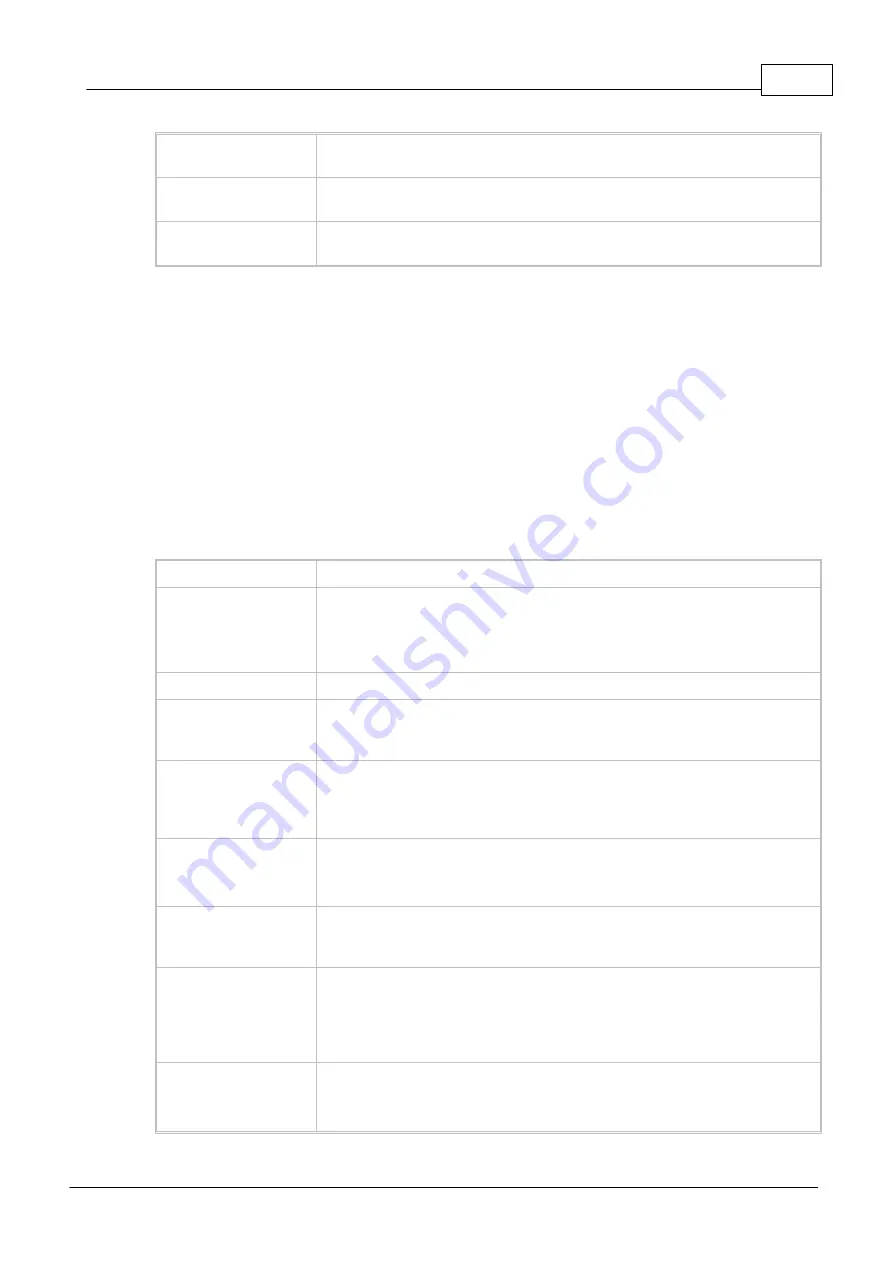
Graphic Interface
99
© 2014 AngioScan-Electronics LLC
Additional line spacing
Sets line spacing that will be added to the standard line spacing. The new value
can be printed or chosen from a list of recently used values.
Define font...
Opens Font dialog.The selected font will be applied for all windows of this
type.
Use this font for all
windows
Applies font, selected for the windows if this type, for all windows of
AngioScan program.
Notes
1.
To move a window without title bar, move the cursor to a window toolbar section without buttons, and
proceed as if it was the title bar. Also, you can access the window control options via its system
menu by pressing the Alt+<gray minus> keys.
2.
In the local menu of each window there is a Properties item. Window Title bar and Toolbar of
Properties submenu switch the title bar and toolbar for this window.
5.2.3.2.2 "Colors" Bookmark
Colors tab of Environment dialog controls the colors in AngioScan program windows.
Dialog Item
Description
Color scheme
Sets name of color scheme. It can be printed out or selected from a list of
recently used ones.
Save button saves the scheme to disk.
Delete button deletes it.
Colors
A list of color group names. Each group consists of several colors.
Inherit Windows
Color
If it is checked, the marked color is taken from Windows. If you subsequently
change the colors in Windows control panel, this color will also change
respectively.
Use inverted text/
background color
When it is checked, AngioScan inverts the selected colors of the window (text
and background). For example, if in Variables text color is black and
background is white, the stroke with marked variable will have black
background and white text.
"Edit color" button
Opens the dialog Color, if Standard Windows Color and Use inverted text/
background color are cleared for the windows of this type.
The dialog Colors also opens if you double click the Colors list. .
"Default color(s)"
button
Sets the selected in the list color as default one. If a group of colors, for
example "Database Window", was selected in the list, all colors of the window
will be set as default ones.
"Spread color"
button
Задаёт использование данного цвета во всех окнахAngioScan. Такая
возможность удобна для цвета текста и фона. Например, если для окна
Редактора выбрать голубой фон и жёлтый текст и потом нажать кнопку
Установить для всех, то эти цвета будут заданы для фона и текста во всех
окнах.
Font
Для некоторых цветов можно задать дополнительные атрибуты шрифта:
«Жирный» и «Курсив».
Summary of Contents for AngioScan-01
Page 1: ......
Page 5: ...Chapter I...
Page 8: ...4 2014 AngioScan Electronics LLC Introduction...
Page 9: ...Introduction 5 2014 AngioScan Electronics LLC 1 7 Certificate in Regulatory Compliance...
Page 10: ...6 2014 AngioScan Electronics LLC Introduction 1 8 FSR Registration Certificate...
Page 11: ...Introduction 7 2014 AngioScan Electronics LLC 1 9 Patent Certificate for Invention...
Page 12: ...Chapter II...
Page 15: ...Chapter III...
Page 29: ...Quick Start 25 2014 AngioScan Electronics LLC...
Page 30: ...Chapter IV...
Page 58: ...Chapter V...
Page 109: ...Chapter VI...






























