Reviews:
No comments
Related manuals for AD203

VANOX
Brand: Olympus Pages: 94
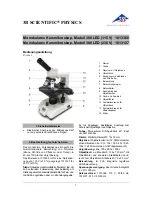
300 LED 1013366
Brand: 3B SCIENTIFIC PHYSICS Pages: 12

88556X0
Brand: Bresser Junior Pages: 60

MZ62
Brand: MshOt Pages: 15

1013153
Brand: 3B SCIENTIFIC Pages: 4

880
Brand: Zeiss Pages: 40

BIMC-12A
Brand: JC LAB Pages: 79

CE210T
Brand: Lanoptik Pages: 21

opmi lumera 700
Brand: Zeiss Pages: 236

Beta Elite 591157
Brand: Wolfe Pages: 8

610
Brand: Royce Pages: 58

PriorLab
Brand: Prior Scientific Pages: 15















