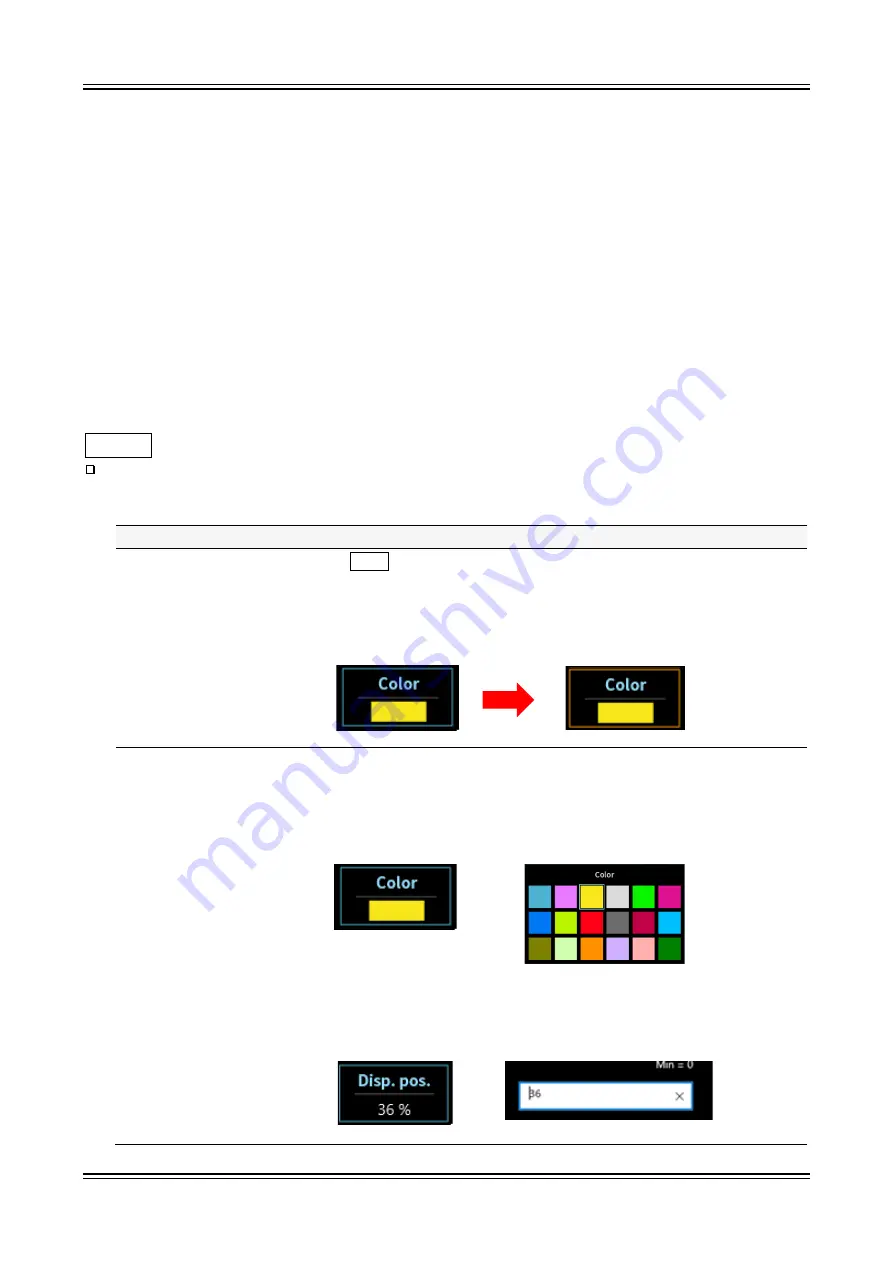
2.Functions
-
2.2.Mouse Operations (Used as Substitute for the Touch Panel and Jog Dial)
10
2.2. Mouse Operations (Used as Substitute for the Touch Panel and Jog Dial)
2.2.1. Basic Operations
The Ctrl, Shift, and Alt keys on the keyboard can be combined with mouse wheel operations to
configure settings and move or enlarge/reduce the waveform.
Press the Z key at the same time to reduce the step for updating. (This enables fine adjustment.)
Example 1) Enlarging the waveform X axis with fine adjustment
Press the Ctrl + Z keys and rotate the mouse wheel up
Example 2)
Moving the waveform Y axis with coarse adjustment
Press the Alt key and rotate the mouse wheel down
Note
When the waveform cannot be moved, it means that there is no data that can be displayed.
Action
Mouse operation and behavior
Changing a setting
(mouse wheel)
Click the CH button on the right side of the [RA3100 Viewer] screen to
display the channel settings. Click a setting to change the frame to orange
and enable the setting value to be changed using mouse wheel operations.
For example, selecting [Color] enables the color to be changed and selecting
[Disp. pos.] enables the ratio number of the display width to be changed.
Changing a setting
(dialog)
Right-click a setting to display the dialog corresponding to that setting.
- Selection palette dialog
Select a setting value to reflect the setting and close the dialog. Click
outside the dialog to return without changing the setting.
- Number entry dialog
Operate the buttons on the screen or perform keyboard entry to enter a
number. When performing keyboard entry, press the [Enter] key to reflect
the setting value and close the dialog.






































