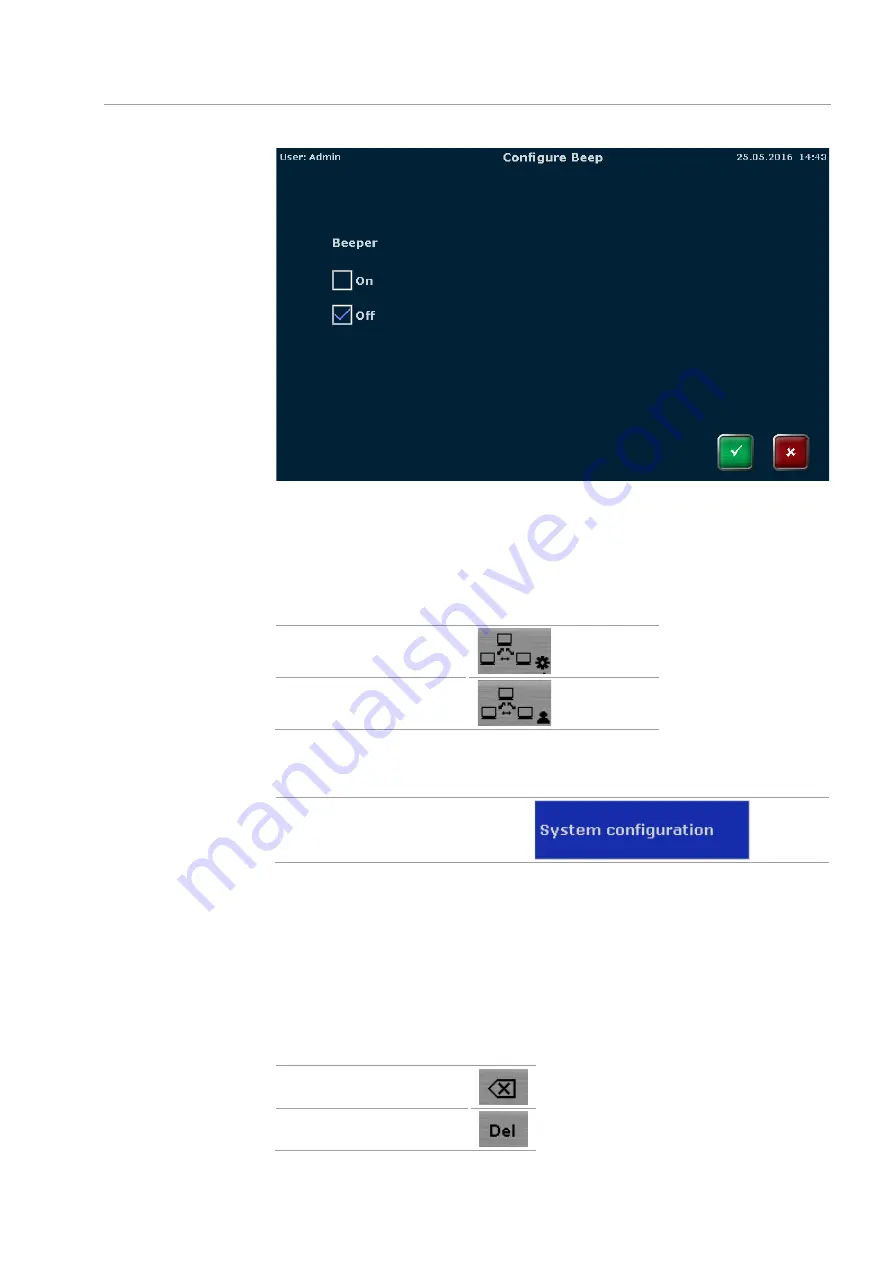
Biometra TAdvanced
Tools
95
Fig. 76 Beeper configuration screen
11.1.4
Network
The
Network
menu item can be used to configure basic settings or show a list of net-
work users. Press the corresponding button
Network settings
Network user
Note:
The network settings can only be configured by users with the right
System con-
figuration
activated (see section "Editing user settings" p. 102).
Enable a user to configure the system
configuration
The Biometra TAdvanced can handle static and dynamic IP addresses. Activate the cor-
responding checkbox to choose between dynamic (DHCP) and static IP address manage-
ment.
If DHCP (Fig. 78) is activated, the device automatically receives the network configura-
tion settings. If the static checkbox is activated, you can enter the IP address and the
subnet mask using the keypad on the right side of the screen.
The port number can entered manually in both setting types (static and DHCP).
The following buttons may be helpful when completing the fields:
Delete single character
Delete all characters
Network settings
Summary of Contents for Biometra TAdvanced 384
Page 8: ...Figures Biometra TAdvanced 8...
Page 46: ...Operation Biometra TAdvanced 46 Fig 21 Multiblock selection query 2...
Page 73: ...Biometra TAdvanced Starting coping and deleting programs 73 Fig 49 Confirmation prompt...
Page 122: ...Quick reference guide Biometra TAdvanced 122 Spreadsheet view Graphical view...
Page 138: ...Declaration of conformity Biometra TAdvanced 138 19 Declaration of conformity...
















































