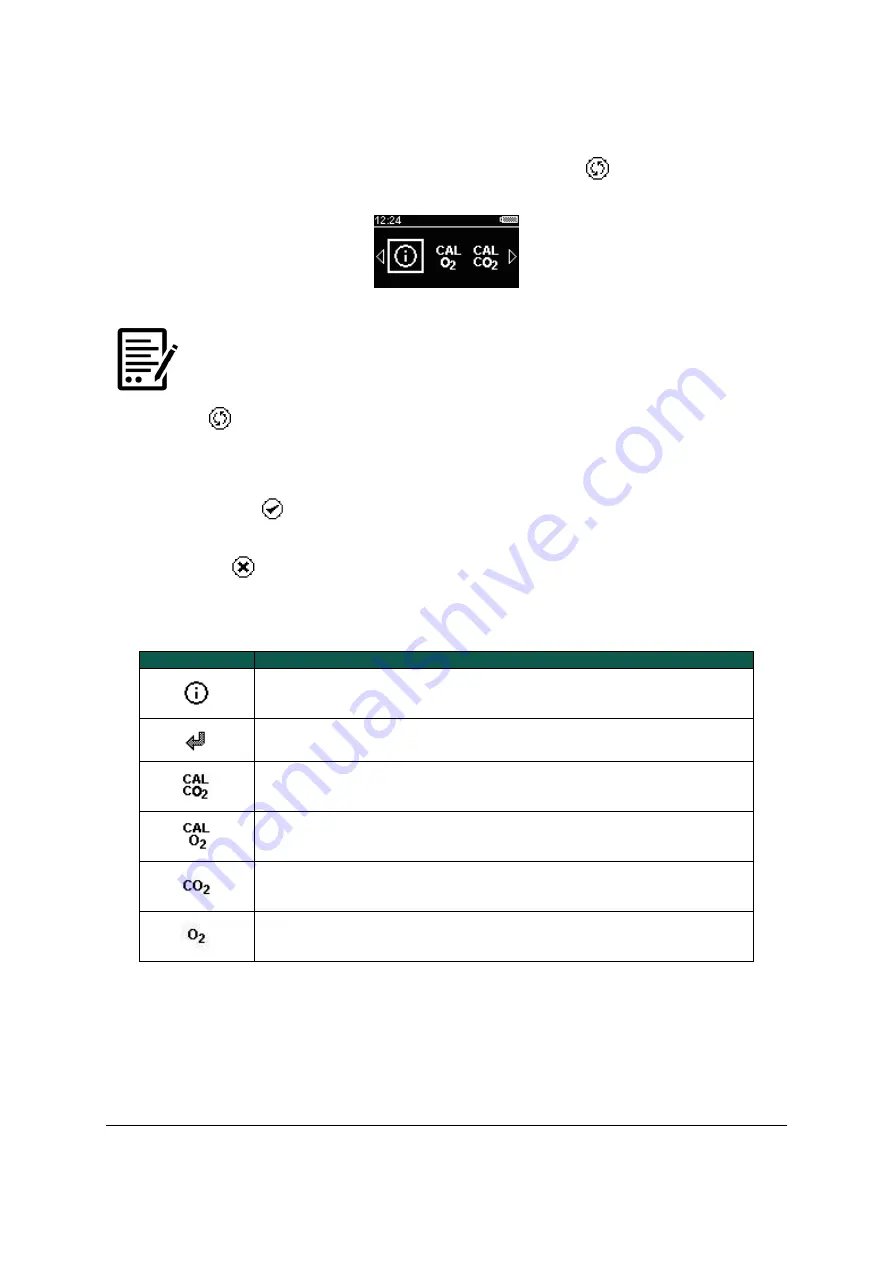
ADM & Sub Aspida
User Manual
Int. Approved
Document ref: PSA-811-22
March 2020
Page 19 of 45
Copyright © 2017 Analox Ltd. All Rights Reserved.
Commercial in Confidence
6.7
Menus
1]
The device main menu can be accessed by pressing the
button. This will
display a menu screen like the one shown below.
Figure 4
Typical menu
NOTE:
THE MENU ICONS DISPLAYED WILL VARY DEPENDING ON
THE CONFIGURATION OF THE DEVICE AND THE SENSOR
FITTED.
2]
Press
to cycle through the menu options and highlight the chosen option. If
an arrow is present at either end of the menu, it indicates that there are more
options beyond the edges of the visible menu. Advancing the menu cursor past
the end of the visible menu will reveal the extra menu items.
3]
Pressing the
button when the chosen option is highlighted will select that
option.
4]
Pressing
at any time whilst the menu is shown will return to the main gas
display.
6.8
Common menu items
Menu Icon
Function
Information
–
Selecting this menu item will display a screen with
information related to the specific device, such as serial number and
firmware version.
Back
–
Selecting back exits the menu and returns to the main gas
display.
Carbon dioxide calibration
–
(carbon dioxide configurations only)
Select this option to perform a calibration of the carbon dioxide
sensor. This feature is described in further detail in the section 7.3.
Oxygen calibration
–
(oxygen configurations only) Select this option
to perform a calibration of the oxygen sensor. This feature is
described in further detail in the section 7.3.
Carbon dioxide sensor information
–
(carbon dioxide
configurations only). This option displays a page which gives
information about when the sensor is next due a calibration.
Oxygen sensor information
–
(oxygen configurations only). This
option displays a page which gives information about when the sensor
is next due a calibration and when replacement of the sensor is due.
Summary of Contents for ADM Aspida
Page 2: ......






























