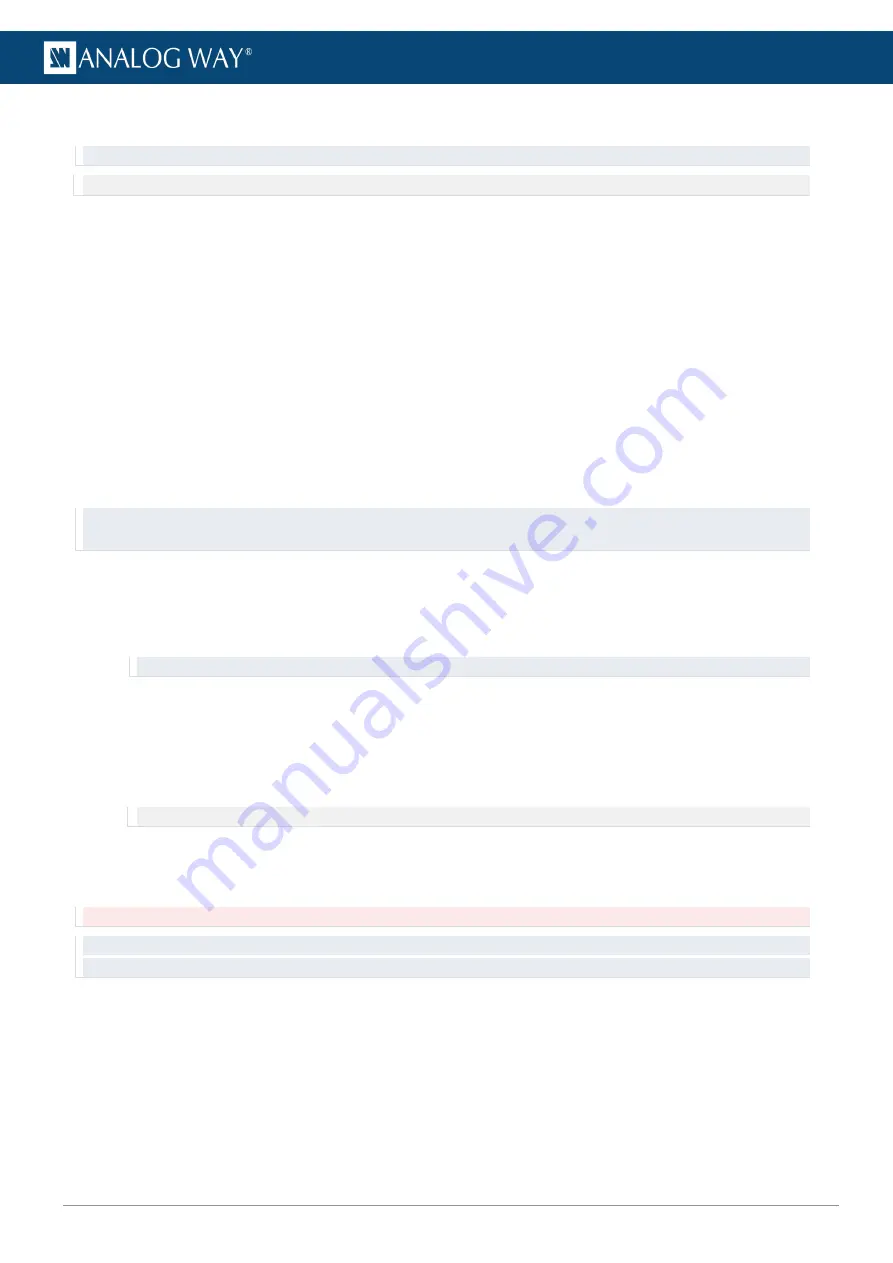
36
www.analogway.com
USER MANUAL
6.2.2
Import and encode a file to AWX format
Tip: For optimal performance, encode 4K and higher files to
AWX
format (and
AWX Alpha
if alpha channel).
Note: Encoding is only applicable for original video files (no image and no PRKL or AWX file).
1.
Select a media file in the
Local path
list or computer file browser. Hold
Ctrl
or
Shift
to select
multiple files.
2.
Drag and drop it on the media collection slot to use.
3.
The
Local files to be transferred
window opens with a list of the importing files. If needed, set
target directory and filename. Then click
OK
.
4.
In the
Default encoding
dropdown, select
AWX
format (or
AWX
Alpha).
5.
Click
OK
. The current transfer and encoding process bars are displayed on the
Transfers
subtab.
6.
If needed, use
Cancel
buttons for canceling file transfer.
Media files added to the server are displayed in the Media collection and are available in
Server path
files.
6.2.3
Import an image sequence
Picturall Commander is able to convert images and create an image sequence as one media object with
uncompressed image quality.
Tip: - An image sequence must have at least 49 frames.
- Images must have the same filename ending in 000, 001, 002, etc. to be detected as a sequence.
To import an image sequence, follow these steps:
1.
Select the images files in the
Local path
list or computer file browser. Hold
Ctrl
or
Shift
to select
multiple files.
2.
Drag and drop it on the media collection slot to use.
Tip: Group the images in one folder then drag and drop the whole folder.
The
Local files to be transferred
window opens with a list of the importing files.
3.
Enter the number of Frames per second (FPS).
4.
If needed, select the encoding format and choose to keep the original images on the server as
individual files.
5.
If needed, set target directory and filename.
Note: After a file is imported on the server, it is impossible to change its filename and location.
6.
Click
OK
. The current transfer and encoding process bars are displayed on the Transfers subtab.
6.2.4
Import a media using FTP
Caution (Risk of server crashing): Do not overwrite files that are playing on the server through an FTP connection.
Tip: Importing media using FTP can slow down the media server. Avoid transferring large files during a show or while
making changes to the configuration.
To import media through FTP connection, follow these steps:
1.
Open an FTP connection to the Picturall Series Media Server.
2.
Log in:
-
Username:
picmedia
-
Password:
aidemcip
3.
Import the media files to the server. The media are located in
/picturall/media
.
















































