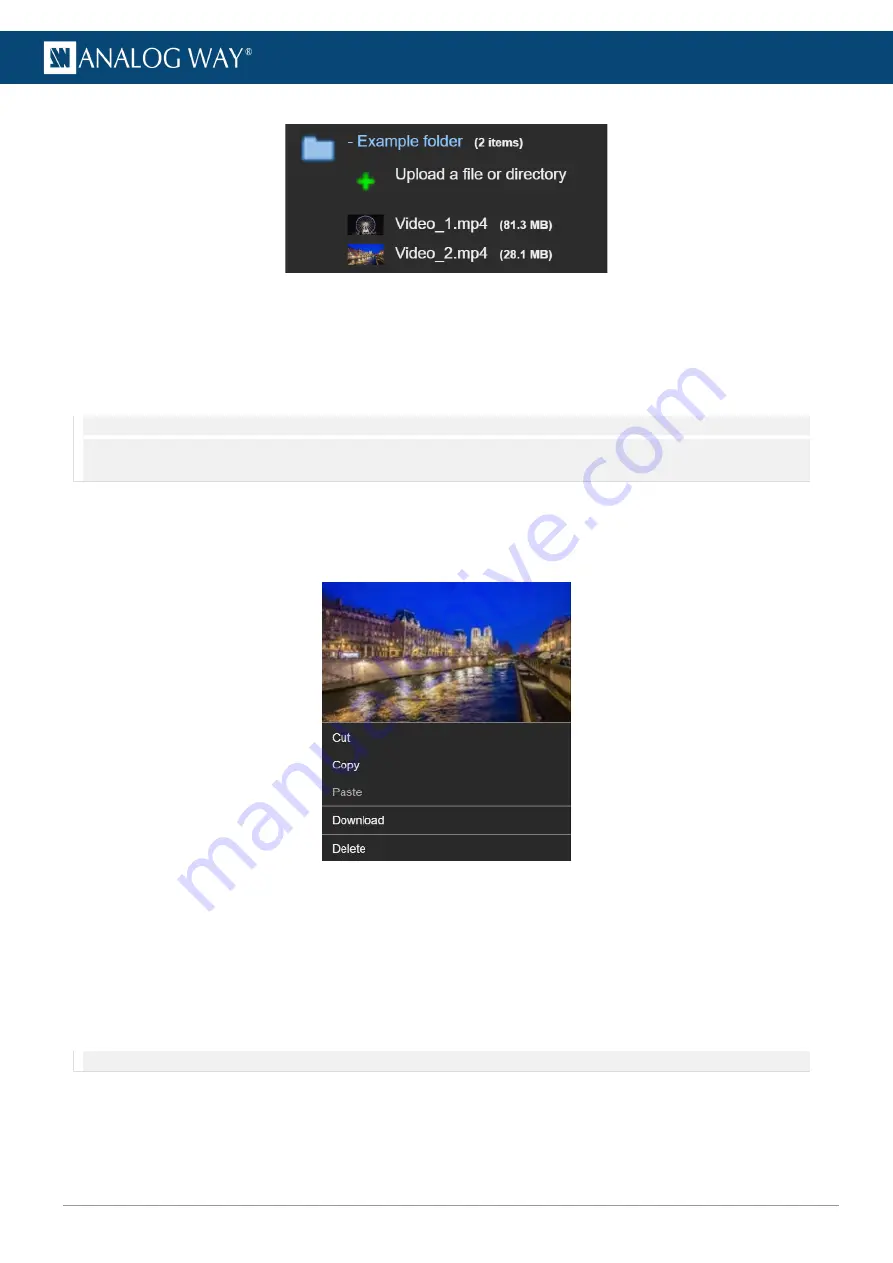
28
www.analogway.com
USER MANUAL
Fig. 20 -
Upload content to the server folder
A transfer dialogue will appear after the files have been selected for upload.
3.
Select to maintain the original encoding or to encode the content to AWX formats. After confirming
the upload, a transfer progress bar will appear above the Media library indicating the transfer status.
Note: - Leaving the media manager or closing the browser during a media transfer will interrupt the transfer progress. Resume the transfer
by restarting the transfer process to the same media folder.
- Server reboot will remove interrupted media transfer files
4.3.3
Contextual menus
Right click a media file on the Server files side to open a contextual menu with larger media thumbnail and
options to move (cut, copy, paste), encode, delete or download a file to the connected local computer.
Fig. 21 -
Media contextual menu
Right click a media in a collection will bring up options to move (cut, copy, paste), rename, edit fading settings
or remove the media from the collection.
4.3.4
Fading settings
Fading settings can be defined for each media file on the collection. Either set the fading settings directly on
the collection or right click a media and select
Edit media fading settings
for more precise fading controls.
Note: For more information about media end actions (play mode) and fading settings, see






























