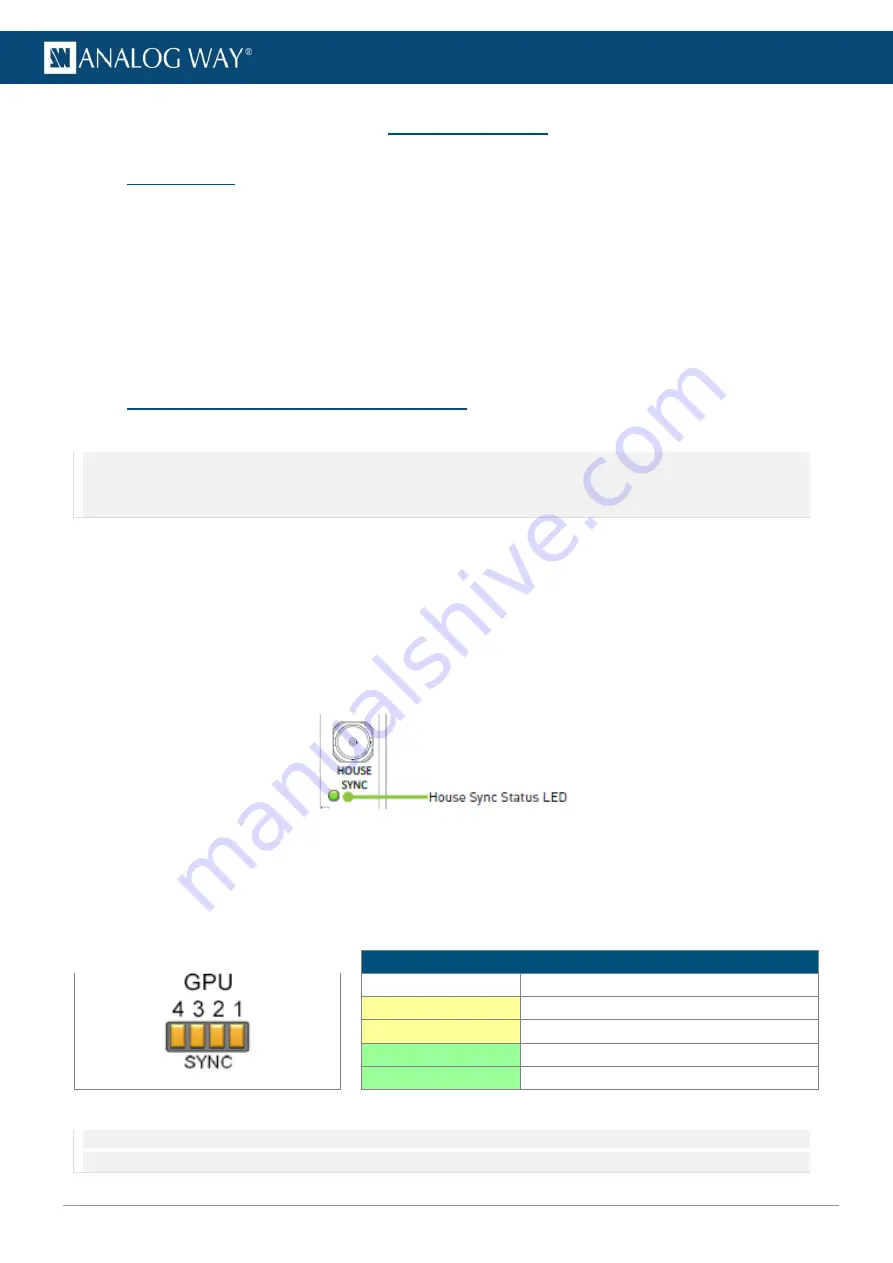
132
www.analogway.com
USER MANUAL
USER MANUAL
USER MANUAL
USER MANUAL
USER MANUAL
USER MANUAL
USER MANUAL
USER MANUAL
1 1
Miscellaneous
11.1
Save a show
Save a show to recover it or to reuse it on another computer using Picturall Commander.
1.
Run Picturall Commander.
2.
Go to
File > Save show.
3.
Select a folder and enter a filename.
4.
Click
Save
.
The show is saved in a
PSF
file.
-
Go to
File > Load show
to load a show.
11.2
Sync card
–
Genlock (Picturall Pro only)
The sync card is an optional card for Picturall Pro to enable Genlock.
Note
: - Genlock is automatically enabled if the sync card is installed.
- The Frame Lock connectors are currently not supported.
- Genlock is possible for the following refresh rates: 50Hz, 60Hz,100Hz, 120Hz and 200Hz.
11.2.1
Genlock menu
In the
Genlock
menu, check the sync status.
- If needed, click
Resync genlock
to reset synchronization.
- If needed, use
Framelock pulse delay
to adjust the sync manually using an offset in nanoseconds.
11.2.2
House sync status LED
When the Genlock is correctly connected, the LED under the connector lights up (labeled House sync).
Fig. 117 -
Genlock connection status LED
11.2.3
GPU sync status
The “SYNC” LEDs indicate
the sync status per GPU.
The following image shows which LED corresponds to which GPU.
SYNC LED status
LED off
GPU is not connected
Yellow LED on
GPU is not synchronized
Yellow LED blinking
GPU is synchronized but nearly losing sync
Green LED blinking
GPU is synchronizing
Green LED on
GPU is synchronized
Fig. 118 -
LED-GPU correspondence
Table 9 -
GPU sync status
Note
: Sync LEDs are only available for First generation of Picturall media servers. For
Picturall Mark II series
see the instructions for
GPU sync status from chapter 10.2.4






























