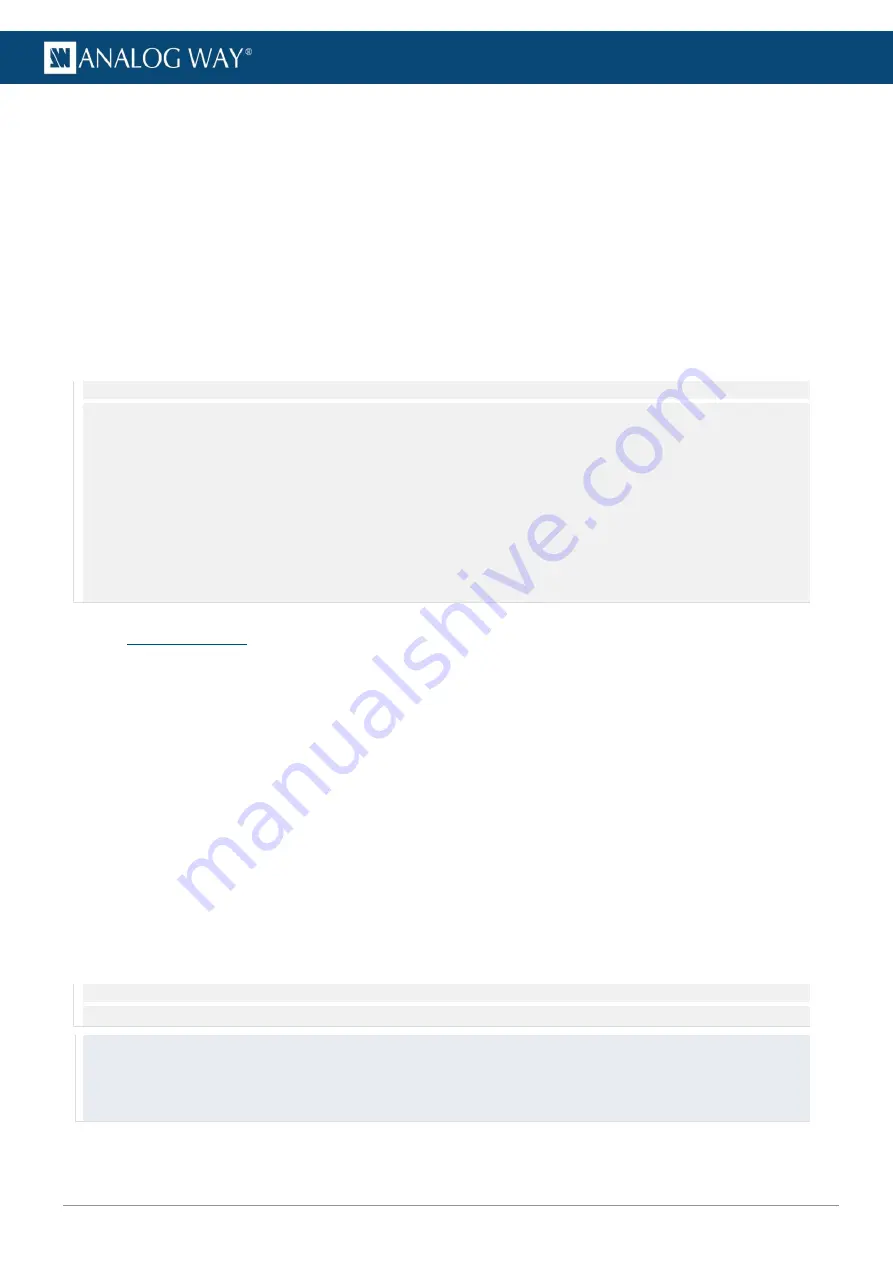
112
www.analogway.com
USER MANUAL
USER MANUAL
USER MANUAL
USER MANUAL
USER MANUAL
USER MANUAL
USER MANUAL
USER MANUAL
10.1.3
Trigger
A trigger is the transition from one cue to the next inside a cue stack. These are the different types of triggers:
-
Manual:
The user must click the Go button to trigger the next cue.
-
Automatic:
The next cue is triggered after the previous cue has been completed (wait + fade +
hold).
-
End of media:
The next cue is triggered at the end of one media playback. This can be set for a
specific layer or for any layer.
-
Timecode
: Timecode trigger is used for both timecoded and schedules cues. The next cue is
triggered :
o
when the selected timecode provider reaches the set time.
o
or when scheduling conditions are met.
Note
: The addition of timecode-controlled cues with the 3.1.1 update changed how a manually triggered cue that follows an automatically
triggered cue works:
- Before 3.1.1
– After an automatically triggered cue, a manually triggered cue was also played and left to wait for the trigger
at the end
of the manually triggered cue.
- Before 3.1.1
– An automatically triggered cue following a manually triggered cue
requires a trigger to start
when the manually triggered
cue ends.
- After 3.1.1
– Only the automatically triggered cue is played to the end, and the manually triggered cue will wait for trigger
at the beginning
of the cue.
- After 3.1.1
– An automatically triggered cue following a manually triggered cue will now
play without a trigger
after the manually
triggered cue has ended.
10.2
Creating Cues
10.2.1
Create the first Cue
1.
Make sure the Layers menu, Cue menu and cue panels are opened.
2.
On the Layers menu, click
Reset all
to have default settings in all the layer controls.
3.
On the Cues panel, click the
S-add
button to create a new Cue stack. The new stack is activated, new
Cues are automatically added to this Cue stack.
4.
Click the
Clr
button to clear the Programmer.
5.
Set desired parameters on the layer controls. Values turn green to indicate the change has been
recorded to the Programmer.
6.
Hold
Alt
and
click a parameter to manually select or deselect it from the Recorded selection.
7.
Click
Save new
to save the Cue. The new cue item appears in the
Cue list
and the
Programmer
gets
cleared.
Saving a cue empties the Programmer and makes it ready for the next one.
If a cue stack is active, newly created cue will also be appended to an active cue stack.
Note
: The cue stack entry will be assigned with the first valid timecode or the current timecode if programming timecode provider is
selected.
Tips
:
- Name the cues to have a clear list using right-click then Rename.
- Check the parameters recorded in the Programmer before saving a Cue.
- Clear the Programmer before creating a Cue.






























