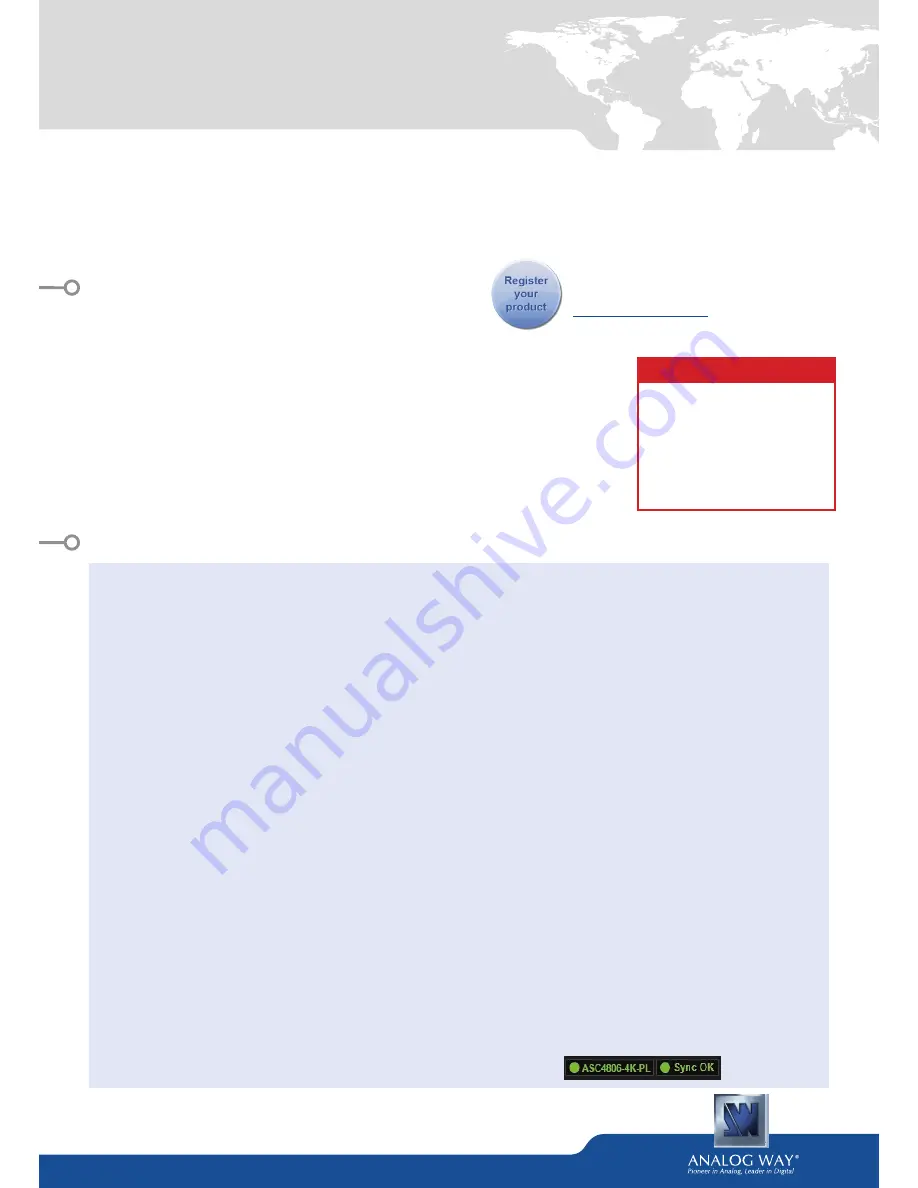
Ascender 48 - 4K - PL
-
Ref. ASC4806-4K-PL
QUICK START GUIDE
Thank you for choosing
Analog Way
and the
Ascender 48 - 4K - PL
. By following these simple steps, you will
be able to set up and use your Powerful multi-screen Seamless Switcher based on
Analog Way
’s LiveCore™
platform within minutes. Discover the
Ascender 48 - 4K - PL
capabilities and intuitive interface while
commanding top-notch presentations and unleash your creativity for a new experience in show and event
management.
• 1 x
Ascender 48 - 4K - PL (ASC4806-4K-PL)
• 1 x Power supply cord
• 1 x Ethernet cross cable (for device control)
• 1 x MCO 10 pin connector
• 1 x Web-based Remote Control Software included and hosted on the device
• 1 x Rear rack mount kit (the parts are stowed in the packaging foam)
• 1 x User manual (PDF version)*
• 1 x Quick start guide*
* User manual and quick start guide are also available on
www.analogway.com
WHAT’S IN THE BOX
QUICK INSTALL AND SETUP
Connecting with the Web RCS
The
Ascender 48 - 4K - PL
uses standard ethernet
LAN networking. To connect the Web RCS to your
new
Ascender 48 - 4K - PL
, you first need to connect
a computer to the
Ascender 48 - 4K - PL
using the
Ethernet cable. Then on your computer open an
internet browser which supports Flash® player.
Into this internet browser, please enter the IP
address of the
Ascender 48 - 4K - PL
displaying on
the front panel screen.
The connection should start.
Often, computers are set to DHCP client (automatic
IP detection) mode. You may need to change the
IP address configuration on your computer before
you can connect. These settings are found in the
properties for your LAN network adaptor, and vary
by operating system.
The default IP address on the
Ascender 48 - 4K - PL
is
192.168.2.140
with a netmask of
255.255.255.0.
Therefore, you can assign your computer a static
IP address of
192.168.2.100
and a netmask of
255.255.255.0
and should be able to connect.
If the connection is not starting, please see:
• Be sure the computer IP address is on the same
network and subnet as the
Ascender 48 - 4K - PL
.
• Be sure that no two devices have the same IP
address (prevent IP conflicts)
• Check your network cable. You will need a
crossover ethernet cable if you are connecting
directly from the
Ascender 48 - 4K - PL
to the
computer. If a hub or switch is involved, use
straight ethernet cables.
• For more information, please see the user manual
or contact your local technical support.
Once you have successfully connected, the flash
app will automatically download and launch
in your browser. When the two icons in the
bottom right corner of the screen turn green, the
Web RCS is ready to use. If you are having trouble
synchronizing, try clearing the cache and refreshing
the page (ctrl+F5 in most browsers):
-
ASC4806-4K-PL:
will turn green when connected
-
Synch OK:
will turn green when the Web RCS has
finished synchronizing.
CAUTION!
Mounting using only the front
rack ears is sufficient for fixed
installations. Additional support,
such as the rear rack support or
slide rails, is required for mobile
applications, and recommended
for all.
Go on our website to register your product(s)
and be notified about new firmware versions:
http://bit.ly/AW-Register




