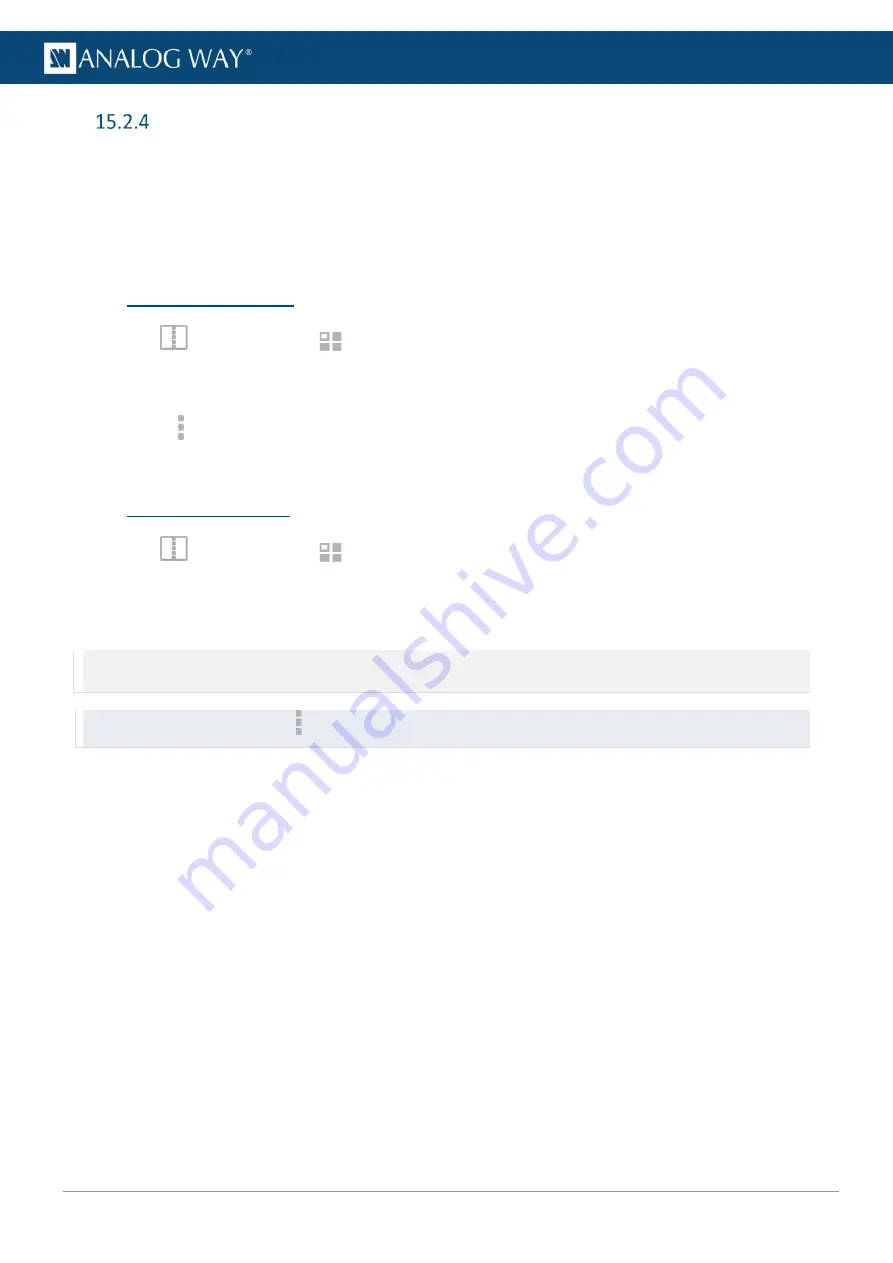
83
USER MANUAL
USER MANUAL
USER MANUAL
USER MANUAL
USER MANUAL
USER MANUAL
USER MANUAL
USER MANUAL
Quick overwrite or revert
When a Screen memory is loaded in a Screen, a button with the memory slot number appears.
If changes are made to the Screen, a * appears next to the memory slot number.
1.
Click the memory button to show more options.
2.
Click
Save
to overwrite the Screen memory with the new layer settings.
Or click
Revert
to reload the Screen memory.
15.3
Rename a Memory
1.
In
Screens
, click the
Memories
tab in the right panel.
2.
Select
Master
or
Screen
mode.
3.
Click
Edit
.
4.
Click in the top right corner of the memory slot to open the
Label
field.
5.
Enter a new name for the memory slot.
15.4
Reorder memories
1.
In
Screens
, click the
Memories
tab in the right panel.
2.
Select
Master
or
Screen
mode.
3.
Click
Edit
.
4.
Drag a memory slot to a new place to organize the memory slots in a custom order.
Note: - Reordering memory slots does not change the memory slot number and does not impact shot boxes.
- Reordering Screen memories does not impact Master memories.
Tip: To reset to default order, click on top of the Memory slots and click
Reset order
.


























