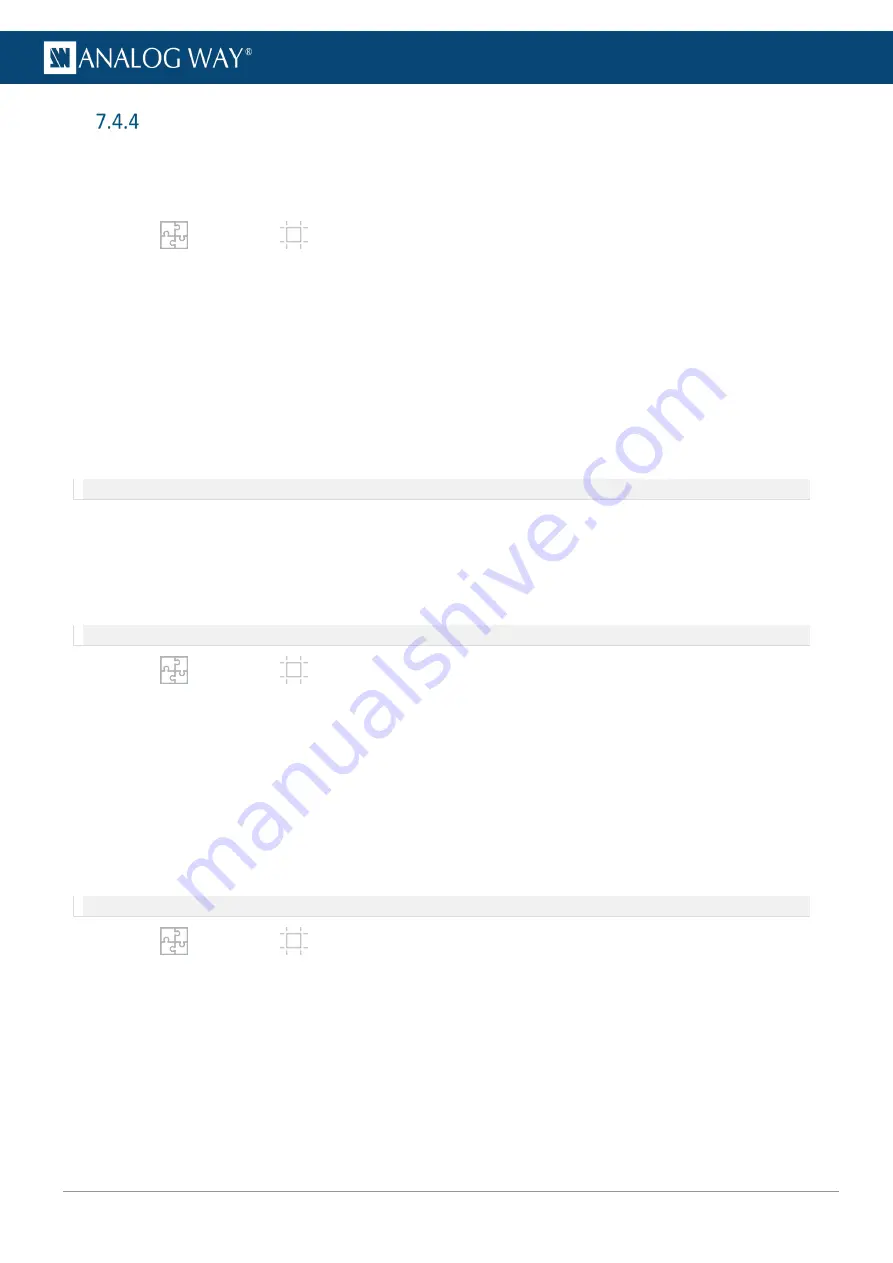
55
USER MANUAL
Grid canvas
7.4.4.1
Create a Grid canvas
In
Grid
type, create a grid and assign output groups to corresponding cells to create the Screen canvas.
1.
In
Preconfig
>
Canvas, select a Screen.
2.
Select the
Grid
canvas type.
3.
Enter the number of columns and rows for the Screen Grid.
4.
If needed, enter the size for the empty cells of the grid (in pixels).
The canvas is updated with the corresponding values and the total Screen size is indicated.
5.
In the Tree view, click an output group and use drag and drop to assign it to a grid cell in the canvas.
Or go to
Group Canvas
in the right panel and set its position using the Column and Row settings.
6.
In
Group Format
, set a format for every output in the group.
7.
In
Group Pattern
, display patterns to identify the outputs.
8.
Repeat steps 5 to 7 for all outputs / output groups.
Note:
An output group fits in one Screen Grid cell. A 2x2 output group fits in a 1x1 Screen Grid.
7.4.4.2
Create a covering in Grid canvas (blending)
Edge blending is a feature that gradually fades out the overlapping area from both projectors to create a
seamless projection. For an effective blending, align the projected images so they are square with each other.
In
Grid
type, use X and Y areas to create coverings between outputs.
Note:
In Grid type, coverings are equals for all outputs of the same row / column.
1.
In
Preconfig
>
Canvas, select a Screen with
Grid
canvas type.
2.
Select the X or Y area where the covering will be created.
3.
In
Configuration
, select Covering and enter the size in pixels.
The canvas is updated with the corresponding values.
4.
If needed, in
Blending Curve
, enable the blending and set the Gamma or Bezier curve.
5.
If needed, set the black area and black levels.
7.4.4.3
Create a gap in Grid canvas (bezel)
In
Grid
type, use X and Y areas to create gaps between outputs.
Note:
In Grid type, gaps are equals for all outputs of the same row / column.
1.
In
Preconfig
>
Canvas, select a Screen with
Grid
canvas type.
2.
Select the X or Y area where the gap will be created.
3.
In
Configuration
, select Gap and enter the size in pixels.
The canvas is updated with the corresponding values.
Summary of Contents for AQL-C
Page 121: ...www analogway com 121 USER MANUAL...






























