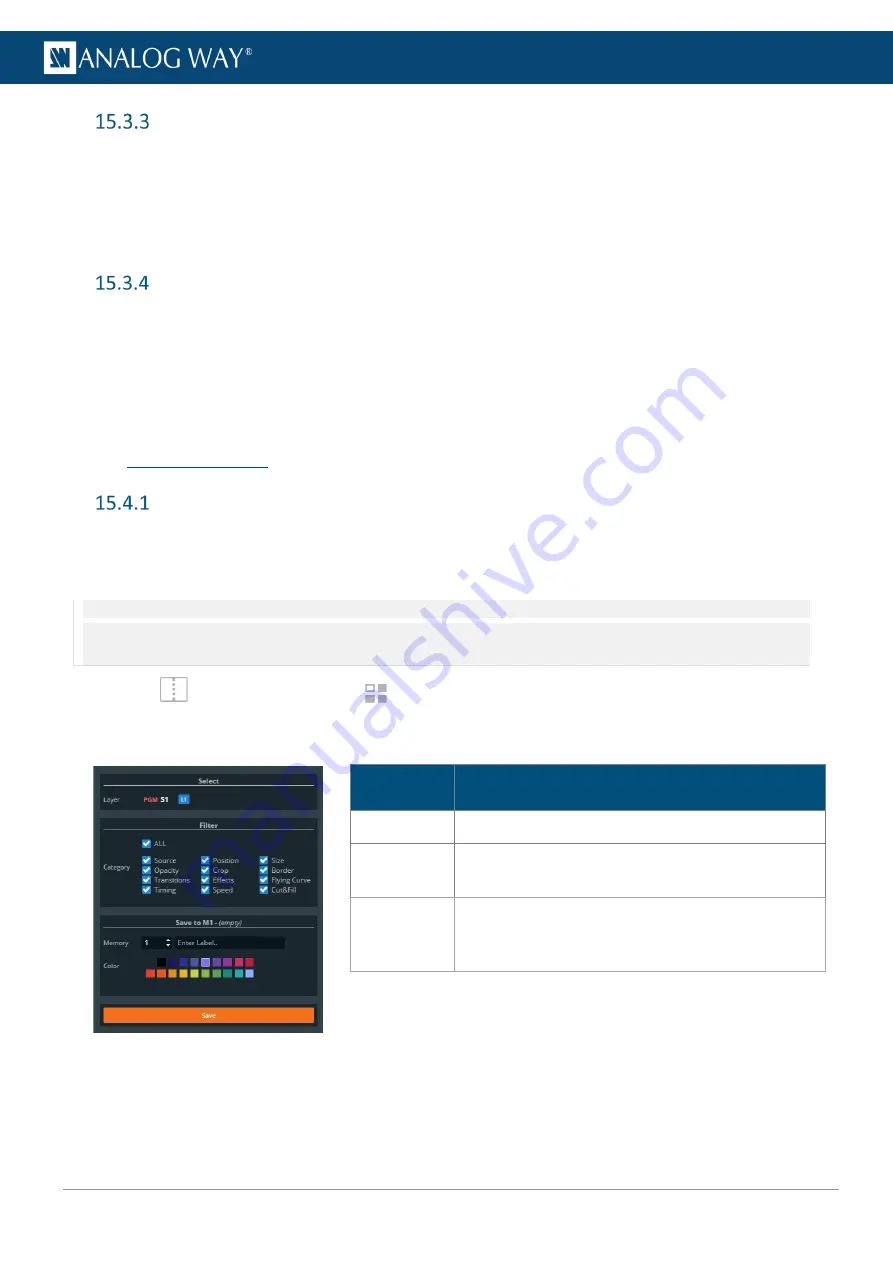
102
USER MANUAL
Edit a Screen memory
1.
Load a Screen memory.
2.
Click
Save
to open the Screen memory saving window.
3.
Select the settings to save.
4.
Select the existing Screen memory slot to edit.
5.
Click
Save
to overwrite the previous Screen memory.
Quick overwrite or revert
When a Screen memory is loaded in a Screen, a button with the memory slot number appears.
If changes are made to the Screen, a * appears next to the memory slot number.
1.
Click the memory button to show more options.
2.
Click
Save
to overwrite the Screen memory with the new layer settings.
Or click
Revert
to reload the Screen memory.
15.4
Layer Memories
Save a Layer memory
A Layer memory saves the selected Layer in the current settings.
Using Filters, select which Layer settings to save in the Layer memory. By default, all Layer settings are
selected.
Note:
- If multiple layers are selected, the memory saves the layer settings of the Reference Layer. The Reference Layer is the first layer
selected, it is indicated above the Properties and Memories tabs.
- Master memories and Screen memories cannot point to Layer memories.
1.
In
Screens / Aux.
, click the
Memories
tab in the right panel.
2.
Select
Layer
mode.
3.
Click
Save
to open the Screen memory saving window:
Setting
name
Description / Setting selection
Select
Shows the selected layer
Filter
Select the layer settings to include/exclude from the
Layer Memory.
Save to
Select the Layer Memory slot to use.
Enter a label for the Layer Memory.
Select a color for the memory slot.
4.
Select the settings to save in the Layer memory using the table above.
5.
Click
Save
.
Summary of Contents for AQL-C
Page 121: ...www analogway com 121 USER MANUAL...






























