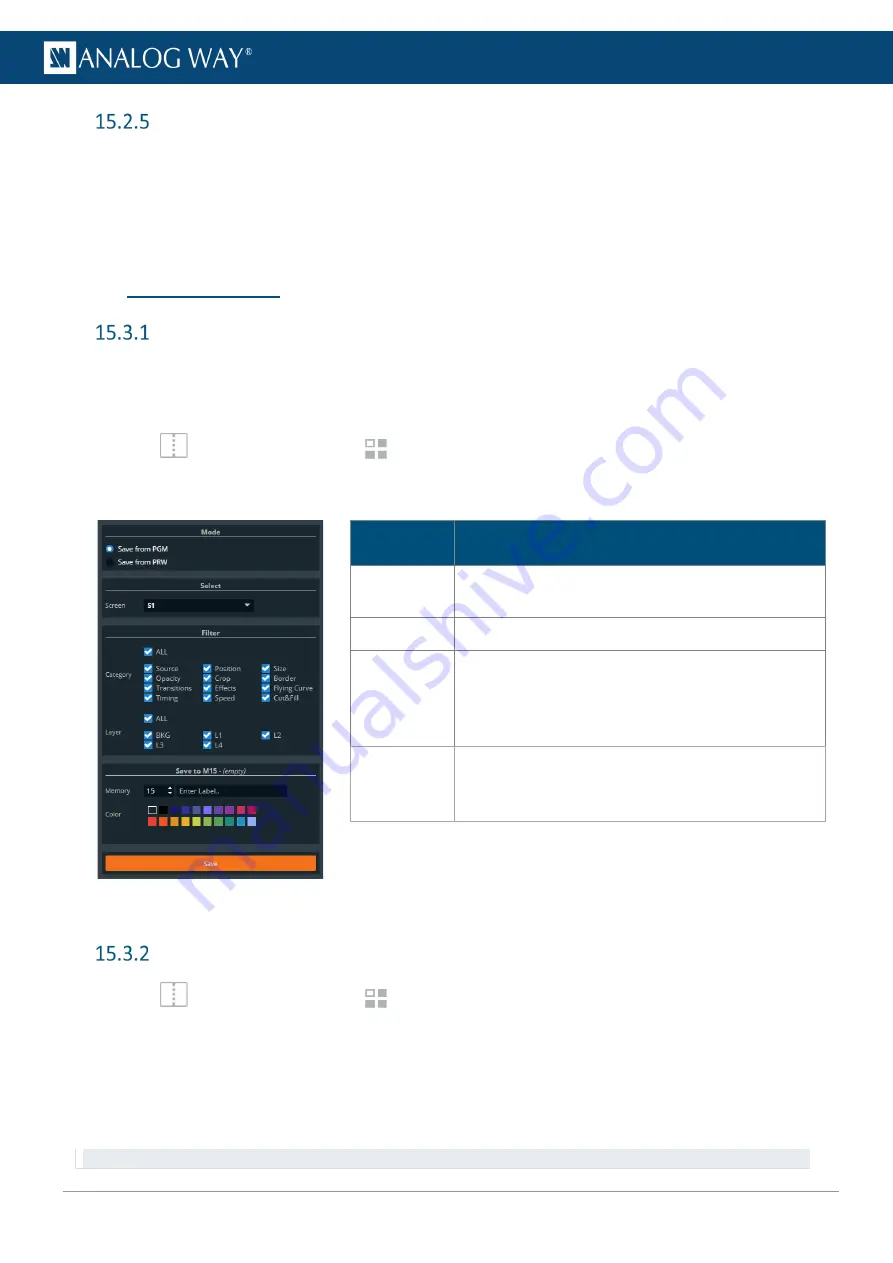
101
USER MANUAL
Edit a Master memory
1.
Load a Master memory.
2.
Click
Save
to open the Master memory saving window.
3.
Select the settings to save.
4.
Select the existing Master memory slot to edit.
5.
Click
Save
to overwrite the previous Master memory.
15.3
Screen Memories
Save a Screen memory
A Screen memory saves the selected Screen in the current settings.
Using Filters, select which Layers and Layer settings to save in the Screen memory. By default, all Layers and
all Layer settings are selected.
1.
In
Screens / Aux.
, click the
Memories
tab in the right panel.
2.
Select
Screen
mode.
3.
Click
Save
to open the Screen memory saving window:
Setting
name
Description / Setting selection
Mode
Select to save the current layers settings from
Program or Preview Screen.
Select
Select the Screen to save
Filter
Select the layer settings to include/exclude from the
Screen Memory.
Select the layer to include/exclude from the Screen
Memory.
Save to
Select the Screen Memory slot to use.
Enter a label for the Screen Memory.
Select a color for the memory slot.
4.
Select the settings to save in the Screen memory using the table above.
5.
Click
Save
.
Load a Screen memory
1.
In
Screens / Aux.
, click the
Memories
tab in the right panel.
2.
Select
Screen
mode and click
Load
.
3.
If needed, enable
Auto Scale
to adapt the loaded memory to fit the Screen.
4.
Click a layer in Program or Preview.
5.
Click a Screen memory slot.
The Screen memory is loaded to the selected Screen in Program or Preview.
Tip:
It is also possible to drag a memory slot to a Program or Preview Screen.
Summary of Contents for AQL-C
Page 121: ...www analogway com 121 USER MANUAL...






























