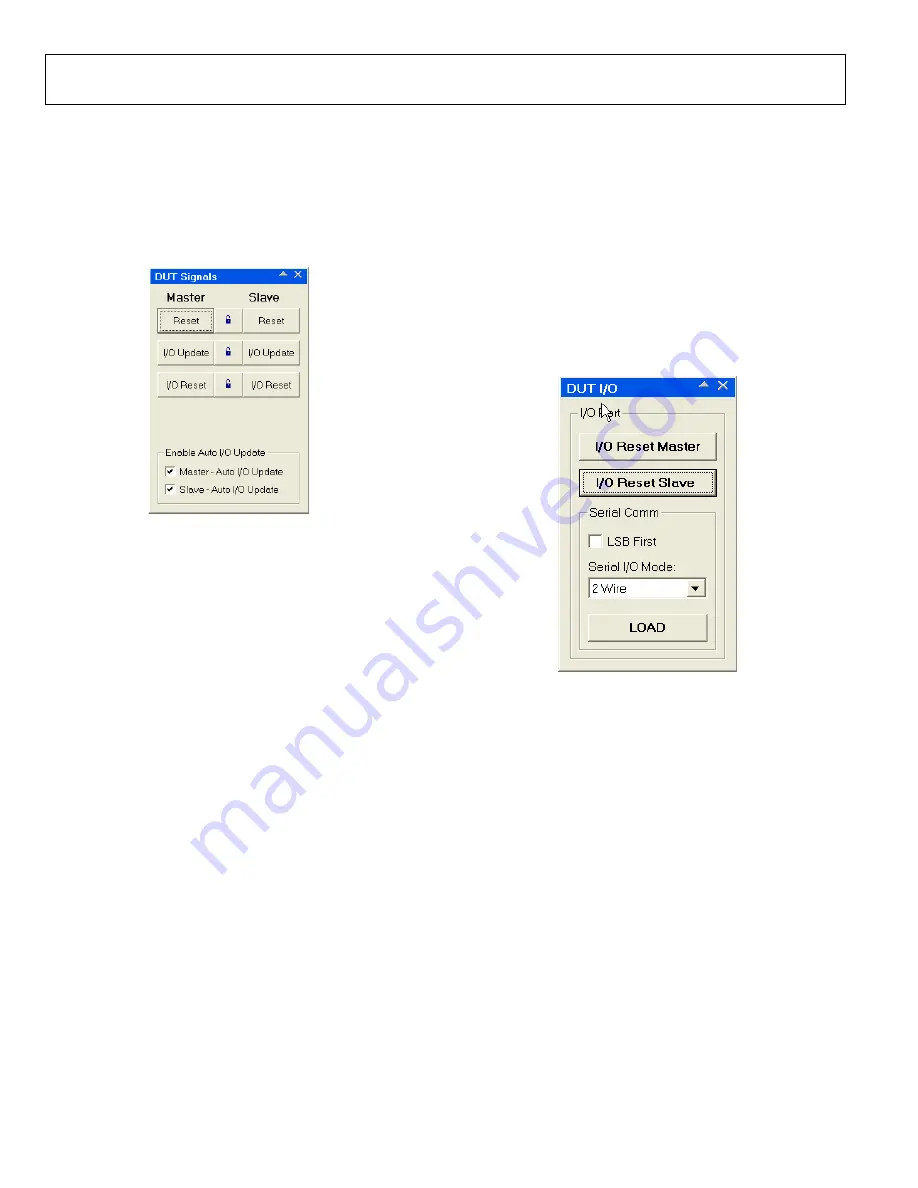
AD9956/PCB
Rev. 0 | Page 8 of 12
DUT SIGNALS DIALOG BOX
This dialog box controls the reset, I/O update, and I/O reset
signals for the master and slave devices. Click the lock icon
between the corresponding Master and Slave buttons to lock the
two together. Click
Master
or
Slave
Reset
,
I/O Update
, or
I/O
Reset
, to specify the unit that issues the command to both
devices.
05278-007
Figure 7. DUT Signals Dialog Box
The auto I/O update function is controlled in the
Enable Auto
I/O Update
section. Select either
Master–Auto I/O Update,
Slave–Auto I/O Update
, or both to send an I/O update to the
device(s) every time you click
LOAD
(default on). If you want a
device to wait for a manually sent I/O update signal, clear the
corresponding check box.
DUT I/O DIALOG BOX
This dialog box controls the I/O configuration for the device.
Click
I/O Reset Master
or
I/O Reset Slave
to send an I/O reset
to the corresponding serial port state machine.
Select
LSB First
to change the data format to LSB first. The
default is MSB first.
In the
Serial I/O Mode
section, select either
2 Wire
or
3 Wire
from the drop-down list to specify the part as either, respectively,
a 2-wire serial port, in which the serial data line is I/O, or a
3-wire serial port, in which the serial data is input on SDI/O
and read back on SDO.
05278-008
Figure 8. DUT I/O Dialog Box












