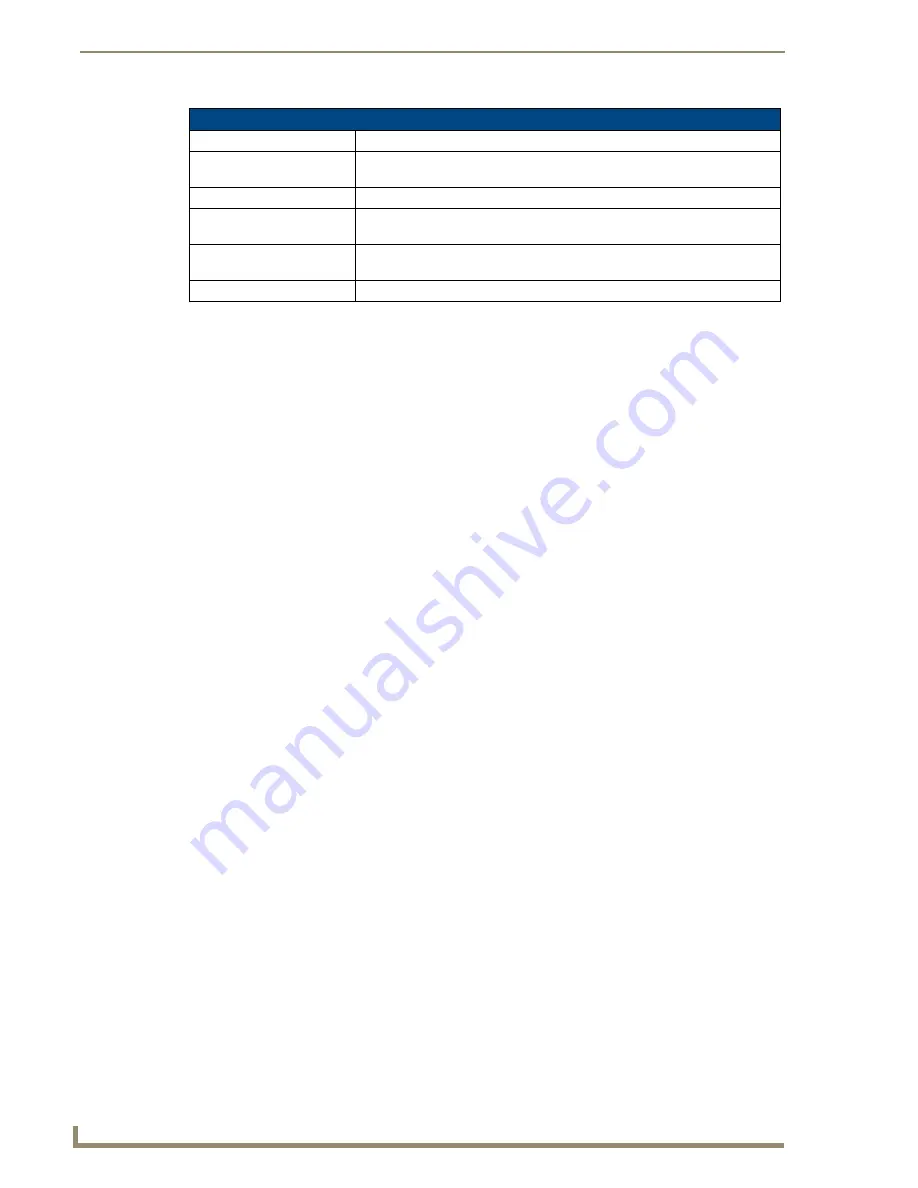
Reflector Service
80
Vision
2
Operation/Reference Guide
Activating a Unicast Stream
Perform these steps to activate a unicast stream:
1.
Select
Configure Reflector
from the MPEG Reflector menu on the left pane of the window. The
Reflector MPEG Service page appears (FIG. 73).
2.
In the
Channel Name
box, enter the name of the service as you want it to appear in playlists.
3.
Indicate whether the source is a local channel or an external source by clicking the
Local V2 Channel
or
External Source
option button.
If you select, Local V2 Channel, select a Producer channel from the
V2 Channels
options menu.
If you select External Source, enter the URL of an address containing an MPEG-2 or H.264 video
in the
URL
field.
4.
Click the
Unicast
option button to indicate this stream is a unicast stream.
5.
Select a unicast source from the
NIC
options menu.
6.
Enter the port number in the
Port
field.
7.
Click
Apply
if you made any changes to the Reflector configuration.
8.
Click the
Service Enable
check box at the top of the screen. Reflector begins multicasting the video
stream as configured.
Activating a Multicast Stream
Perform these steps to activate a multicast stream:
1.
Select
Configure Reflector
from the MPEG Reflector menu on the left pane of the window. The
Reflector MPEG Service page appears (FIG. 73).
2.
In the
Channel Name
box, enter the name of the service as you want it to appear in playlists.
3.
Indicate whether the source is a local channel or an external source by clicking the
Local V2 Channel
or
External Source
option button.
If you select, Local V2 Channel, select a Producer channel from the
V2 Channels
options menu.
If you select External Source, enter the URL of an address containing an MPEG-2 or H.264 video
in the
URL
field.
4.
Click the
Multicast
option button to indicate this stream is a multicast stream.
5.
Select the IP address of the network you want to use for the multicast from the
NIC to multicast on
options menu.
6.
Click
Apply
if you made any changes to the Reflector configuration.
7.
Click the
Service Enable
check box at the top of the screen. Reflector begins multicasting the video
stream as configured.
Viewing the Stream
The Vision
2
Services manager provides a menu option to allow you to view the stream without having to start
a user player. Click the
View Stream
option in the menu for the service. You must select
Service Enable
on
the configuration page to start the service before you can view the stream.
Reflector MPEG Service Options (Cont.)
NIC to multicast on
The IP address of the network to use for multicasting.
Unicast options
The following options are only available if you select Unicast as the Stream
type.
NIC
Select the unicast address for this channel.
Port
The unicast port for this channel. This option is pre-configured and cannot be
changed.
URL
The unicast TTL for this channel. This option is pre-configured and cannot be
changed.
Apply
You must click Apply to save the changes before your changes take effect.
Summary of Contents for Vision 2
Page 4: ......
Page 10: ...vi Vision2 Operation Reference Guide Table of Contents ...
Page 32: ...Wiring and Device Connections 22 Vision2 Operation Reference Guide ...
Page 56: ...Installation 46 Vision2 Operation Reference Guide ...
Page 76: ...Master Service 66 Vision2 Operation Reference Guide ...
Page 86: ...Live WMV Service 76 Vision2 Operation Reference Guide ...
Page 104: ...Archive Service 94 Vision2 Operation Reference Guide ...
Page 112: ...Thumbnail Editor 102 Vision2 Operation Reference Guide ...
Page 118: ...Thumbnail Viewer 108 Vision2 Operation Reference Guide ...
Page 127: ...Record Service 117 Vision2 Operation Reference Guide ...






























