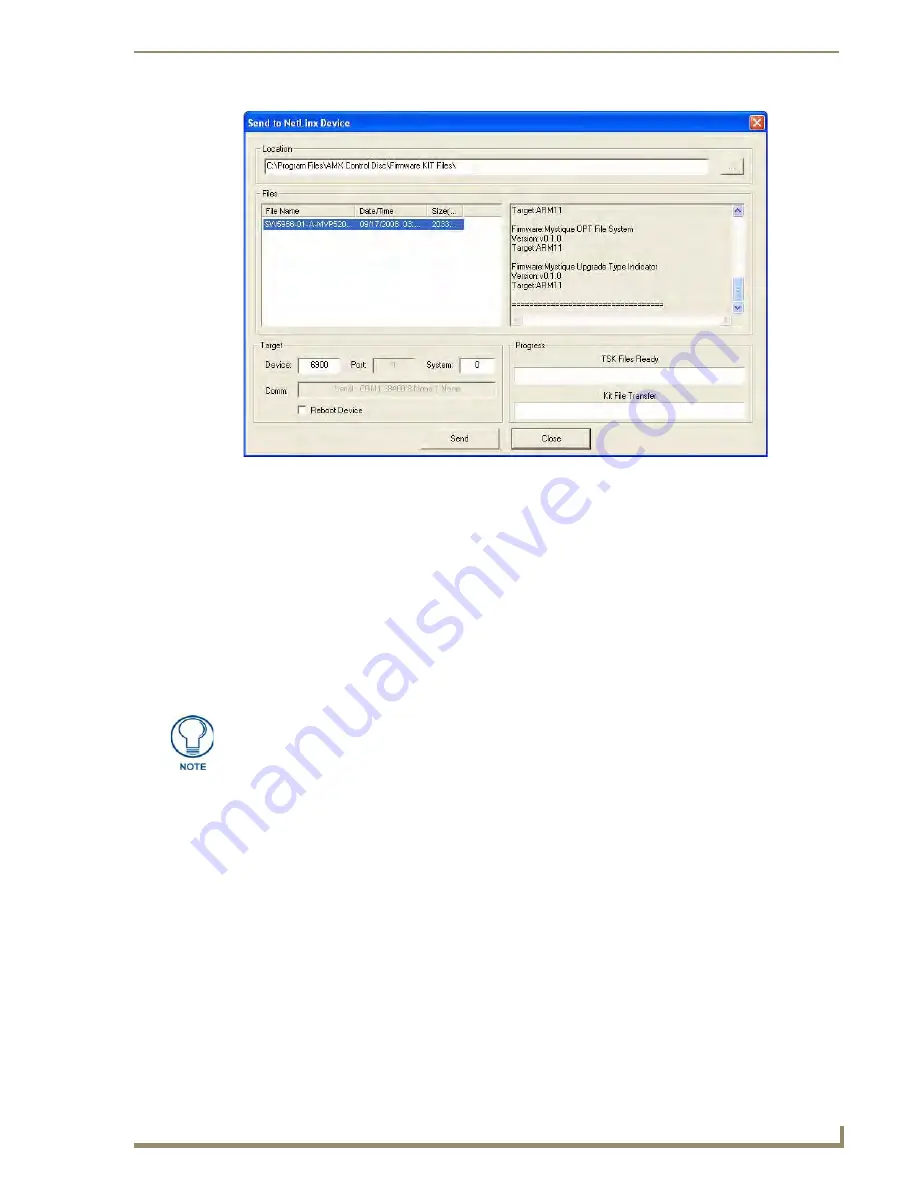
UDM-RX02N Firmware Upgrades
61
UDM-0808-SIG, UDM-RX02N and UDM-ABB-8-SIG Operation /Reference Guide
3.
Select the appropriate *.KIT file from the Files list.
4.
Enter the Device and System ID numbers for the host UDM-0808-SIG in the Device and System text
boxes.
During the upgrade process, the left most front panel LED(s) will blink, and the device stays
offline.
Telnet to the IP of the UDM Hub, type MSG ON<enter> to see firmware transfer progress of each
of the subcomponents.
5.
Review the File, Connection, Address, and Target Device information before you send.
6.
Click the Send button. You can watch the progress of the transfer in the Send to NetLinx Device dialog.
NetLinx Studio transfers the files to the Hub and then forces it to reboot.
After it reboots, the Hub goes through its upgrade process which may take several minutes to complete.
During the upgrade process, the left-most front panel LED blinks, and the device stays offline.
Once the upgrade is complete, the LED will stop blinking and the Hub will come online.
Additional Documentation
For additional information on using NetLinx Studio, refer to the NetLinx Studio online help and Operation/
Reference Guide (available at www.amx.com).
FIG. 54
Send To NetLinx Device dialog (NetLinx Studio)
When transferring files to RX02Ns, the UDM-0808-SIG Hub to which the RX02Ns are
connected must be rebooted in order for the files to be transferred from the Hub to
the Receivers.






























