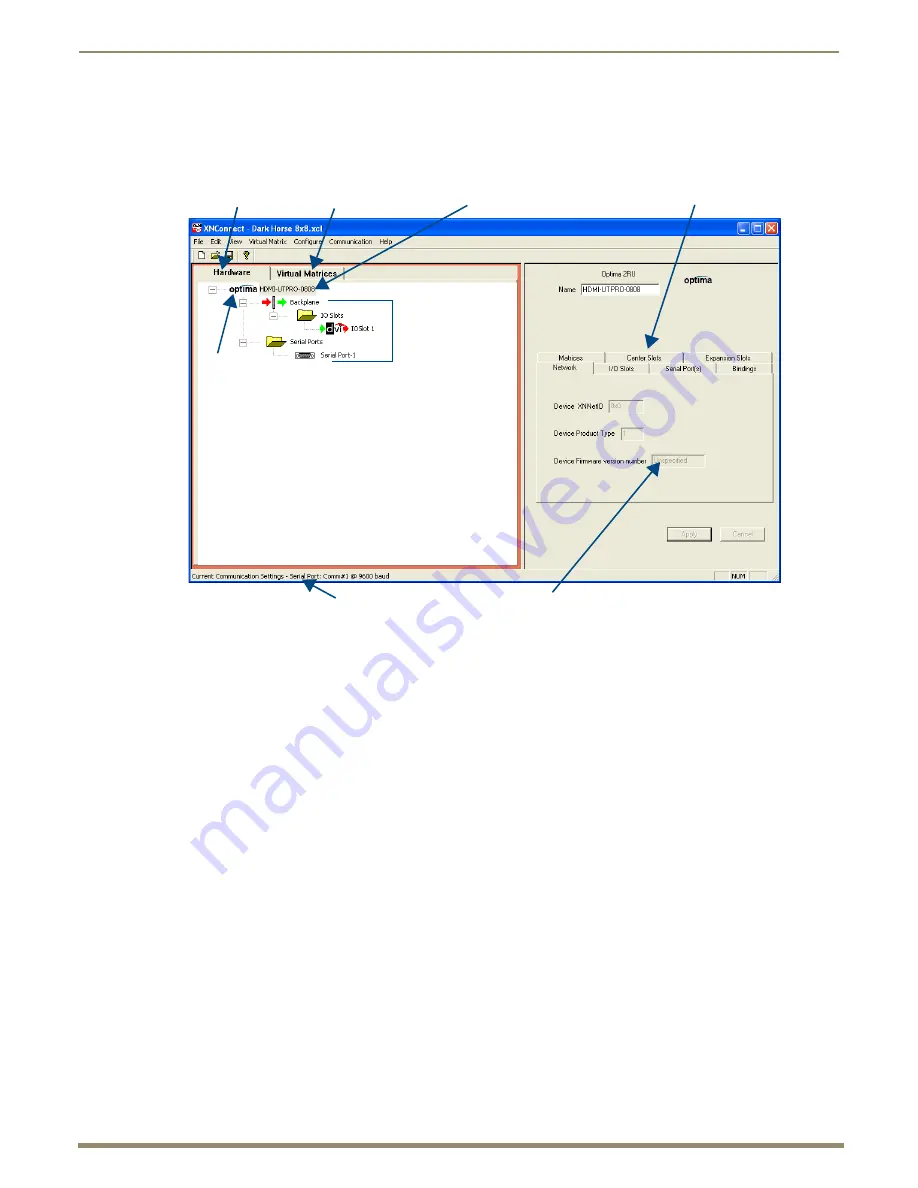
Appendix C – Managing Configuration Files
113
Instruction Manual – HDMI-UTPRO-0808
Virtual Matrices View
The Virtual Matrices view displays properties of the existing virtual matrices. Most common tasks are conducted from
this view, including customizing channel names and creating local presets.
Note:
The HDMI UTPro enclosure displays an Optima logo. The IO Slot displays a DVI logo (the system
supports DVI as well as HDMI).
Modifying an .xcl Configuration File
Modifying an .xcl configuration file with XNConnect involves entering information in a field or in a series of dialog
boxes. A brief look at the contents in the Help file provides a quick overview of the possible modifications.
This section provides instructions for three common tasks: modifying channel names, setting the control panel password,
and configuring local presets. For complete coverage of configuration related tasks, see the XNConnect Help file.
Modifying Source and Destination Channel Names
If the system is using APWeb for control, the names for the source and destination channels displayed in XBar can be
customized in XNConnect. The custom names (labels) can be up to 23 characters and cannot contain the following
characters: ‘ “ \ = ? < >
Note:
The Control Panel can also displays custom names (LCD displays 20 characters only).
To customize the channel names:
1.
In the Virtual Matrices view, click the “+” to the left of the Virtual Matrix.
2.
Click the “+” to the left of the Sources or Destinations folder.
3.
Select the channel you want to rename.
FIG. 76
XNConnect interface with Hardware tab selected
Hardware tab
Virtual Matrices tab
Highlighted device
Properties of highlighted device
Device firmware version
Primary
device
Communication settings
Components
of primary device




























