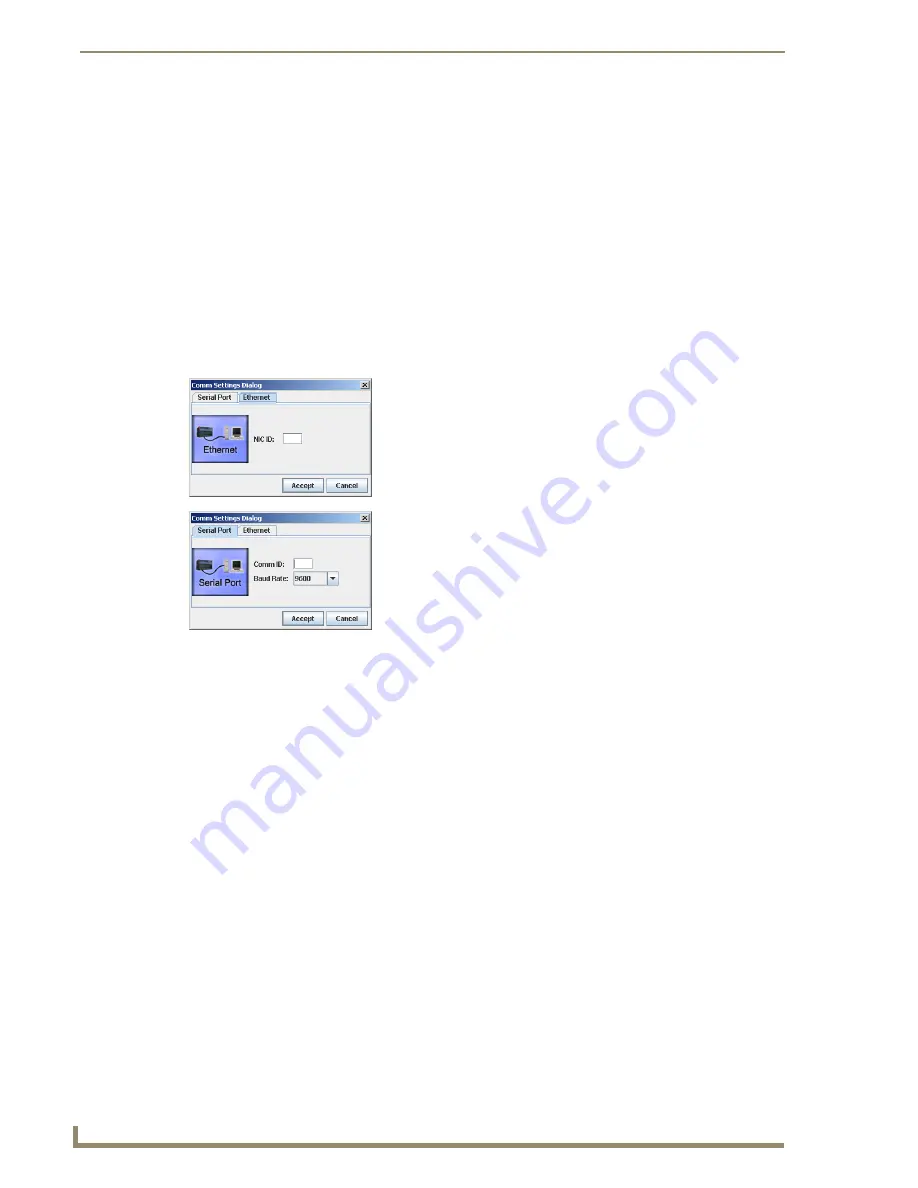
Appendix C – APDiagnostics
92
Epica DGX 144 Instruction Manual
Communications
APDiagnostics communicates with a single enclosure at a time in Acquisition mode. (Only a single
instance of the application can run on a PC when in Acquisition mode.)
Note:
The Comm menu item is available only in Acquisition mode because communication with a
system is not required to run APDiagnostics in Emulation mode.
The communication link can be disconnected at anytime (thus freeing up the Comm port for use by other
applications) and then reconnected when needed. The program will reset itself when the reconnection
occurs. Due to the potentially high volume of information being processed from the attached enclosure,
we recommend using the Ethernet connection whenever possible.
To change the Comm Settings (in Acquisition mode only):
1.
Select Comm > Settings.
2. Ethernet
– Select the Ethernet tab and set the NIC ID.*
Or
Serial Port
– Select the Serial Port tab and set the
Comm ID and baud rate.
3.
Click Accept.
* If the NIC ID (MAC Address) is not already displayed, you
can find it by going to the Start menu at the lower left of your
monitor: 1) Select Start/Settings/Control Panel. 2) Open
Network Connections. 3) Right click on the Local Area
Connection (under LAN or Internet) and select Properties.
4) Hover the mouse pointer over the entry in the Connect Using
field to display the MAC Address (e.g., 00-1E-4F-A1-82-5D).
Summary of Contents for Epica DGX 144
Page 10: ...Notices 6 Epica DGX 144 Instruction Manual ...
Page 20: ...Overview and General Specifications 16 Epica DGX 144 Instruction Manual ...
Page 48: ...Installation and Setup 44 Epica DGX 144 Instruction Manual ...
Page 54: ...Epica DGX 144 SC Fiber Boards 50 Epica DGX 144 Instruction Manual ...
Page 72: ...Appendix A EDID Programmer 68 Epica DGX 144 Instruction Manual ...
Page 82: ...Appendix B Managing Configuration Files 78 Epica DGX 144 Instruction Manual ...
Page 106: ...Appendix E Board Replacement 102 Epica DGX 114 Instruction Manual ...


























