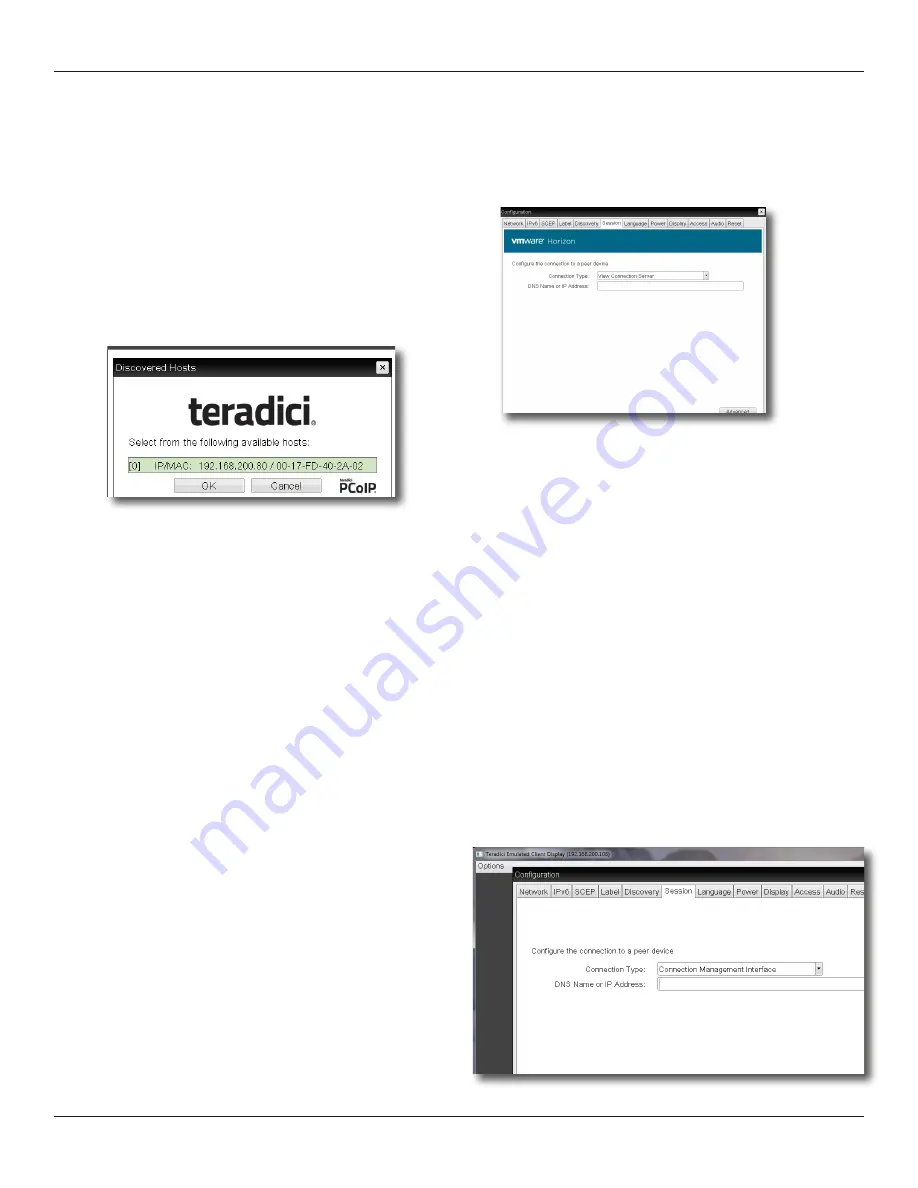
DXZ4 security edition zero client
Page 28
5.2.6
Connect using VMware View
You can configure zero clients to use PCoIP to connect to a
virtual desktop in a VMware View environment.
If you want users to log on manually:
1.
Set the session connection type to
View Connection Server
.
Figure 20:
View.Connection.Server.selection
2.
Enter the IP address (or DNS name) of the VMware View
Connection Server.
5.2.7
Connect with View Connection Server and Auto-Logon
1.
Set the session connection type to
View Connection
Auto-Logon
.
2.
Enter the IP address (or DNS name) of the VMware View
Connection Server.
3.
Enter the user’s logon credentials.
Other virtual desktop connection types are also supported, such
as kiosk implementations. For details, see the
Teradici.PCoIP®.
Zero.Client.and.Host.Administrator.Guide
.
5.2.8
Connect using a connection broker
A connection broker is a resource management application. The
broker dynamically assigns zero clients to host PCs from the
identity of the user connecting from the zero client.
1.
Set the session connection type on both the zero client and
PCoIP host to
Connection Management Interface
.
Figure 21:
Connection.Management.Interface.selection
advanced settings to remember the last connected PCoIP host.
5.2.3 Connect to a choice of hosts using SLP Discovery
If the zero clients and PCoIP hosts reside on the same subnet,
you can use the
Direct to Host + SLP session
connection type to
discover available PCoIP hosts on the subnet.
You must know the IP address (or MAC address) of the PCoIP
host that you want to connect to.
Important!
Use this connection method mainly for testing
and evaluation purposes.
1.
Select the
Direct to Host + SLP Host Discovery
session
connection type from the drop down list.
Figure 19:
The.zero.client.OSD.discovers.and.lists.the.first.10.
available.PCoIP.hosts.discovered.
2.
Select the host you want and click
OK
.
If the zero client successfully connects to the host, the front
panel PCoIP status LED illuminates green to indicate an active
session.
3.
(Optional) You can also set the
Enable Auto-Reconnect
in the
advanced settings to remember the last connected PCoIP host.
Note:
You must also configure a
Direct from Client
session
connection type on the host.
5.2.4
PCoIP Connection Manager
Using a PCoIP Connection Manager allows you to centrally
administer a large number of PCoIP devices.
1.
Select the
PCoIP Connection Manager
session connection
type from the drop down list.
2.
Enter the server URI of the PCoIP Connection Manager.
5.2.5
PCoIP Connection M Auto-Logon
This connection type allows you to include the user name,
password and domain of the user so that the connection and
logon of the zero client is automatic.
1.
Select the
PCoIP Connection M Auto-Logon
session
connection type from the drop down list.
2.
Enter the server URI of the PCoIP Connection Manager.
3.
Enter the user’s Username, Password and Domain.






























