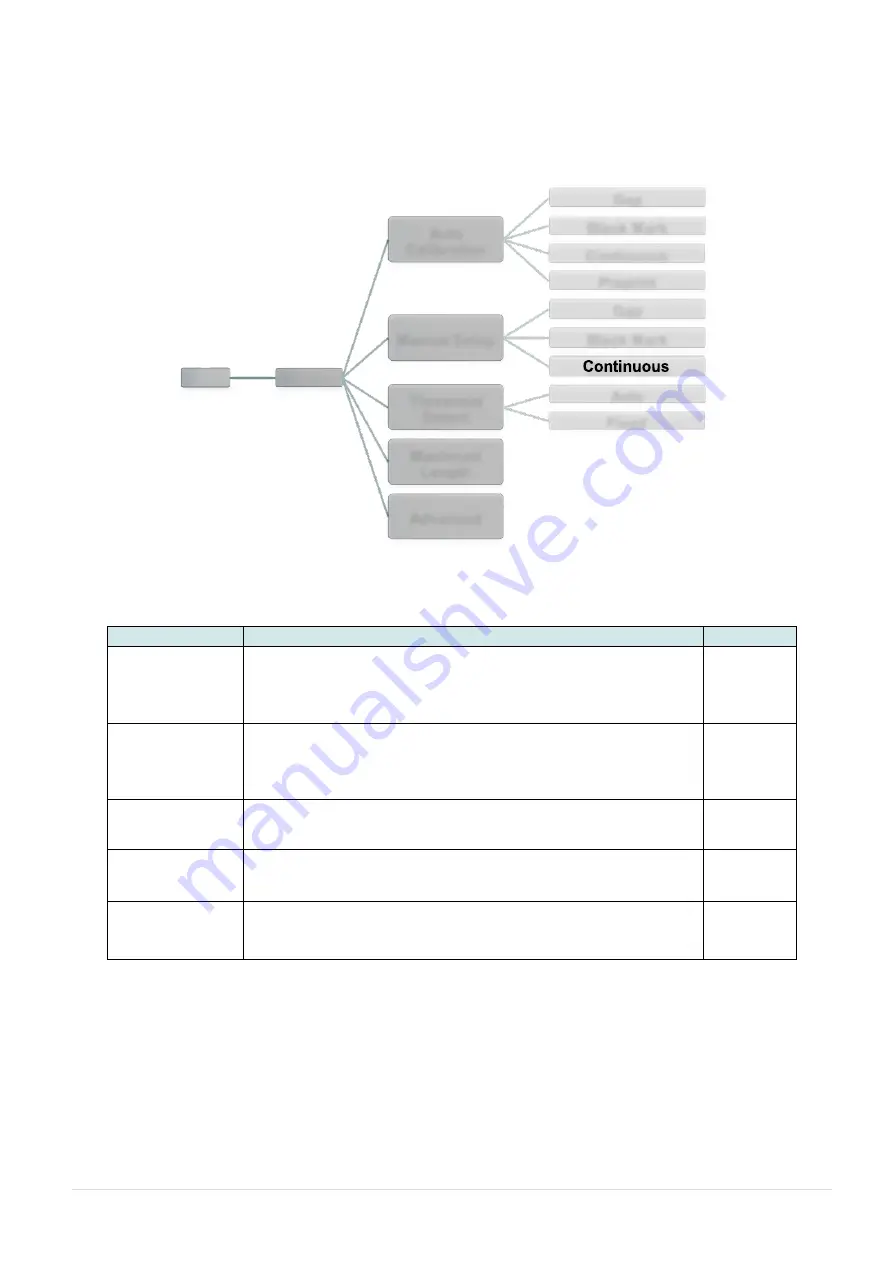
- 44 -
Gap Black
Black Mark
Continuous
Preprint
Gap
Black Mark
Auto
Fixed
6.4
Sensor
This option is used to calibrate the selected sensor. We recommend calibrating the
sensor before printing after changing the media.
Menu
Sensor
Auto
Calibration
Manual Setup
Threshold
Detect
Maximum
Length
Item
Description
Default
Auto
Calibration
This option is used to set the media sensor type and
calibrate the selected sensor automatically. Printer will feed
2 to 3 gap labels to calibrate the sensor sensitivity
automatically.
N/A
Manual setup
In case “Automatic” cannot calibrate the media, please use
the
“Manual” function to set the paper length and Gap/B-
line size then scan the backing/mark to calibrate the sensor
sensitivity.
N/A
Threshold
Detect
This option is used to set sensor sensitivity in fixed or auto.
Auto
Maximum
Length
This option is used to set the maximum length for label
calibration.
254 mm
Advanced
This function can set the minimum paper length and
maximum Gap/B-line length for auto-calibrating the
sensor
s’ sensitivity.
0 mm
Advanced






























