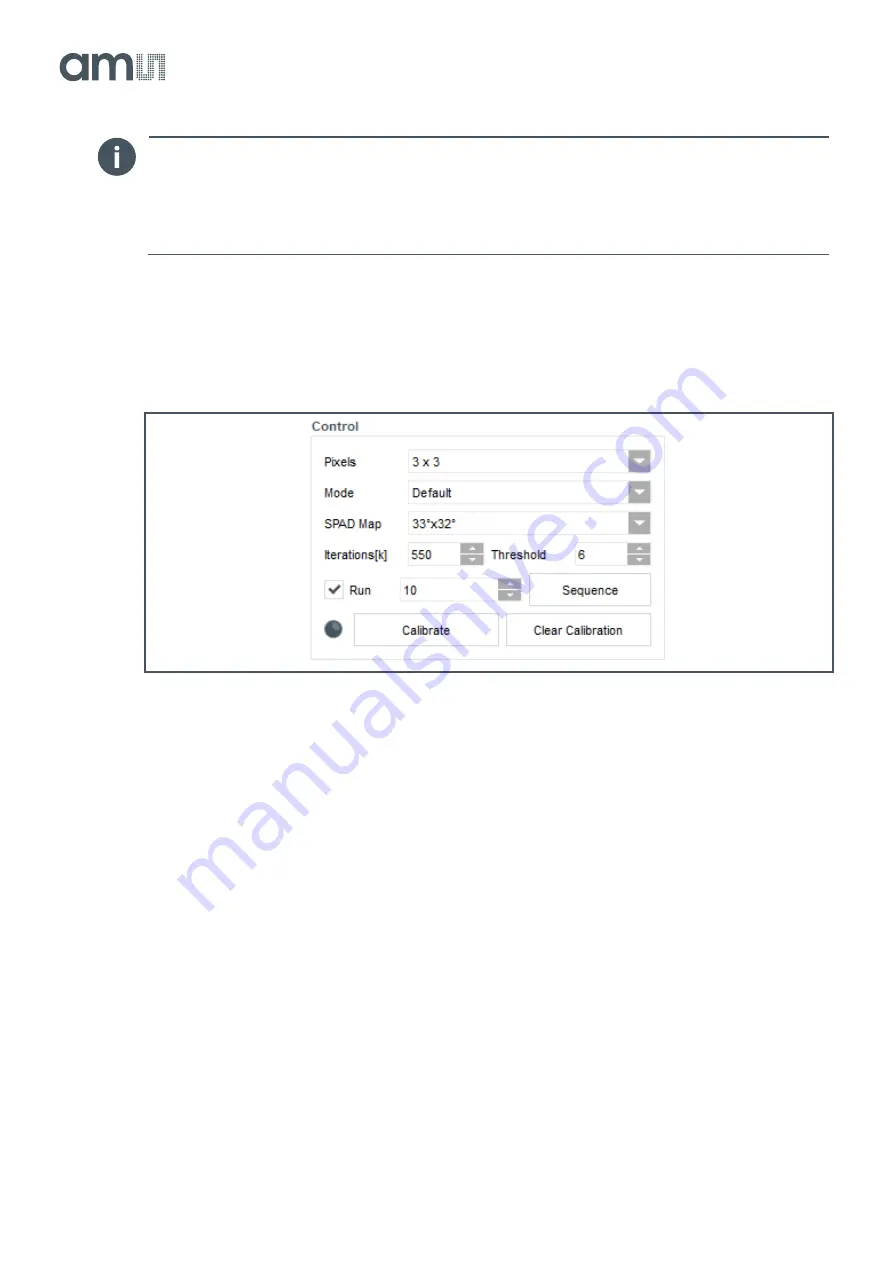
TMF882X
Using the EVM Software
Demo Kit Manual
• PUBLIC
UG000495
• v4-00 • 2021-Dec-01
33
│ 11
Information
The 8x8-histogram view is not enabled in the EVM GUI. It automatically hides this element in 8x8
mode.
3.1.4
"Control" Box [3]
Figure 8:
Control Box
“Pixels” Combo Box
The TMF882X detects objects in more than one zone. Select the zone setup here.
Select one of these:
●
3 x 3 - divides the field of view into nine zones, arranged in a 3 by 3 rectangle
●
4 x 4 - divides the field of view into sixteen zones, arranged in a 4 by 4 rectangle
●
3 x 6 - divides the field of view into eighteen zones, arranged in a 3 by 6 rectangle
●
8 x 8 - divides the field of view into 64 zones, arranged in a 8 by 8 rectangle
"SPAD Map" Combo Box
Define the field of view with the entries in this combo box. For a narrow field of view, select e.g.
"33°x32°".
For a wide field of view, select e.g. "41°x52°" - 41° horizontal, 52° vertical.
For 8 x 8 zones, the SPAD Map is fixed
to a “Custom Map” that cannot be changed.


























