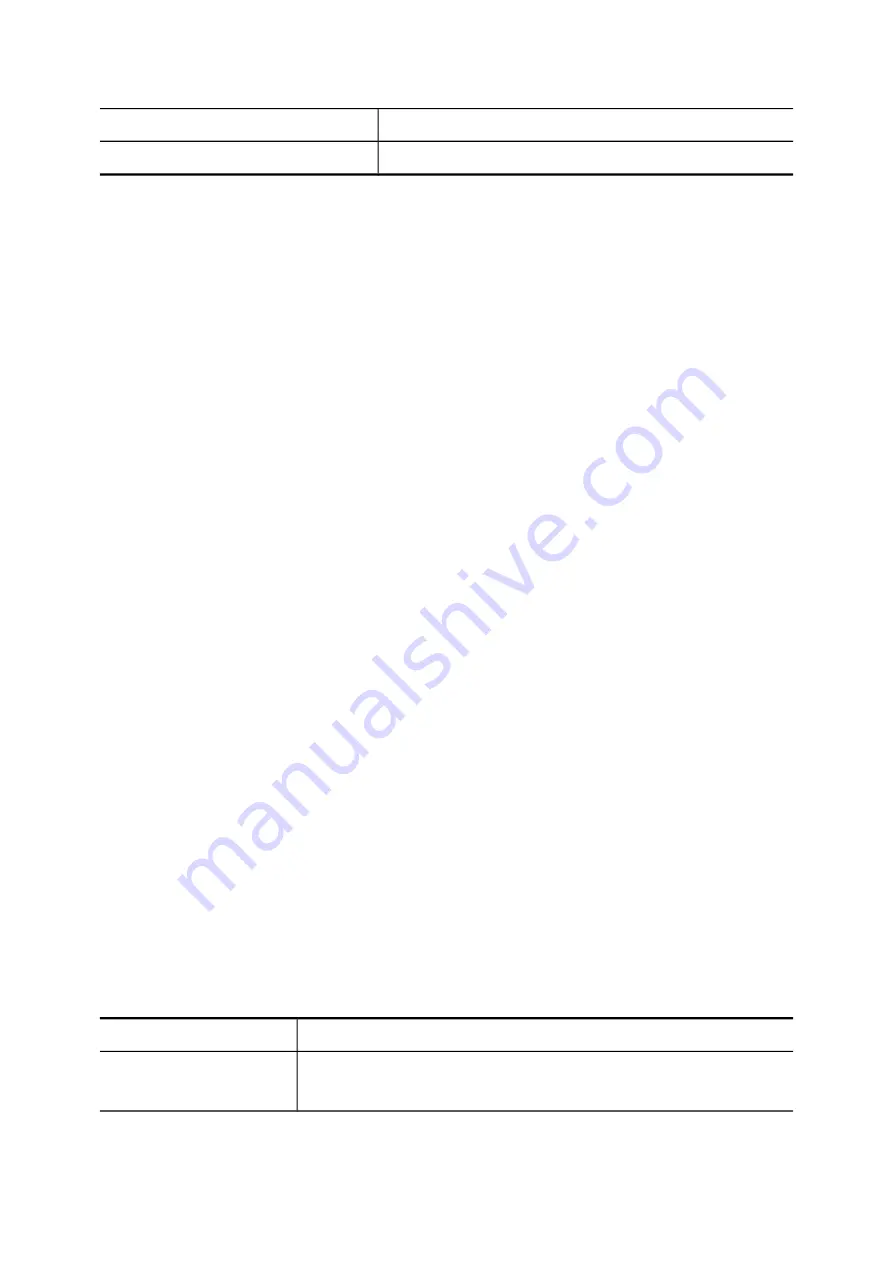
Lineisdown
Device Unreachable.
Isnotreg
Device Unregistered.
7.1.36IVR Prompts
One can upload customized IVR prompts in
Feature
->
IVR,
and click
IVR Prompts Management
tab.
Please click
Reload
after configuration changes.
7.1.36.1Add an IVR Prompt
1.
Select a language from the
Language
list.
2.
Click
Browse
to find the expected recording in the local storage.
3.
Click
Put File
to upload the file add it to the
Prompt
list.
Note that the uploading file format must be 8000 Hz, 16 bit, mono Windows PCM WAV file.
7.1.36.2Delete an IVR Prompt
1.
Select a *.wav file from the
All Files
list.
2.
Click
Del
.
The deleted file shall disappear from the
All Files
list.
7.1.37Auto Attendant Prompts
This page allows replacing built-in AA prompts with user recordings.
1.
Click a language and a prompt in the corresponding lists.
2.
Find the new recording in the local storage.
3.
Click
Put File
to complete the replacement.
4.
If you want to change back to the original default prompt, click a language and a prompt in the
Language
and
Prompts
list, and then click
Use Default
.
Note that the replacement is done for the selected Language and Prompt only. Currently only
following prompts could be replaced. The recording format must be 8000 Hz, 16 bit, mono Windows
PCM WAV file.
Table 7-51 Replaceable Auto Attendant Prompts Configuration Settings
Prompt
Description
Greeting
Welcome to ${company}, please dial an extension or dial ${key} for
the operator.
108






























