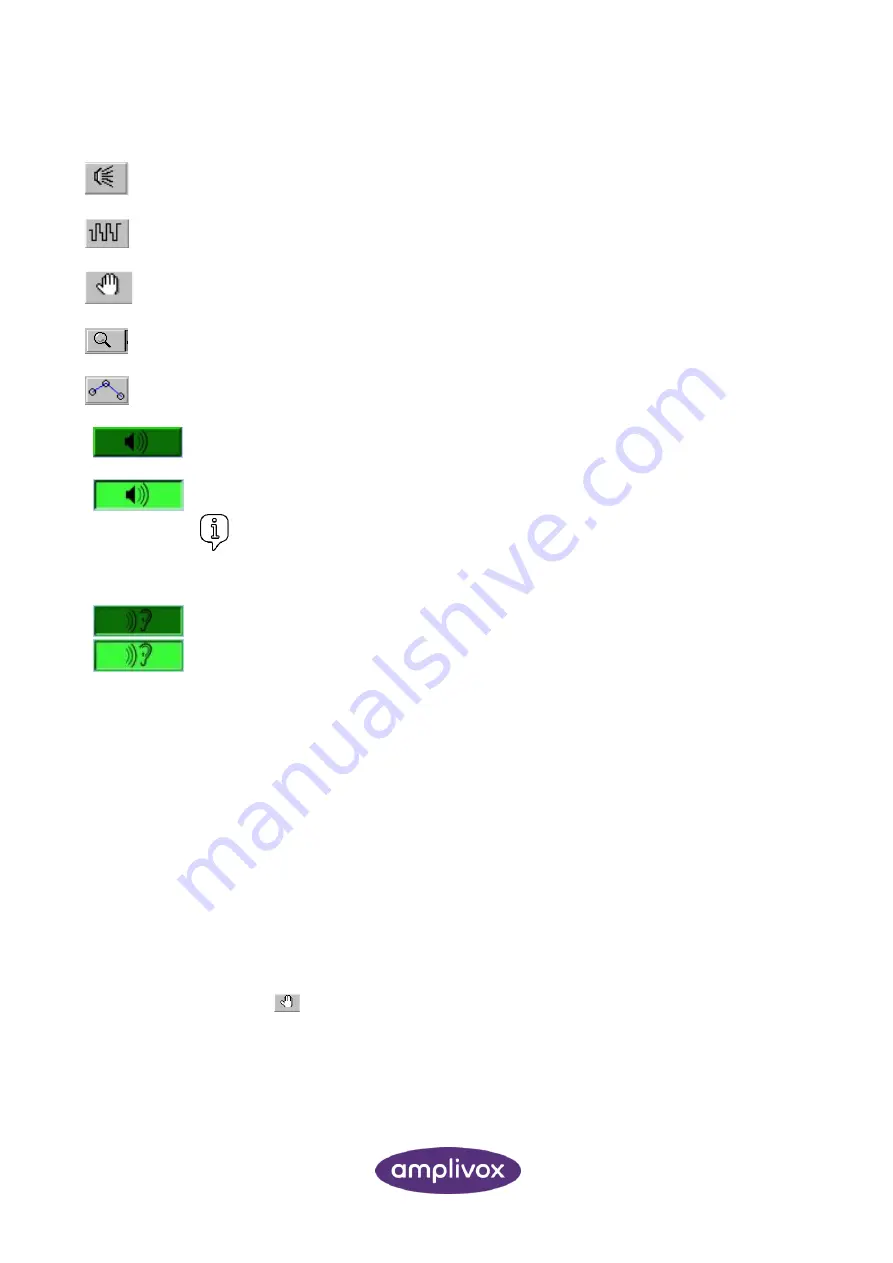
17
D-0116492-B (OM022)
– Otosure Operating Manual
5.5.
CONTROL BUTTONS
starts the selected automatic test
selects Computer test type
selects Manual test mode
selects test detail display
selects audiogram display
Sounds a test tone in Manual test mode when the mouse pointer is moved over this icon;
there is
no need
to click the mouse button.
The icon changes to this format while a tone is being presented
Please note:
The present icon will also be displayed during automatic testing,
although use of the mouse as described above will have no effect when automatic testing
is performed.
Patient response indicator, displayed like this when the patient has not made a response.
The icon changes to this format when a response is made.
5.6.
CONTROL - PC KEYBOARD AND MOUSE
Keyboard, “L” key:
selects left ear in Manual test mode
Keyboard, “R” key:
selects right ear in Manual test mode
Keyboard,
key:
increases the sound level in Manual test mode
Keyboard,
key:
decreases the sound level in Manual test mode
Keyboard,
key:
selects a lower tone frequency in Manual test mode
Keyboard,
→
key:
selects a higher tone frequency in Manual test mode
Mouse, pointer:
sounds the test tone when positioned over the present icon in Manual test
mode
Mouse, left button:
selects Windows-based options as normal
Mouse, right button:
in manual test mode only, plots a threshold
5.7.
MANUAL TESTING
Click the Manual test button
(the button will then be highlighted)
Alt
ernatively use the “Test > Manual” drop-down menu selection at the top of the Otosure window. The
following screen is displayed:
Summary of Contents for Otosure
Page 1: ...Otosure Operating Manual...






























