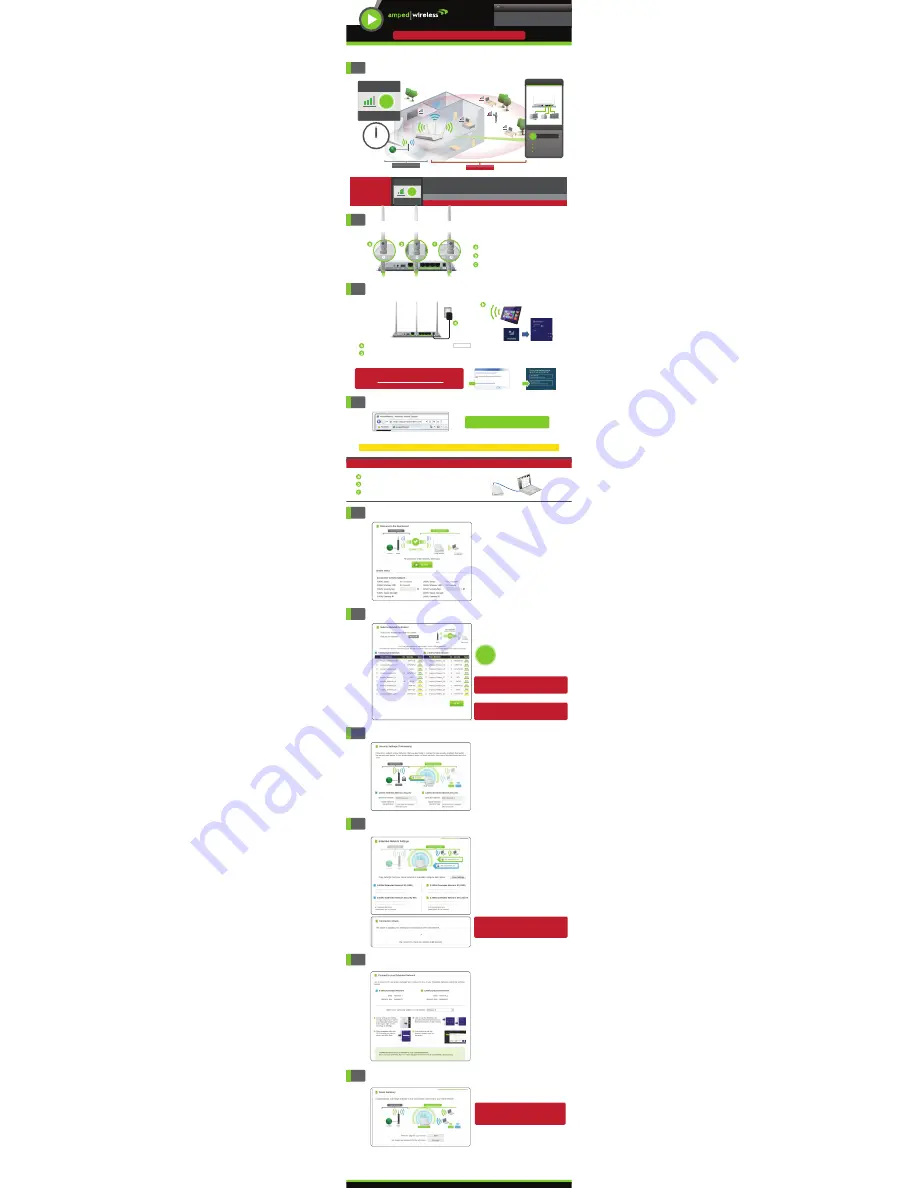
1
3
5
10
Find an optimal setup location between your wireless router and
your wireless dead zone
Setup Summary
If your wireless home network(s) has security
enabled, you will need to enter the security
key here. If you selected a dual band network
to repeat, you will need to enter both security
keys here.
If your wireless home network(s) does not have
security enabled, leave the security field blank.
Click
Next
to continue.
7
Home Network Security Settings (if necessary)
4
Recommended browsers: Google Chrome, Safari or Internet Explorer (8.0 and up). Do not use Firefox.
http://setup.ampedwireless.com
Open your web browser
If the URL fails to open try: http://192.168.1.240
Enter the setup web address into your browser:
Connect your Computer or Tablet to the Range Extender
8
Configure Settings for your Extended Networks
The IDs of your Extended Networks are:
Amped_REA20_2.4
and
Amped_REA20_5.0
If you choose to "
Clone
" the settings from your
Home Network, the wizard will copy the SSID
and security key of your Home Network.
The SSID of the Extended Network will have a
"_RE" at the end of its name. For example:
Home_Network_RE
You can also manually enter a new network ID
and security key. The new security key must be
at least 8 characters long.
Click
Next
to apply the settings.
DO NOT LEAVE OR REFRESH THIS PAGE
Allow the countdown to complete and the wizard
will automatically redirect you to the next step.
Amped_REA20_2.4
Amped_REA20_5.0
Connect to the Range Extender's Wi-Fi network: Amped_REA20_2.4 or Amped_REA20_5.0
(See back for operating system specific instructions.)
Connect to the Range Extender's Wi-Fi network:
Amped_REA20_2.4
Amped_REA20_5.0
(See back for operating system specific instructions.)
Attach the Power Adapter to the Range Extender’s port and an available power outlet.
PWR
Attention Windows Users:
A prompt may appear asking: "Do you want to set up your network?"
If so, select "
Connect to the network without setting it up
" or
"
No, just connect
".
- or -
Amped_REA20_2.4
Amped_REA20_5.0
v070913
9
Connect to the new Extended Network
During the countdown process, the Range
Extender will reboot and disconnect the Wi-Fi
connection. At this point, you will need to
reconnect your PC or tablet to the new
Extended Network. You may connect to either
the 2.4GHz and 5.0GHz Extended Network.
Follow the instructions on the screen to
connect.
Once you have connected, click the check box
to confirm. The
Next
button will appear
allowing you to complete the setup process.
If there are problems with your configuration, the
setup wizard will inform you to rescan for a network
to extend.
If there are no problems, you will see the Setup
Summary page below.
Welcome to the Dashboard
The Dashboard will provide you with the current
status of the Range Extender.
Click
Scan
to find available networks to extend.
Congratulations, the Range Extender is now
successfully configured. Your settings are now
saved.
If you haven’t already positioned your Range
Extender in an optimal location, you may do so
now. All Range Extender settings are saved and
can be safely powered off for relocation.
You may also attach any wired network devices
to the wired ports on the back of the Range
Extender.
If you experience any problems during this process,
please contact Amped Wireless Elite Support:
Phone:
888-573-8820
Email:
Web:
www.ampedwireless.com/support
— R E A D F I R S T —
SETUP GUIDE
Need Help? Give us a call.
Phone: 888-573-8820
Email: [email protected]
Web: www.ampedwireless.com/support
?
Internet
Home/Office Network
Dead Zone
Single or Dual Band
Wireless Router
Network Bridge
AC Wi-Fi Range Extender
Connect up to
wired devices
G I G A B I T
5
Network Storage
PCs/Laptops
A/V Devices
and more!
>70%
RECOMMENDED
SIGNAL STRENGTH
2.4GHz and 5.0GHz
(if available)
Scan for a Home Network to Extend
6
Highlight and select the wireless network(s)
that you wish to repeat. If you have a dual band
router, select BOTH the 2.4GHz and 5.0GHz
network names.
If you are connecting to a 2.4GHz and a 5.0GHz
network, BOTH networks must have greater than
70% signal strength.
Click
Next
to continue.
If you do not see your desired wireless networks,
move the Range Extender closer to the router and
scan again as it may be out of range.
Recommended Signal
Select the wireless network with
a signal strength greater than
70%
for the most reliable connection.
Connecting to a weak signal may result in
slower speeds or intermittent connectivity.
>70%
High Power 700mW Dual Band AC Wi-Fi Range Extender
REA20
IF YOU HAVE PROBLEMS ACCESSING THE WEB MENU...
a) Disconnect your PC from all Wi-Fi networks.
b) Attach an Ethernet cable between the PC and the Range Extender.
c) Open your web browser and go to http://setup.ampedwireless.com again.
ACCESSING THE WEB MENU DOES NOT REQUIRE INTERNET ACCESS. THE MENU IS SERVED FROM THE RANGE EXTENDER.
IMPORTANT:
PLACE THE
RANGE EXTENDER
IN A LOCATION WHERE IT
CAN RECEIVE A STRONG SIGNAL FROM YOUR WIRELESS ROUTER
This can be done before or after setup is complete. The Range Extender will save your settings.
If you are connecting to a dual band router, both 2.4GHz and 5.0GHz connections should be greater than 70%.
>70%
RECOMMENDED
SIGNAL STRENGTH
2.4GHz and 5.0GHz
(if available)
2
Attach the Antennas to their Specific Connectors on the Range Extender
Attach the three included Antennas to
their corresponding numbers:
Antenna 1 (5.0GHz only) to Antenna Port 1
Antenna 2 (2.4 and 5.0GHz) to Antenna Port 2
Antenna 3 (2.4GHz only) to Antenna Port 3
1
2
3


