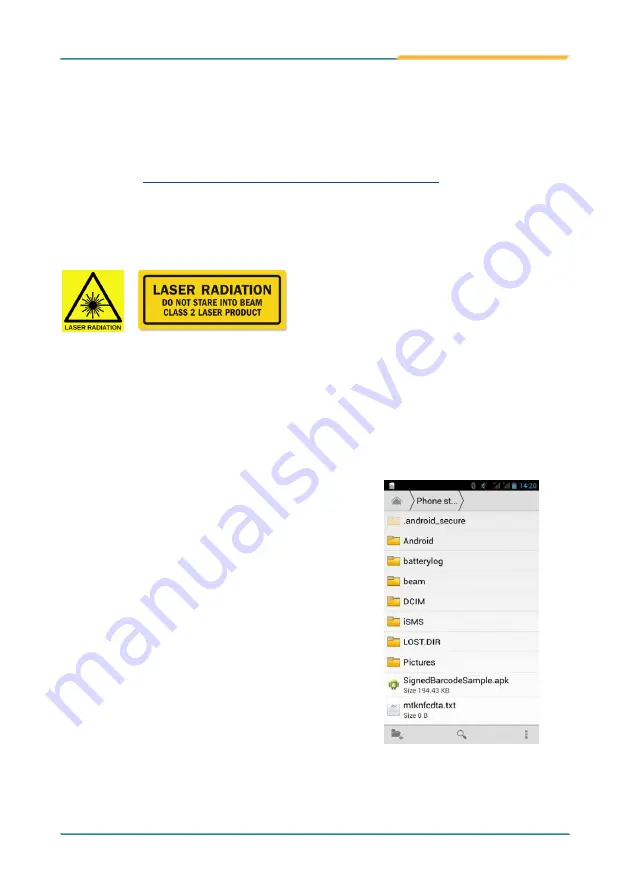
- 43 -
Using the Device
3.9 Using the Barcode Scanner
Barcode scanner is an optional feature on the K430. Depending on your models,
your K430 might be equipped with1D/ 2D barcode scanner. This section will walk
you through the basic operations. To get the information on supported barcode
3.9.3 Supported Barcode Formats on page 45
for details.
Caution
: The barcode scanner uses laser lights to scan barcodes. DO NOT
stare into the laser beams or point the laser beam at anyone's eyes when the
barcode scanner is in operation.
3.9.1 Using the Barcode Scanner
As of the time of time of release, the K430 may not have the barcode scanner
software installed. If this is the case, you must install the APK file on your K430
first in order to activate the scanner function.
1.
Download
the
APK
file
(SignedBarcodeSample.apk) from the
Partner Zone of our website and save
the file to your computer first.
2. Connect the K430 to that computer
using a USB cable. The K430 will
prompts you to choose a USB option.
Select "USB storage" to transfer files
between your computer and the K430.
3.
Copy the APK file from your computer
to the K430's internal USB storage
or SD card. Then disconnect your
computer from the K430.
4. On the K430, use the File Manager
App to navigate to the APK file.
5.
Tap the APK file and then follow the
prompts to install the application.
Summary of Contents for K430
Page 1: ...I 2021 03 K430 Mobile Computing Device User s Manual Version 1 0...
Page 2: ...II This page is intentionally left blank...
Page 3: ...i Revision History Version Release Time Description 1 0 2021 03 Initial release...
Page 16: ...xiv Preface NCC NCC NCC 30 10 2 2 1 SAR 2 0W Kg 0 521 W Kg 2G 106 6 2G...
Page 17: ...1 Preface 1 G60 G67 2 3 4 5 6 G60 G67 7...
Page 18: ...2 This page is intentionally left blank...
Page 19: ...3 1 Chapter 1 Introduction Chapter 1 Introduction...
Page 23: ...7 Introduction 1 4 Dimensions...
Page 24: ...8 Introduction 1 5 Keyboard of the Device 1 2 3 4 5 6 7 8 10 9 13 11 12...
Page 28: ...12 This page is intentionally left blank...
Page 29: ...13 Getting Started 2 Chapter 2 Getting Started Chapter 2 Installation...

















