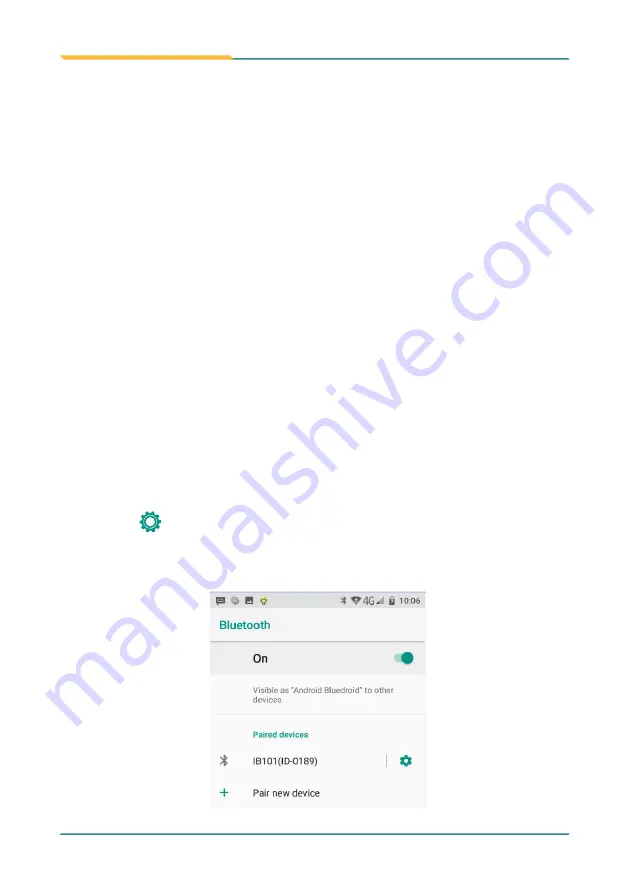
- 36 -
Using the Device
On the device to pair with, a dialog box appears requesting to enter or verify
the pairing code. The passkey entered or shown on the K430 and the Bluetooth
device must be the same.
If you’re prompted to enter a pin code, try entering 0000 or 1234 (the most
common pin code), or look up in the documentation that came with the other
Bluetooh device to learn its pin code.
Then the devices proceed to pair with each other.
3.5.2 Configuring Bluetooth Features to Use
A "Bluetooth profile" defines the features supported by a Bluetooth device. For
two Bluetooth devices to share files with each other, they need to both support
the right profile. Some Bluetooth devices have multiple profiles. A profile can
provide the ability to transmit phone conversations, to play music in stereo, or
to transfer files or other data. The operating system allows you to configure the
profiles you want to use on the K430.
1. Swipe down the Status bar and tap the BLUETOOTH tile to enable Bluetooth
if it isn't enabled yet.
2. In the Quick Settings panel, tap and hold the BLUETOOTH tile to access the
Bluetooth settings page.
3. Tap the
icon at the right of a paired device. "Paired Bluetooth device"
page opens for that paired device.
4.
Select or deselect a profile to use it.
Summary of Contents for K430
Page 1: ...I 2021 03 K430 Mobile Computing Device User s Manual Version 1 0...
Page 2: ...II This page is intentionally left blank...
Page 3: ...i Revision History Version Release Time Description 1 0 2021 03 Initial release...
Page 16: ...xiv Preface NCC NCC NCC 30 10 2 2 1 SAR 2 0W Kg 0 521 W Kg 2G 106 6 2G...
Page 17: ...1 Preface 1 G60 G67 2 3 4 5 6 G60 G67 7...
Page 18: ...2 This page is intentionally left blank...
Page 19: ...3 1 Chapter 1 Introduction Chapter 1 Introduction...
Page 23: ...7 Introduction 1 4 Dimensions...
Page 24: ...8 Introduction 1 5 Keyboard of the Device 1 2 3 4 5 6 7 8 10 9 13 11 12...
Page 28: ...12 This page is intentionally left blank...
Page 29: ...13 Getting Started 2 Chapter 2 Getting Started Chapter 2 Installation...



































