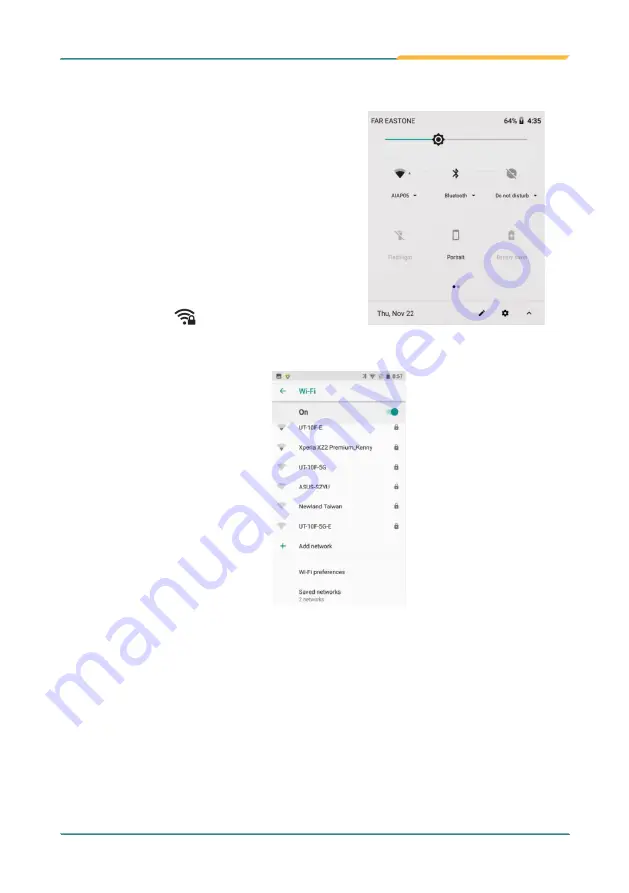
- 29 -
Using the Device
3.4.1 Enabling Wi-Fi and Connecting to a WLAN
Tap a network to connect to it. To connect to a secured network, you’re prompted
to enter a password or other credentials. (Ask your network administrator for
details.)
If the K430 detects a network previously connected to, the K430 auto- connects
to it.
Once a Wi-Fi network is connected, it displays as “connected” on the Wi-Fi
settings screen. Tap it to see the details about the speed, security, address, and
related info.
The K430 then proceeds to scan for available
Wi-Fi networks in range and displays the
names of those found. Secured networks are
displayed with waves denoting signal strength
plus a lock on
while the open networks
don't.
To re-scan for available Wi-Fi networks, tap
the menu Off, and on.
1. Swipe down the
Status bar
and tap the
WI-FI
tile to enable Wi-Fi if it isn't enabled
yet.
2. In the
Quick Settings
panel, tap and hold
the
WI-FI
tile to access the Wi-Fi settings
page.
Summary of Contents for K430
Page 1: ...I 2021 03 K430 Mobile Computing Device User s Manual Version 1 0...
Page 2: ...II This page is intentionally left blank...
Page 3: ...i Revision History Version Release Time Description 1 0 2021 03 Initial release...
Page 16: ...xiv Preface NCC NCC NCC 30 10 2 2 1 SAR 2 0W Kg 0 521 W Kg 2G 106 6 2G...
Page 17: ...1 Preface 1 G60 G67 2 3 4 5 6 G60 G67 7...
Page 18: ...2 This page is intentionally left blank...
Page 19: ...3 1 Chapter 1 Introduction Chapter 1 Introduction...
Page 23: ...7 Introduction 1 4 Dimensions...
Page 24: ...8 Introduction 1 5 Keyboard of the Device 1 2 3 4 5 6 7 8 10 9 13 11 12...
Page 28: ...12 This page is intentionally left blank...
Page 29: ...13 Getting Started 2 Chapter 2 Getting Started Chapter 2 Installation...






























