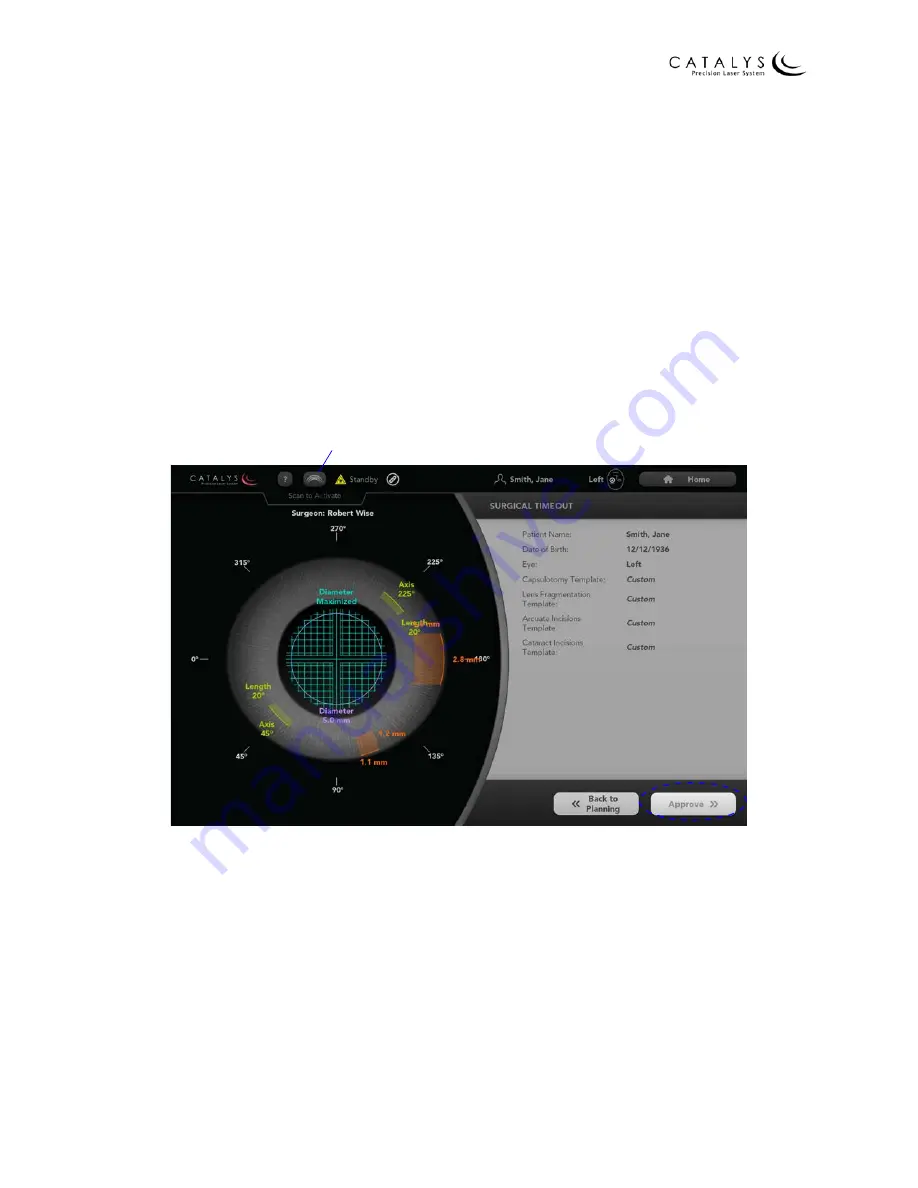
Chapter 3 Software Navigation
Page 116 of 314
Part Number: 0160-6411, Rev A, 02/2019
Software Release: cOS 5.00
3.4 Surgical Timeout Screen
After selecting a treatment plan from the Home Screen and pressing the SURGICAL TIMEOUT
button on the Treatment Plan Summary Screen, the Surgical Timeout Screen displays. Verify that
the patient details and treatment parameters are correct, and then press the APPROVE button
to proceed to the Docking Screen. If any information on the Surgical Timeout Screen is incorrect,
press the Home button to return to the Home Screen or the BACK TO PLANNING button to edit
the Treatment Plan.
NOTE
You must scan the circular label on the
LIQUID OPTICS™
Interface packaging before proceeding
to the Docking Screen. If a circular label has not been scanned, “Scan to Activate” displays at the
top of the screen and the APPROVE button is disabled. Refer to
on page
for additional information.
Figure 3.70 Surgical Timeout Screen
“Scan to Activate” Icon






























