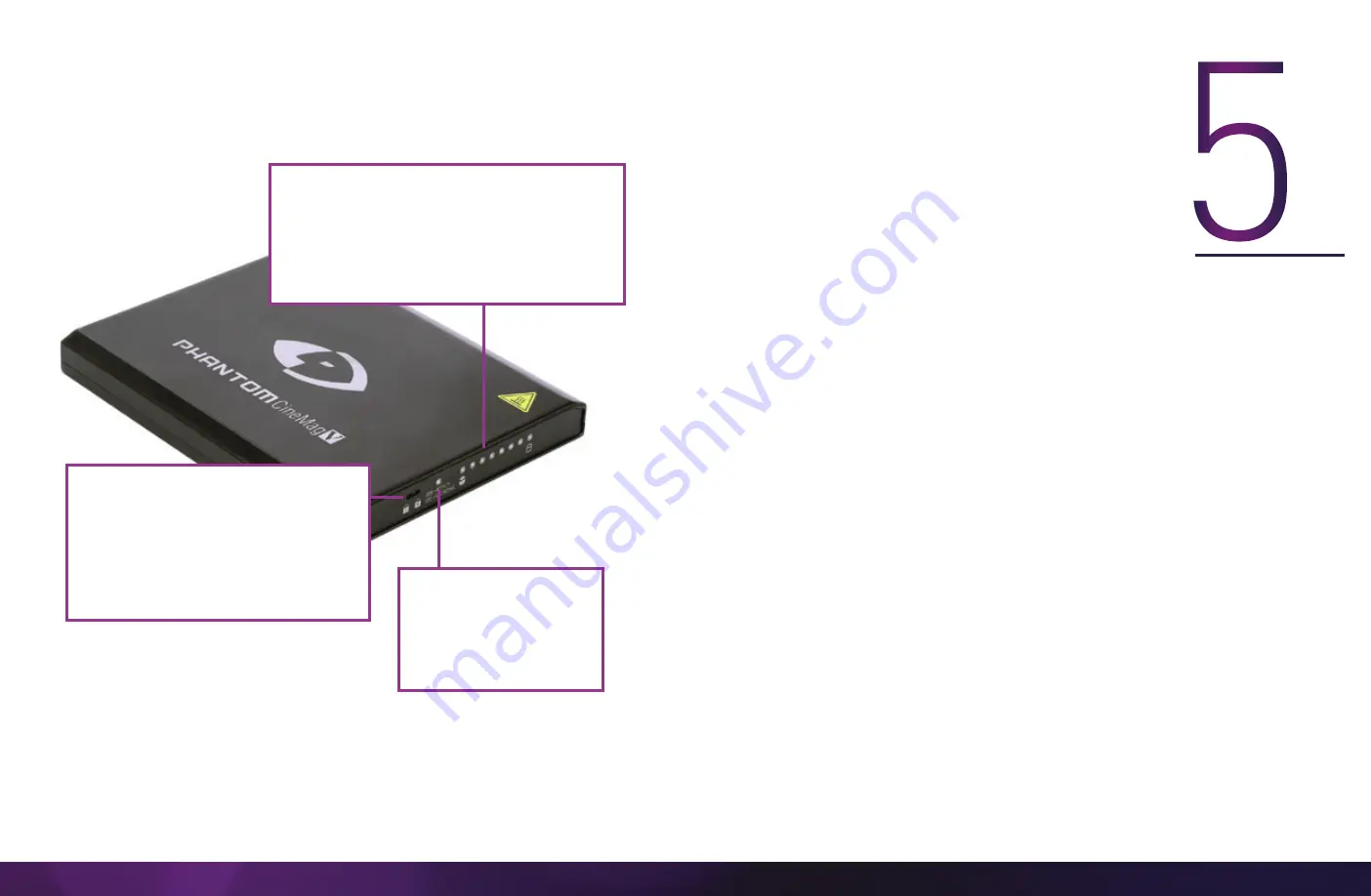
Vision Research, Inc. | Phantom TMX Series Camera Manual
Chapter 5: Working with Phantom CineMags | 23
W
O
RK
IN
G
W
IT
H
P
H
A
N
TO
M C
IN
E
M
A
G
S
INTRODUCTION
Phantom TMX Series cameras offer a CineMag option.
Phantom CineMag is a high-speed solid-state storage module, and differs significantly
from a traditional hard drive or solid-state disk in that there is no file system.
For high-speed recording, you must record to the camera’s RAM buffer first, review, and
then transfer to the CineMag—this is known as ‘
Loop
’ mode. For lower speed recording,
the camera can run in ‘
Run/Stop
’ mode, writing direct to the CineMag and allowing several
minutes of recording.
It is not possible to delete individual clips from a CineMag because all frames are recorded
contiguously. Once the CineMag is full, you can only re-record on it by deleting its entire
contents. For this reason, it is recommended that RAM Cines are reviewed and trimmed by
setting in and out points prior to transfer from the RAM buffer to the CineMag.
.Cine files are downloaded over Ethernet (either 1Gb or 10Gb) using Windows-based
Phantom PCC. The CineMag V can be downloaded from the camera body or CineStation IV.
INSERTING A CINEMAG
The Phantom CineMag slides into the top compartment of the camera and the door latches
shut. Ensure the CineMag slides in evenly and mounts securely. CineMag status can be
read on the upper right of the video display (OSD).
PHANTOM CINEMAG V INDICATORS
On the back of the Phantom CineMag are a number of LED indicators that show the
current Phantom CineMag status.
P H A N T O M C I N E M A G V
MAG CAPACIT Y INDICATOR
When a Phantom CineMag is empty, all lights will
be illuminated. As material is recorded to the
mag, the lights will turn off from left to right. The
last light will always stay on to indicate power.
ERASE PROTECT SWITCH
When the erase protect switch is in the
lock position, the CineMag cannot
be erased. Use an appropriate tool, such
as a micro-flathead screwdriver, to flip
the switch.
ACTIVIT Y LED
Green
for read activity
Red
indicates recording
Orange
indicates erasing















































