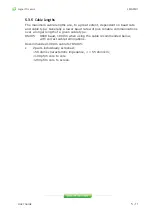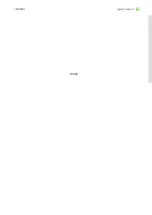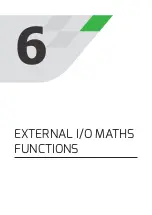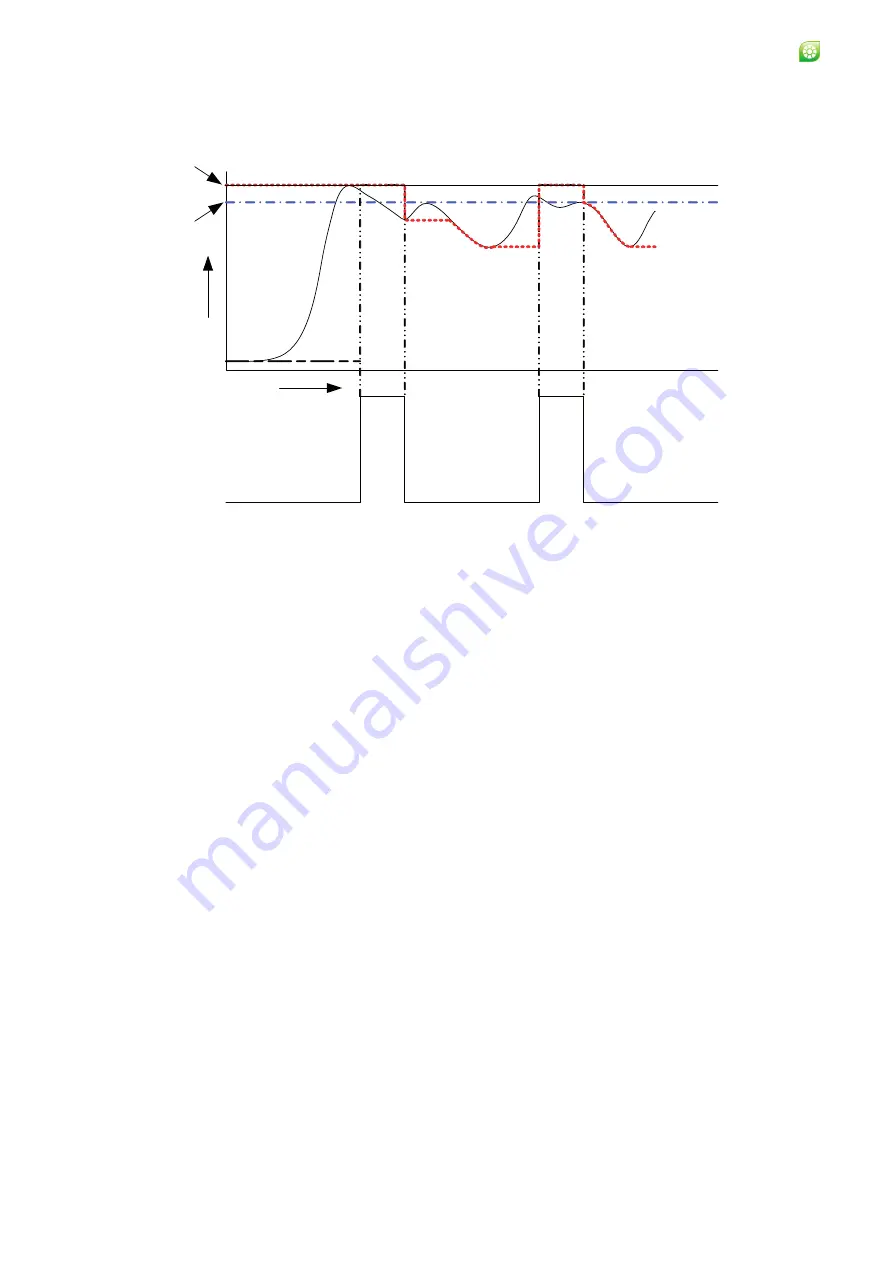
User Guide
4 - 4
Signal Processor
LMG MkII
4.4 Valley Picker
Fig. 4-5 Typical output of Valley Picker function
Refer to Fig. 4-5. This function is the inverse of the peak picker. It allows the
operator to find the minimum peak value instead of the largest peak value.
Threshold level:
Temperature below which the Valley Picker is active, used
in conjunction with on/off delays.
ON/OFF delay:
See Peak Picker.
Recovery rate:
A user adjustable rate at which the stored temperature
recovers.
Temp Max
Threshold
Temp
Time
0V
+V
Output
Command
Summary of Contents for LMG MkII
Page 6: ...INTRODUCTION 1 ...
Page 10: ...INSTALLING THE PROCESSOR 2 ...
Page 14: ...User Guide 2 4 Signal Processor LMG MkII Fig 2 4 LMG MkII Electrical System Overview ...
Page 22: ...3 USING THE PROCESSOR ...
Page 44: ...TIME FUNCTION PROCESSING 4 ...
Page 50: ...SERIAL COMMUNICATIONS 5 ...
Page 62: ...Signal Processor LMG MkII Blank ...
Page 63: ...EXTERNAL I O MATHS FUNCTIONS 6 ...
Page 64: ...Signal Processor LMG MkII Screws A Fig 6 1 Location of screws on back panel Screws A ...
Page 88: ...MAINTENANCE 7 ...
Page 92: ...User Guide 7 4 Signal Processor LMG MkII Fig 7 3 USB Export Data option ...