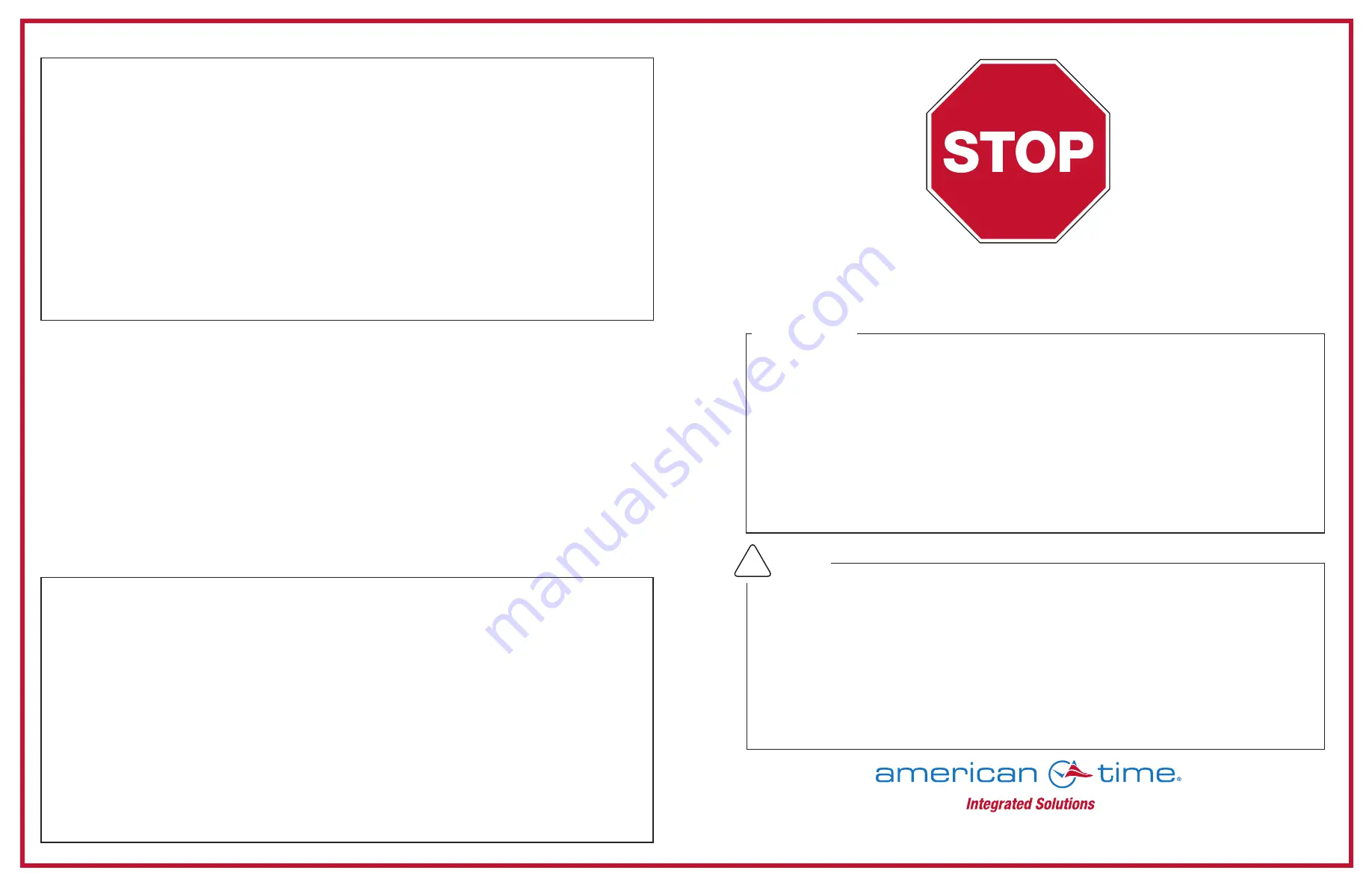
Flush-Mount PoE Digital Clock Quick Start Installation Guide
Please read this first!
If this is your first installation or you have questions at any time during this process,
please call American Time toll free at
800-328-8996
.
phone:
800-328-8996
online:
american-time.com
fax:
800-789-1882
mail:
140 3rd St. So.; PO Box 707, Dassel, MN 55325-0707
American Time flush-mount digital clocks are multi-function corrective clocks, using a Power
over Ethernet (PoE) connection to both power the clock and provide a network connection for
correcting the time via Simple Network Time Protocol (SNTP). These clocks use the correction
protocol to continuously update the time and perform adjustments for Daylight Saving Time.
6-digit flush mount clocks can be used with the optional Timer Control Station (TCS) to perform
Elapsed Time Indicator (ETI) and Code Blue functions. Instructions on controlling the ETI and
Code Blue features are covered in the TCS documentation.
Introduction
WARNING:
Hazardous voltage in electrical equipment can cause severe personal injury or
death. Inspection, installation, and preventive maintenance should only be performed on
equipment to which power has been turned off, disconnected and electrically isolated so no
accidental contact can be made with energized parts.
CAUTION:
This equipment contains electronic devices that are sensitive to static electric
charges. To guarantee protection for the circuitry of this unit, it is required that electrostatic
handling precautions be observed when installing or repairing this equipment. Any technician
or other personnel working on this unit must wear a static grounding wrist strap or similar
device to provide protection of sensitive components.
Safety
!
Configuration
Adjustments via Network Clock Connect
NOTE:
All modifications to settings should be performed on the inCloud Management Portal.
Network Clock Connect should only be used for flush clock customers who are not using inCloud.
1.
Download
Network Clock Connect.
Find it online:
american-time.com
Navigate to:
SUPPORT > PRODUCT DOCUMENTATION > select FIRMWARE > SEARCH
Click on
Network Clock Connect.
The software will automatically download. It is also available from the optional USB
Drive (H004167B-POE, purchased separately).
2.
Install Network Clock Connect application – Password = clock4u (default)
3.
Network Clock Connect will allow you to configure:
• Network address settings
• Time Synchronization settings
• Daylight Saving Time settings
For more details, reference the
PoE Analog and Global Series Digital Manual
.
H005137 Rev 2 Dec 2020
Configuring Clocks to the inCloud Portal - Browser Method
1.
Navigate to the inCloud portal: incloud.american-time.com
Log in using the credentials supplied in the welcome e-mail from American Time.
2.
Click on the green "Setup New" button in the PoE Devices bar on the Device List page.
This will open the Setup Network Device List, which will list all the clocks assigned to your
site by American Time.
3.
Find the clock's MAC address and provide a Title and (if desired) description for the clock.
Repeat this for each clock in the list.
•
The MAC address can be searched using the last five characters of the address including
the colon (for example, AA:11) in the search bar.
4.
Once this is complete, all clocks will be listed under the Device List. To access this,
click on Devices in the site menu.
5.
The clocks will remain in a semi-provisioned state until they report in to the portal. As
long as the clocks have not yet been powered up, this should occur once power is
connected. Otherwise, this may take up to 15 minutes to occur.
The inCloud Management Portal is a fast and intuitive tool for setting up, monitoring and
managing American Time products. Get your devices up and running more quickly, efficiently
manage their status, and easily make changes. inCloud includes features such as:
• Indicators for clock status and time sync
• Time server management
• Brightness, 12/24-hour display, and other settings and controls
• Default and custom configuration setups, to maintain consistent settings across all clocks
With the inCloud management portal you can set up, monitor and manage your American Time
network clocks easily and from anywhere.
incloud.american-time.com




















