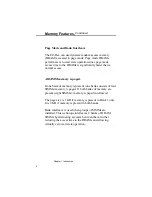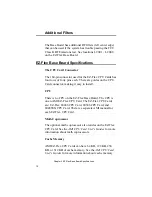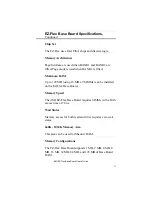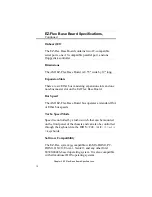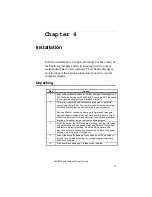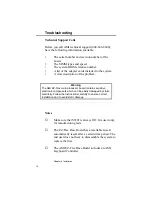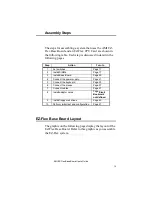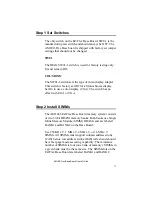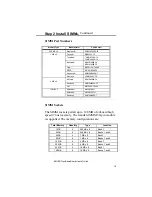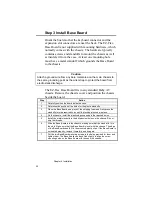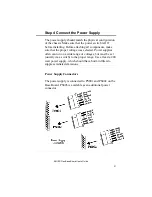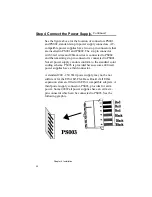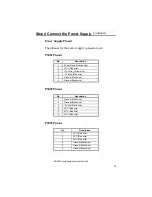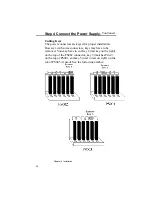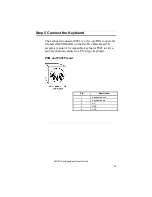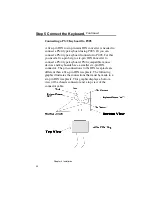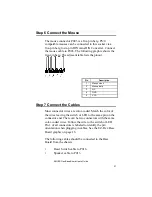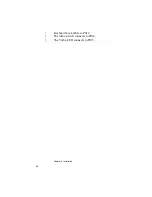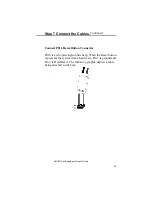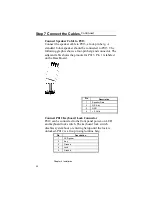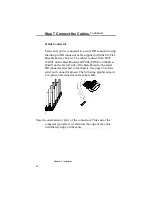Chapter 4 Installation
20
Step 3 Install Base Board
Orient the board so that the keyboard connector and the
expansion slot connectors are near the back. The EZ-Flex
Base Board is not supplied with mounting hardware, which
normally comes with the chassis. The hardware typically
contains screws and standoffs to mount the chassis as well
as insulate it from the case. At least one mounting hole
must have a metal standoff which grounds the Base Board
to the chassis.
Caution
Attach a ground wire from any bare metal area on the main chassis to
the same grounding point as the wrist strap to protect the board from
electrostatic discharge.
The EZ-Flex Base Board fits in any standard Baby AT
chassis. Remove the chassis cover and position the chassis
beside the board.
Step
Action
1
Carefully position the board inside the case.
2
Determine the position of the holes for the plastic standoffs.
3
Place the Base Board on a piece of the shipping foam and firmly press the
standoffs into the required holes until the locking pins snap in place.
4
On the chassis, install the plastic edge supports in the required holes.
5
Install the metal standoffs in the drilled screw holes on the chassis. Do not
strip the threads.
6
Slide the Base Board into the chassis, making sure that the stand-offs fit in
the slots. Make sure that the Base Board is level with the chassis. The edge
of the Base Board should fit in the mounted plastic clips. If the Base Board is
not seated properly, remove it carefully and try again.
7
Put the two Base Board mounting screws in the holes provided for them and
tighten them. The Base Board can be shifted slightly to align the screw
mounting holes on the Base Board with those on the chassis.
Summary of Contents for 28 series
Page 1: ...American Megatrends Inc Series 28 EZ Flex Base Board User s Guide MAN 528 6 18 92 ...
Page 22: ...Chapter 4 Installation 16 ...
Page 55: ...AMI EZ Flex Base Board User s Guide 49 ...
Page 87: ...AMI EZ Flex Base Board User s Guide 81 ...
Page 103: ...AMI EZ Flex Base Board User s Guide 97 ...
Page 118: ...Appendix A EISA Configuration Worksheets 112 ...