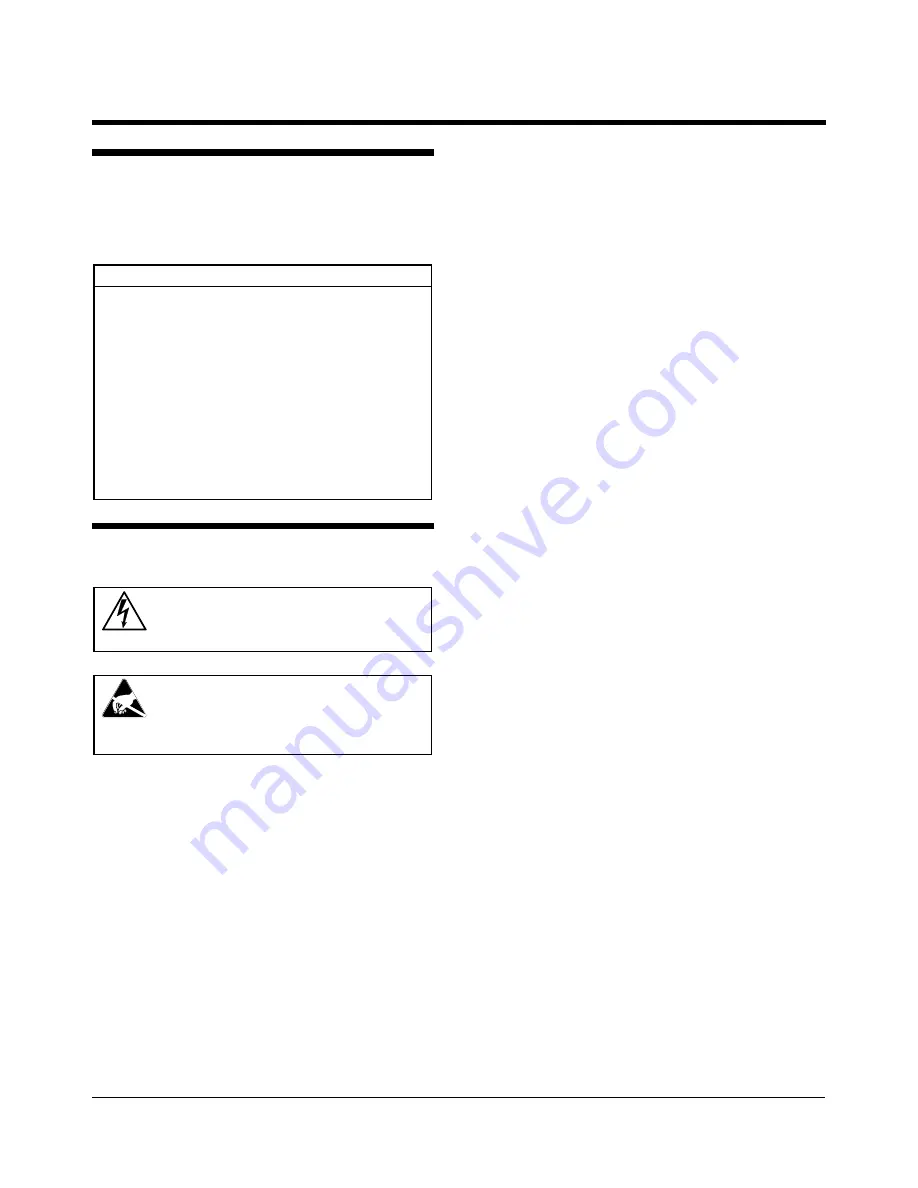
ADS32X Touch Tracker
with Video Matrix Switcher
Installation Instructions
8000-1691-02. Rev. A (7 pages)
AD32
1
Parts Required
Touch Tracker Installation Kit:
Part Number 0351-0474-07
INSTL KIT, TOUCH TRKR, W/RJ45
1
Description
Qty
Part No.
CABLE ASSY,MDLR,14FT,8 COND,CROSS-P
1
6003-0047-01
SCR,THD CUT,M2.9X9.5,PHP,ST,Z,T1
1
5899-0004-102
ANCHOR,PLASTIC,W/O SCREW,8-10
2
2880-0083-01
SCR,TYP AB,PHP,CAD,#8X1"
2
2816-7634-44
CONN,PLUG,TUBLR,.200CTR,26-12AWG,1X
1
2109-0254-04
LUG,SPADE,CRIMP,INSUL,22-16AWG
3
2141-0002
CABLE,3COND,18AWG,CM
16.5
6002-0024-01
INTERCONNECT BOX,TOUCHTRACKER
1
0300-1000-01
CABLE ASSY,TOUCH TRACKER,INTFC TO Q
1
0650-0932-01
HOOD,D-SUB,9POS,EMI/RFI,.25 DIA CAB
1
2125-0007-02
CONN,D-SUB,PLUG,HSG,9POS,SSI
1
2130-0021-01
FERRITE CORE
1
2700-0023-01
QUICK REFERENCE GUID
1
8000-1674-01
TOUCH TRACHER STRAIN RELIEF INSTR
1
8000-1370-01
Installation Procedures
W A R N I N G
RISK OF ELECTRIC SHOCK!
Disconnect AC Power.
CAUTION—ELECTROSTATIC
SENSITIVE DEVICES!
Follow proper handling procedures to
prevent component failure.
See
Remote Switcher Location
for procedures
when the Video Matrix Switcher will be more than 4m
(14 ft) from the EIMs.
1. Attach each EIM to a wall or other surface within
3m (10 ft) of its Touch Tracker controller.
2. Terminate the EIM that is at the end of the
SensorNet network.
See Figure 1 for the wiring diagram for a typical 2-
controller AD32 system installation. For more
information on the SensorNet network, see the
SensorNet Network Guide
(PN 8000-0970-01).
3. Attach the 3 spade lugs to one end of the 3-
conductor cable, then attach the lugs to the EIM
power transformer.
4. Connect the power transformer cable and the
SensorNet data cable, and if required, the data
cable to EIM #2, to the compression connector,
and connect it to J3 on each EIM.
5. Wire the DB9 connector to the data cable. See
the tables in Figure 1. Assemble the hood onto
the DB9 connector.
6. Install the ferrite core onto the cable assembly,
2.54-3.81cm (1 in.-1.5 in.) from the RJ45
connector (see Figure 2).
7. Connect the data cable to J1 on the EIM to the
RS232 port 1 (primary) or port 2 (secondary) on
the rear panel of the Video Matrix Switcher.
8. Connect a modular cable to J2 on EIM and to the
Touch Tracker controller.
9. Plug each power transformer into a grounded,
3-wire receptacle.
NOTE:
If the keypad and backlighting do not
illuminate when power is applied, unplug the
power transformers, check all wiring connections,
and repeat step 9.
10. Press
Menu
on the Touch Tracker keypad to
calibrate the controller.
11. Using the Tracker Ball, page down the screen to
the
Calibration
menu option.
12. Press the zoom button to select the
Calibrate
menu option if it is displayed on the top line of the
LCD window, or press the focus button if it is
displayed on the second line.
13. Perform the Tracker Ball operations displayed in
the LCD window until
Calibration Done
appears in the window.
14. Press
Menu
to save the configuration and return
to the Camera Control mode.
15. To configure the Touch Tracker controller as a
primary or secondary unit, page down the screen
to the
Tog Primary/2nd
menu option.
16. To select the
Tog Primary/2nd
menu option,
press the zoom (top line) or focus (bottom line)
button, as appropriate.
17. Press
Next
to toggle between using the Touch
Tracker controller as the primary unit or as the
secondary unit.
18.
Press
Menu
to reset the Touch Tracker
controller
as a primary or secondary unit. The controller will
reboot to the Camera Control Mode.







