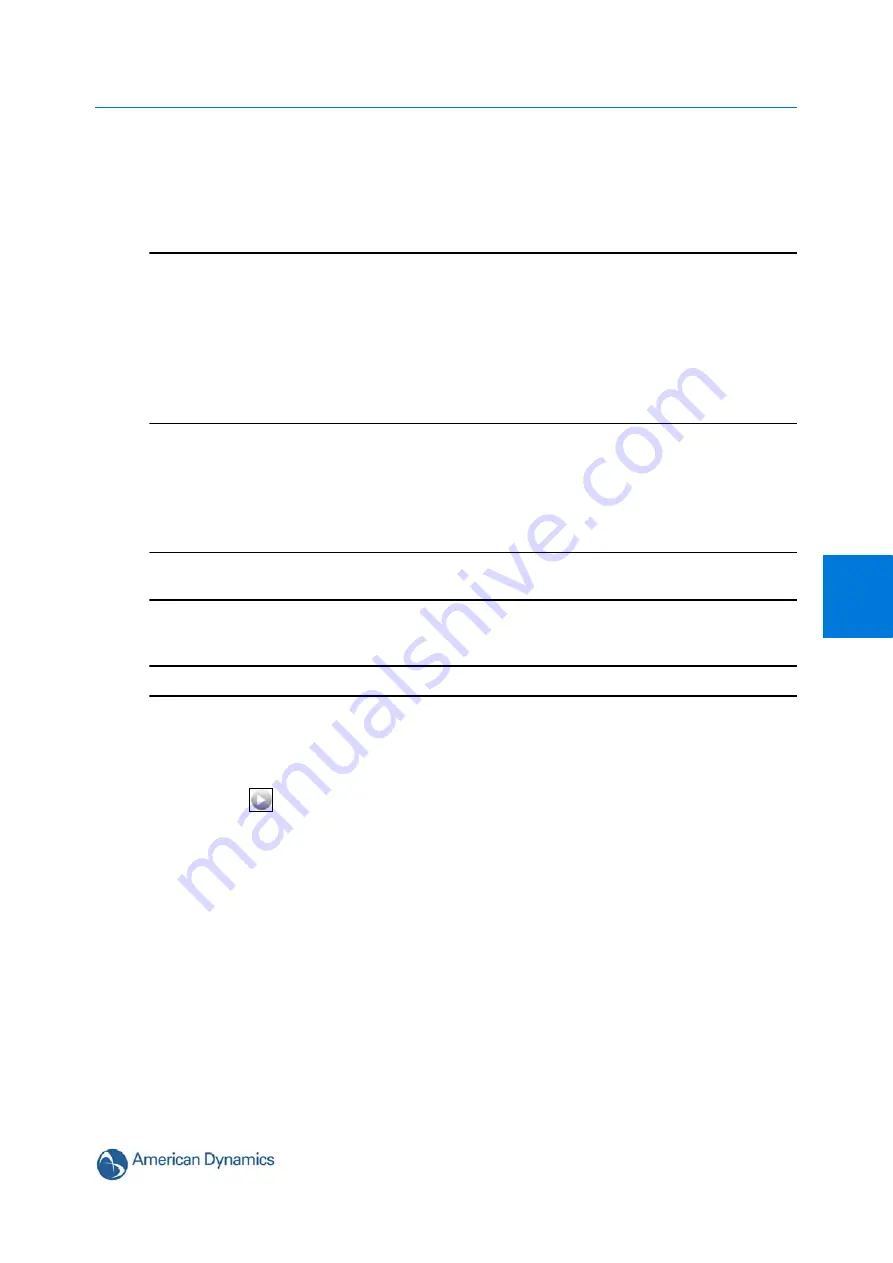
View Menu
4-33
4
Patterns
A pattern is a series of pan, tilt, zoom and focus movements which can be saved to the dome. A
maximum of 17 patterns can be programmed for the dome with an unlimited duration.
Note
1 The Illustra 625 PTZ provides Apple Peel, which is a predefined pattern stored on the camera
by default that covers the entire viewing area. This pattern slowly pans 360° starting at the
ceiling line. It then tilts 30° and pans 360° again, repeating until the entire viewing area is
covered. The pattern will repeat continuously until interrupted by a camera command, preset,
scan or alarm.
2 There are two Apple Peel patterns on the dome by default. Apple Peel pattern one is read only
and cannot be edited or deleted. Apple Peel pattern two can be edited and if necessary
deleted from the dome.
Adding a Pattern
Create a new pattern.
Note
A 15 minute time out period is implemented when adding a pattern. If no command is received
within the time out period the Add a Pattern procedure will automatically terminate.
Procedure 4-20 Add a Pattern
Step Action
1
Select
Patterns
from the
View
menu.
2
Select the
Record
tab.
The Record tab displays.
3
Select
to start the live web video feed.
The live video pane will display the current camera view.
4
Enter the pattern name in the
Pattern Name
text box.
5
Select
Start
.
The Record page will update with an
Add
and
Cancel
button.
6
Use the GUI Camera Controls to configure the required pattern settings.
The following controls can be saved as part of the pattern:
• Focus
• Iris
7
Select
Add
to save the pattern.
Or
Summary of Contents for ADCI625-P221
Page 1: ...Configuration and User Guide Illustra 625 PTZ Camera 8200 0999 06 B0 ...
Page 10: ...Table of Contents ii viii Configuration and User Guide ...
Page 12: ...Introduction 1 2 Configuration and User Guide ...
Page 14: ...Installation 2 4 Configuration and User Guide Installation Process ...
Page 68: ...Programs Menu 5 58 Configuration and User Guide ...
Page 118: ...Information 8 108 Configuration and User Guide ...
Page 128: ...Technical Specifications 9 118 Configuration and User Guide ...
Page 132: ...Appendix A User Account Access 10 122 Configuration and User Guide ...
Page 133: ...11 123 B Appendix B Site Maps Overview of the Web GUI ...
Page 134: ...Appendix B Site Maps 11 124 Configuration and User Guide View Menu ...
Page 135: ...Appendix B Site Maps 11 125 B Programs Menu ...
Page 136: ...Appendix B Site Maps 11 126 Configuration and User Guide Camera Configuration ...
Page 137: ...Appendix B Site Maps 11 127 B Networking ...
Page 138: ...Appendix B Site Maps 11 128 Configuration and User Guide Information ...
Page 142: ...Appendix C Using VLC Player to View RTSP Streaming 12 132 Configuration and User Guide ...






























