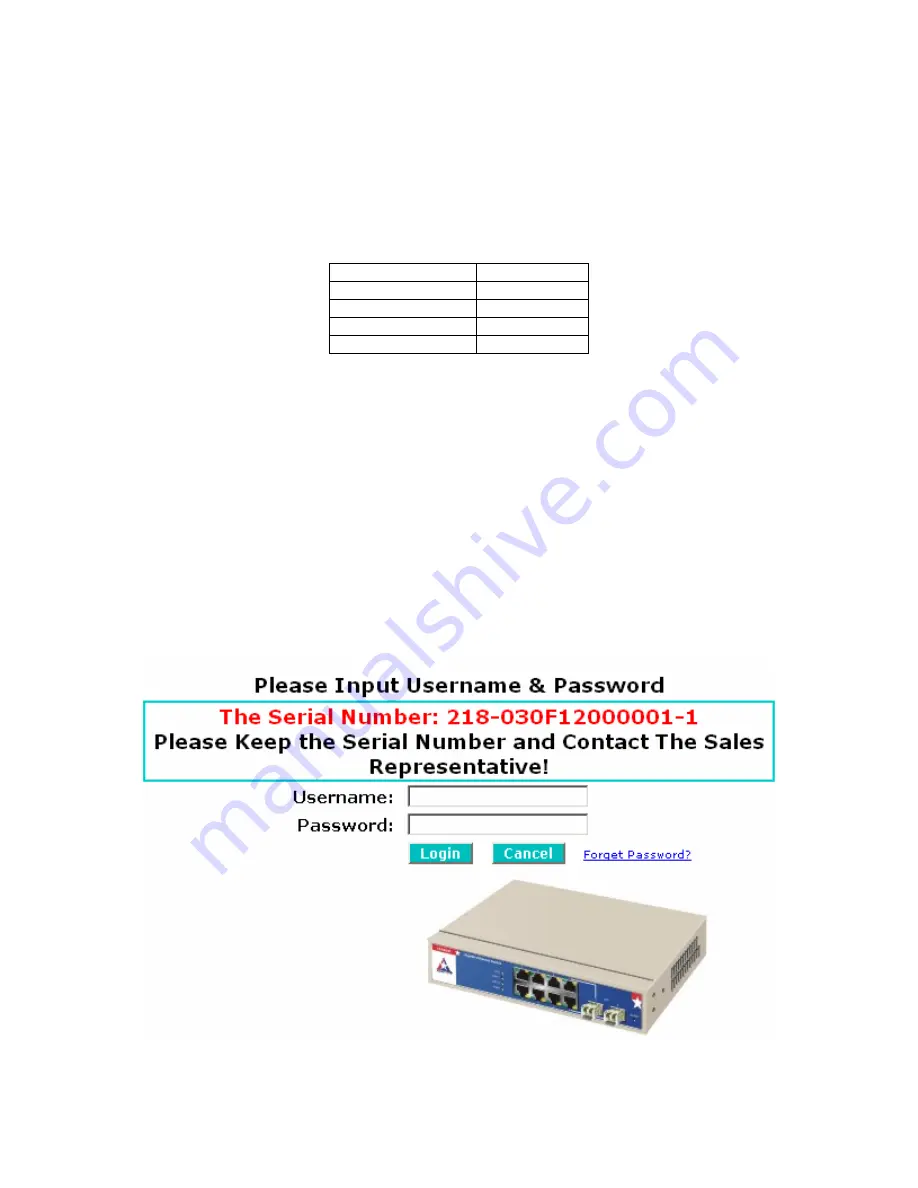
11
3 Web
Interface
Using the web interface, you can monitor and control all aspects of the switch, including port status and
activity, spanning tree status, port aggregation status, multicast traffic, VLAN and priority status, illegal
access records.
The default settings of the switch are as follows:
IP Address
192.168.1.1
Subnet Mask
255.255.255.0
Default Gateway
192.168.1.254
Username admin
Password Admin
Table 3-1: Default Settings
To connect and log into the switch, refer to section 2.2.2. After logging into the switch using the default
username and password, you will see the main menu.
Note:
The switch only allows one user to log in and manage the switch at a time. Any
other users who log in after the first user is already in, regardless of their access level,
will only be able to monitor the status of the switch. Up to three users can be logged into
the switch simultaneously.
Password Recovery
If you forget the password to log into the switch, click the link “Forget Password?” in GUI or type “Ctrl+Z”
in the CLI login screen. The switch will display a serial number used to recover the password (See Figure
3-1). Write down the serial number and email it to Amer.com in order to get a temporary password. Use
this new password as the Username and Password, and it will allow you to login to the switch temporarily.
This temporary password will only work once, therefore you should change your password immediately
after you successfully login to the switch.
Figure 3-1: Password Recovery Screen






























