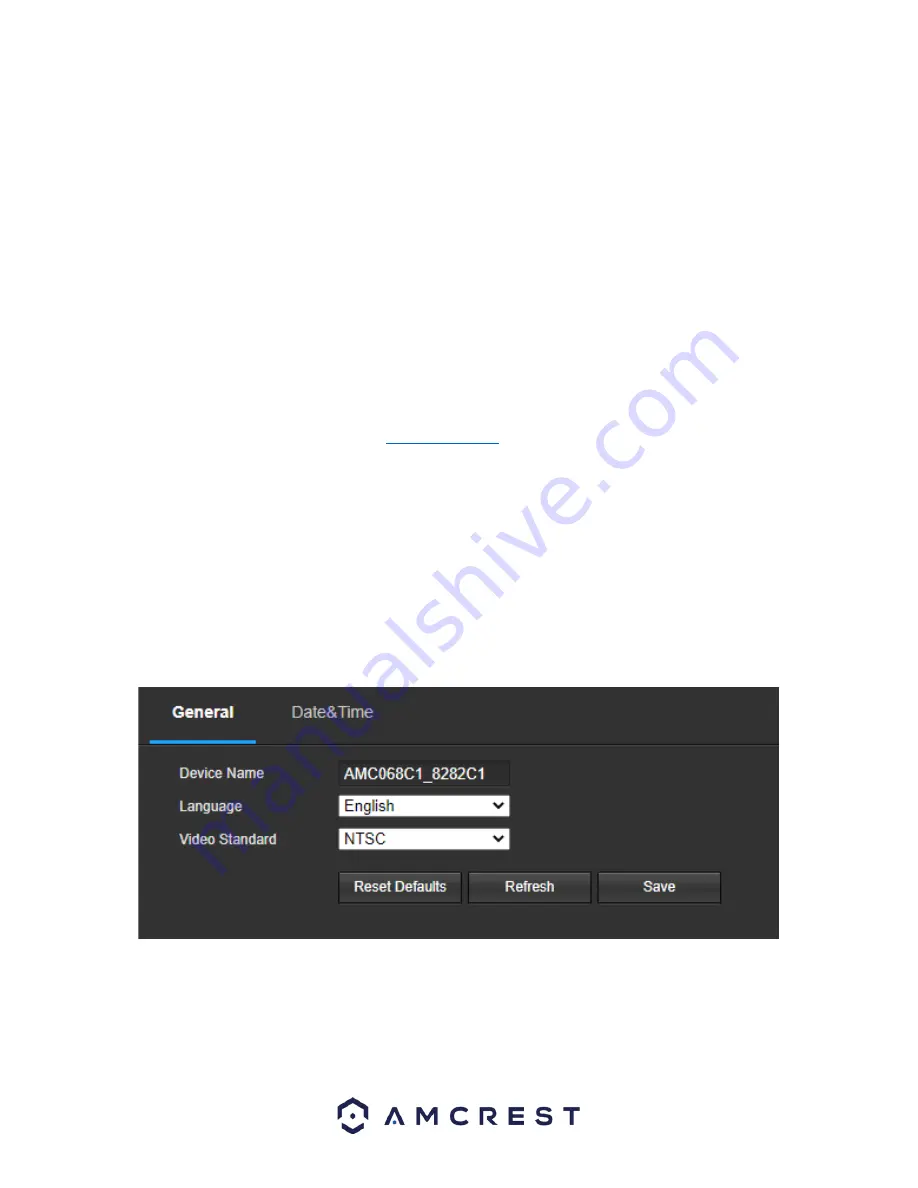
42
Pre-event Record
: This field allows the user to specify how many seconds before an event should be recorded.
Disk Full
: This dropdown box allows the user to designate what the camera should do when the disk is full. There
are 2 options: Overwrite or Stop.
Record Mode
: This set of radio buttons allows the user to designate the recording mode. The options are Auto,
Manual, and Off.
Record Stream
: This dropdown box allows the user to specify which stream to record. The options are mainstream
and sub stream.
To reset to default settings, click the
Reset Defaults
button. To refresh the page, click the
Refresh
button. To save
the settings, click the
Save
button.
Cloud Storage
This menu redirects the user to the Amcrest Cloud web site. At this website (amcrestcloud.com) users can register
for new accounts as well as view or modify existing accounts.
For more information on Amcrest Cloud visit:
amcrestcloud.com
System
This menu section allows the user to change general settings for the camera.
General
This menu controls where general settings are configured. There are 2 tabs in this menu: General and Date & Time.
General
This tab is where the user can configure some basic camera settings. Below is a screenshot of the General tab:
Below is an explanation of the fields on the
General
settings tab:
Device Name
: This field allows the user to change the device’s name.
Language
: This dropdown box allows the user to change the language used in the camera.
Video Standard
: This dropdown box allows the user to select either the NTSC or PAL video standard.
























