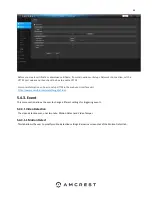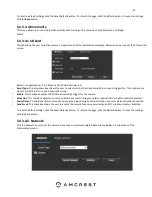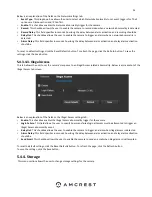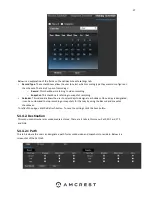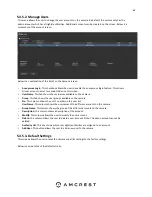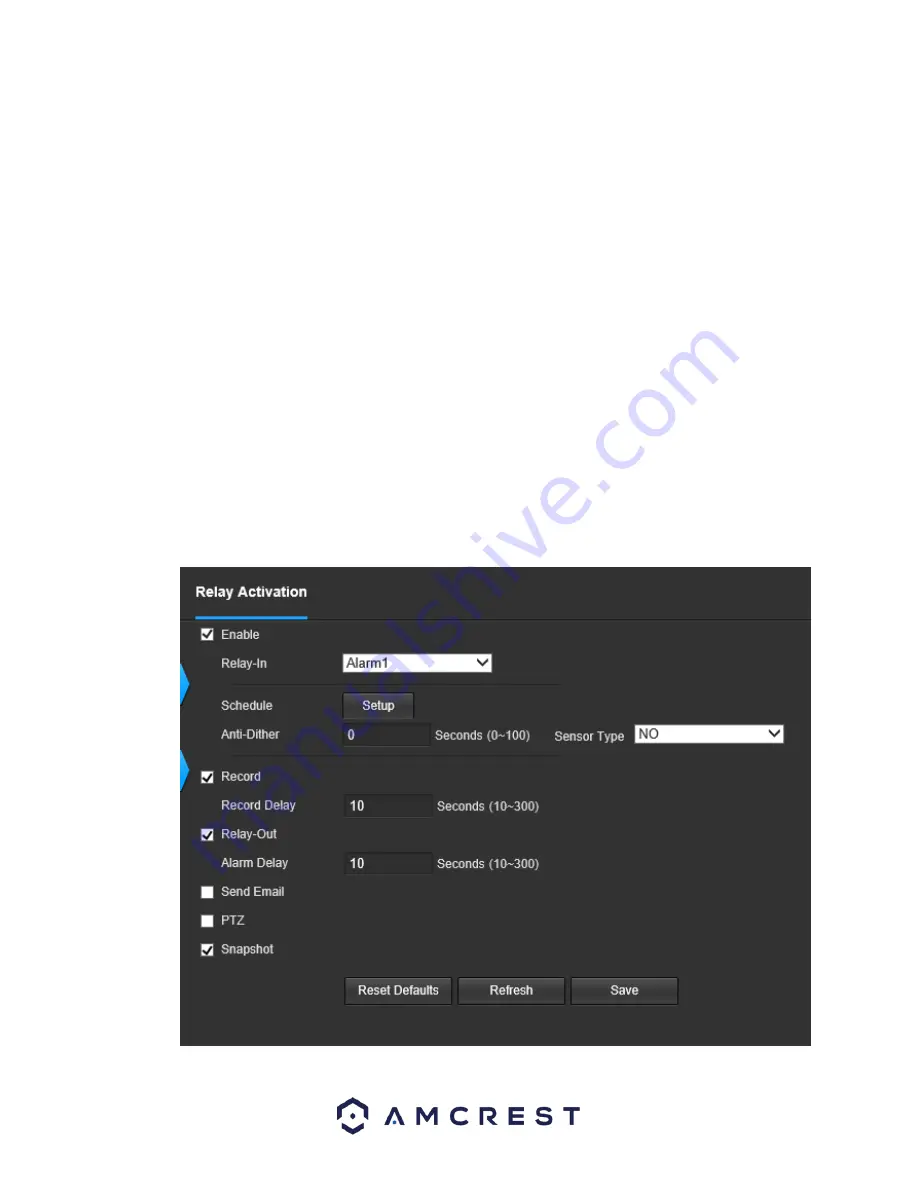
51
o Click and drag to set audio tampering for certain days of the week. Also, periods of audio detection can be set for each day and
enabled using the period settings on the bottom half of the screen. There are a total of 6 periods that can be set. 93.
●
Anti-Dither: This field allows the user to set the anti-dither time. The values in this field can range from 5 to 600 seconds. This
time value controls how long the alarm signal lasts. Based on audio detection, a buzzer can go off, a tour can begin, PTZ can be
activated, a snapshot can be taken, or the camera can begin recording.
o For example, if the anti-dither time is set to 10 seconds, each alarm may last 10 seconds if the local alarm is activated. During
the process, if the system detects another local alarm signal at the fifth second, the buzzer, tour, PTZ activation, snapshot, record
channel functions will begin another 10 seconds while the screen prompt, alarm upload, email will not be activated again. After
10 seconds, if system detects another alarm signal, it can generate a new alarm since the anti-dither time has expired.
Record: This checkbox allows the user to enable the camera to record video when an audio detection alarm is triggered.
Record Delay: his field specifies in seconds how long the delay between alarm activation and recording should be.
Send Email: This checkbox allows the user to enable the camera to send an email when an audio detection alarm is triggered.
PTZ: This checkbox allows the user to enable PTZ events to be sent from the camera. This event can be sent via email alerts or via
the web interface directly.
Snapshot: This checkbox allows the user to enable the camera to take a snapshot when an audio detection alarm is triggered.
To reset to default settings, click the Reset Defaults button. To refresh the page, click the Refresh button. To save the settings,
click the Save button.
5.4.3.3. Alarm
This menu allows the user to set and schedule replay activated alarms. Below is a screenshot of this menu: