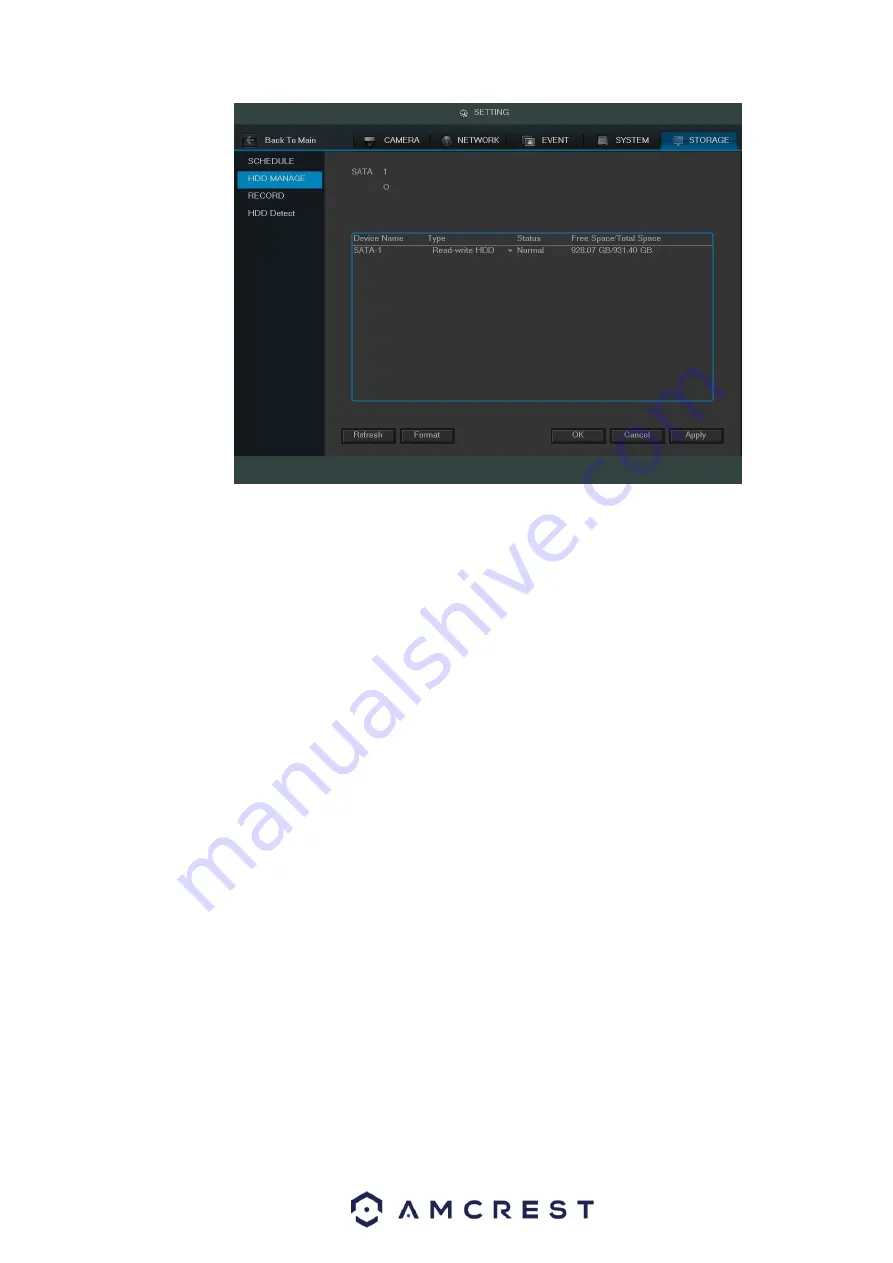
92
Figure 4-73
4.10.5.3 Record
4.10.5.3.1 Record Control
Note:
You need to have proper rights to implement the following operations. Please make sure the HDD
has been properly installed.
There are three ways for you to go to manual record menu.
Right click mouse and then select Manual->Record.
In the main menu, go to Setting->Storage->Record.
In live viewing mode, click the record button on the front panel or record button on the remote
control.
System supports a main stream and sub stream. There are three statuses: schedule/manual/stop.
See Figure 4-744. Please highlight icon
“○”
to select the corresponding channel.
Manual: The highest priority. After the manual setup, all selected channels will begin ordinary
recording.
Schedule: Channels record as you have set them in recording setup (Main Menu->Setting->System-
>Schedule)
Stop: Current channel stops recording.
All: Check the All button after the corresponding option to enable/disable all-channel
schedule/manual recording or enable/disable all channels to stop recording.
Summary of Contents for General 1080P(V2) Mini 1U Series
Page 1: ...Amcrest Series DVR User s Manual Version 1 0 0...
Page 2: ...2...
Page 88: ...79 Figure 4 531 Figure 4 54 Figure 4 55...
Page 92: ...83 Figure 4 60 Figure 4 79...
Page 143: ...134 Figure 5 44 Figure 5 45...
Page 183: ...174 Maxtor DiamondMax 20 STM3320820AS 320G SATA Maxtor DiamondMax 20 STM3250820AS 250G SATA...






























