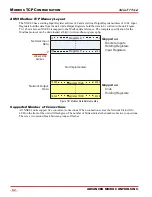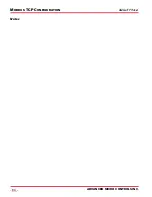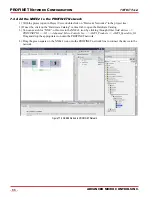20 Gear Drive, Plymouth Ind. Park, Terryville, CT 06786
Tel: (860) 585-1254 Fax: (860) 584-1973 http://www.amci.com
65
PROFINET Task
PROFINET N
ETWORK
C
ONFIGURATION
Basic Steps
Configuring a PROFINET host requires a few basic steps.
1) Download the ZIP archive that contains the GSDML files for the NXEE2 from the www.amci.com
website.
2) Install the GSDML file into the configuration software for your host controller.
3) Add the NXEE2 to the PROFINET Network.
4) Set the I/O word addresses used to communicate with the unit.
7.1 Download the GSDML files
The GSDML files are available on the AMCI website on the
http://www.amci.com/industrial-automation-
web page. The file is a ZIP archive that has to be extracted to a folder on your
computer. Extracting the ZIP file will leave you with multiple files. One is the GSDML file and the others are
icon files for the various devices.
7.2 GSDML File Installation
1) Open or create a new project that
will include the NXEE2 and open
the Project View of the project.
2) In the menu, select
Options ->
Manage general station
description files (GSD)
.
3) In the window that opens, click on
the [
...
] button and navigate to the
folder that contains the extracted
GSDML file you downloaded from
the AMCI website. Once at the
folder, click on the [
OK
] button.
4) Click on the check box next to the
name of the GSD file and click on
the [
Install
] button. The system will
install the GSD file.
5) Click the [
Close
] button and wait
for the software to finish installing
the file and updating the Hardware
Catalog.
7.3 Configure the PROFINET Network
A CPU must be added to the project and the PROFINET network must be configured before an NXEE2 can
be added to the system.
Refer to Siemens documentation for information on configuring the PROFINET network to suit your applica-
tion.
This chapter outlines the steps commonly needed to get an NXEE2 communicat-
ing with the PROFINET master. A Siemens SIMATIC S7-1212C controller is used in
this example.
Figure T7.1 GSD File Installation
Summary of Contents for NXEE2
Page 22: ...DATA FORMATS NXEE2 User Manual ADVANCED MICRO CONTROLS INC 22 Notes ...
Page 32: ...INSTALLING THE NXEE2 NXEE2 User Manual ADVANCED MICRO CONTROLS INC 32 Notes ...
Page 40: ...SET THE IP ADDRESS AND PROTOCOL NXEE2 User Manual ADVANCED MICRO CONTROLS INC 40 Notes ...
Page 42: ...PROTOCOL SPECIFIC INFORMATION NXEE2 User Manual ADVANCED MICRO CONTROLS INC 42 Notes ...
Page 54: ...IMPLICIT COMMUNICATIONS WITHOUT EDS EtherNet IP Protocol ADVANCED MICRO CONTROLS INC 54 Notes ...
Page 60: ...ETHERNET IP EXPLICIT MESSAGING EtherNet IP Protocol ADVANCED MICRO CONTROLS INC 60 Notes ...
Page 64: ...MODBUS TCP CONFIGURATION Modbus TCP Protocol ADVANCED MICRO CONTROLS INC 64 Notes ...
Page 72: ...LEADERS IN ADVANCED CONTROL PRODUCTS ADVANCED MICRO CONTROLS INC ...
Page 74: ...PROFINET NETWORK CONFIGURATION PROFINET Protocol ADVANCED MICRO CONTROLS INC 74 ...