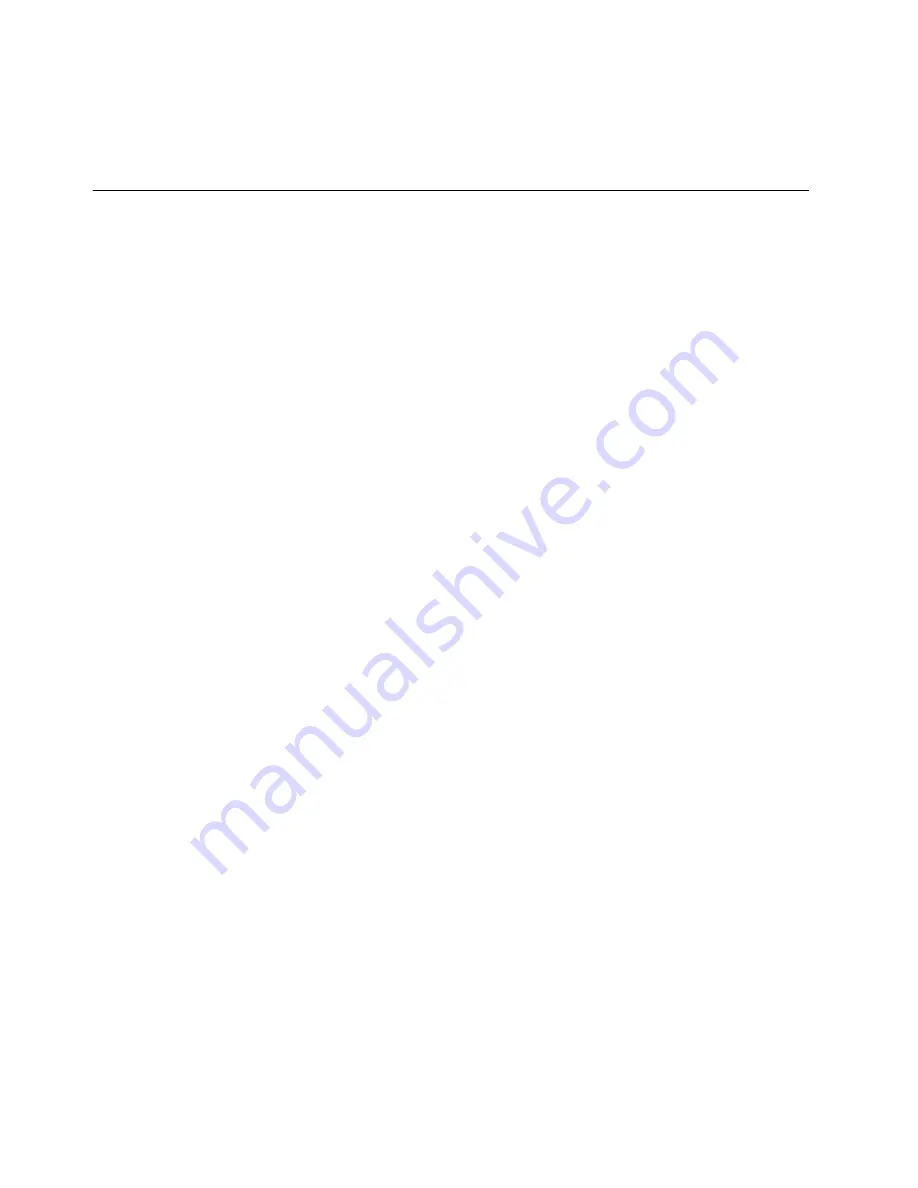
User’s Guide
28
outlet or surge protector.
5.
If the
power
,
enet
,
sync
, and
ready
LEDs are solidly lit, the cable modem is working
properly.
Troubleshooting the Ethernet Installation
None of the LEDs are on when I power on the Cable Modem.
Check the connection between the power adapter and the cable modem. Power off the cable
modem and wait for 5 seconds, and power on the modem again. If the problem still exists, you may
have a hardware problem.
The enet LED on my cable modem is not lit.
•
Try restarting the computer so that it could re-establish a connection with the cable modem.
•
Check for a resource conflict (Windows users only). To do this:
1)
Right-click on the
My Computer
icon on your desktop and choose
Properties.
2)
Click the
Device Manager
tab and look for a yellow exclamation point or red X
over the NIC in the
Network Adapters
field. If you see either one, you may have an
IRQ conflict. Refer to the manufacturer’s documentation or contact your cable
service provider for further assistance.
•
Verify that TCP/IP is the default protocol for your network interface card (NIC)
•
Power cycle the cable modem by removing the power adapter from the electrical outlet and
plugging it back in. Wait for the cable modem to re-establish communications with your
cable service provider.
•
Your ethernet cable may be damaged. Try another cable.
All of the LEDs on the front of my modem look correct, but I cannot access the Internet.
•
If the
power
,
enet
,
sync
, and
ready
LEDs are solidly lit, the cable modem is working
properly. Try restarting the computer so that it could re-establish a connection with the
cable modem.
•
Power cycle the cable modem by removing the power adapter from the electrical outlet and
plugging it back in. Wait for the cable modem to re-establish communications with your
cable service provider.
•
If your PC is connected to a hub or gateway, try connecting the PC directly into the cable
Summary of Contents for U10C018
Page 1: ...Data Cable Modem Model U10C018 User s Guide Rev 1 02 July 26st 2004...
Page 17: ...User s Guide 17 6 Click Yes to restart the computer Ambit USB Cable Modem...
Page 33: ...User s Guide 33 3 Click LOGIN Enter user for User name and user for Password and then click OK...
Page 36: ...User s Guide 36 Cable Modem Information...
Page 37: ...User s Guide 37 Cable Modem Status Refresh Click Refresh to update result...
Page 38: ...User s Guide 38 Downstream Refresh Click Refresh to update result...
Page 39: ...User s Guide 39 Upstream Refresh Click Refresh to update result...
Page 40: ...User s Guide 40 Upstream Burst Refresh Click Refresh to update result...
Page 41: ...User s Guide 41 Operation Parameters...
Page 42: ...User s Guide 42 Event Log Clear Log Click Clear Log to empty event log...















































