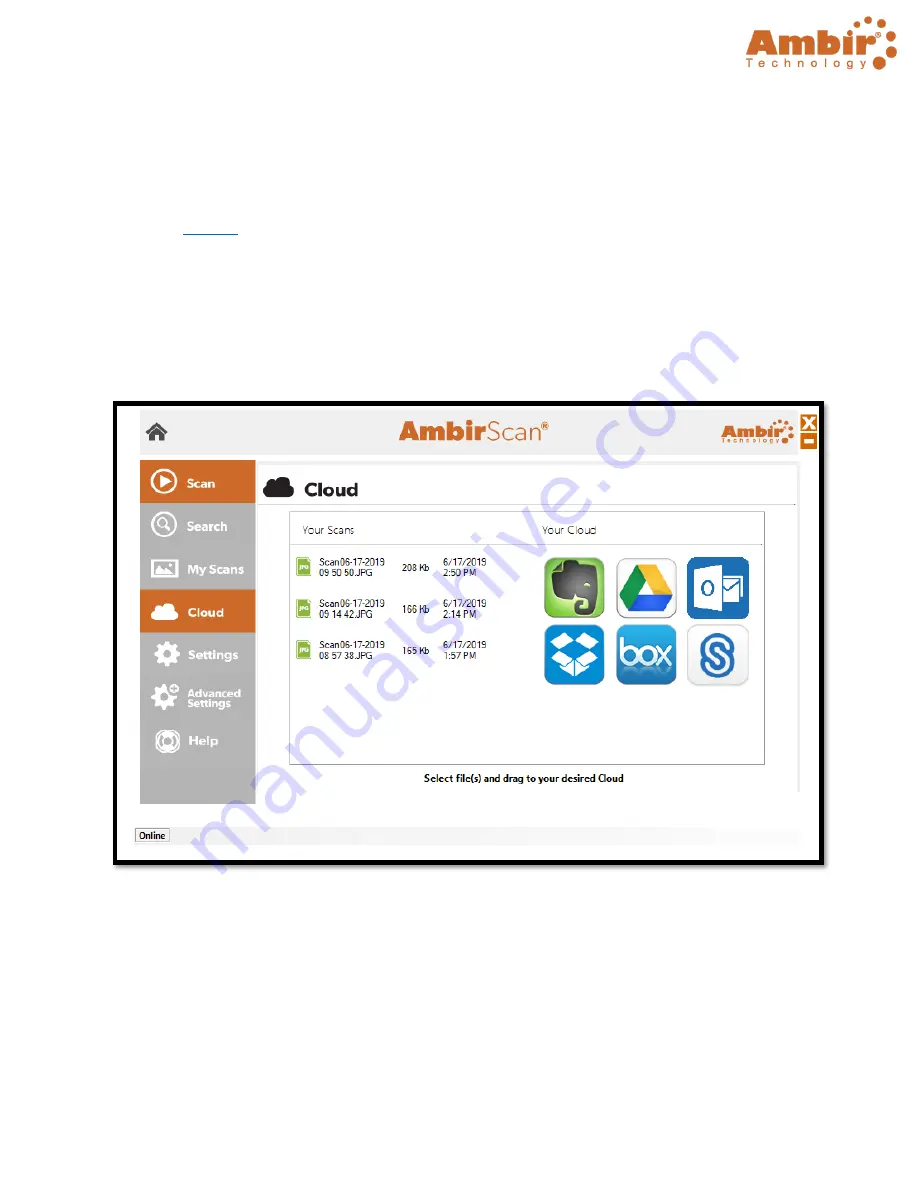
TravelScan Pro 300 Handheld Wand Scanner User Guide
© 2019 Ambir Technology, Inc.
Page
18
of
23
Cloud
AmbirScan allows users to conveniently save scans to several popular cloud services. Simply drag and
drop your file(s) into the appropriate cloud service.
Note:
The files shown in the Cloud tab are also saved locally to the computer via the saved file path
The
Your Scans
column will display the files in the Save Path folder specified on the
Settings
menu.
•
To add a file to your cloud service, simply drag and drop the file from the
Your Scans
column on
to the cloud location.
•
To select multiple files, hold the
Ctrl
button and select the files, then drag to the cloud location.
The screenshot below displays the integrated cloud services available:




















