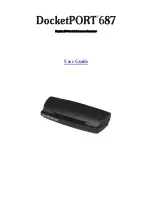- 2 -
Contents
…………………
CE conformity and FCC Statement
…………………………1
Introduction to DocketPORT
®
687 Scanner
………………2
Software & Hardware Installation
…………………………3
Uninstall Scanner Driver Software
…………………………4
Install Scanner Hardware
….………………………………...5
Using Your Scanner
……………….……....…………….…. 7
Tips & Cautions
………….……..…………………..…….. 8
Technical Support & Product Warranty Information
………9
Welcome
…………………
Thank you for purchasing our DocketPORT
®
687 document scanner.
We have designed this product to provide the user with a simple but effective tool to
capture, manage and archive documents of many types. We encourage you to read this
short, but important
User Guide
carefully.
Your DocketPORT
®
687 scanner has the latest technology and compatible drivers. These
drivers are tested and certified by our in-house testing lab to be compliant with Windows
Vista, Windows XP (SP2), 2003(SP2), Windows 2000 (SP4) operating systems. We also
feature a TWAIN 1.9 compatible driver that will work with hundreds of imaging
applications. If you experience any difficulty with these drivers, please check our website
www.docucap.com
to verify that you are using the latest version.