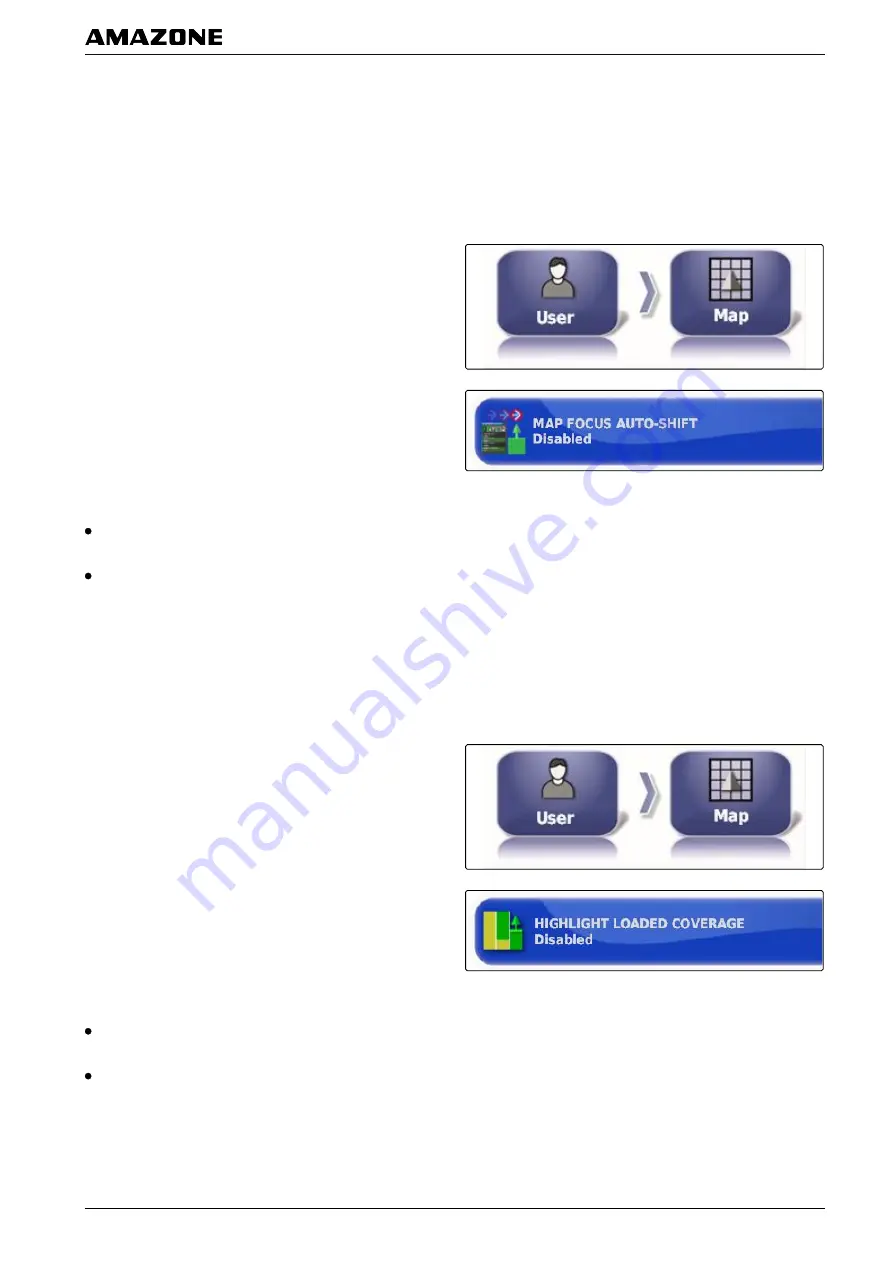
Map focus auto-shift
When miniature views are opened in the operating
menu, the vehicle symbol can be covered by the
miniature views on the map. With the map focus, you
can define whether the map should be automatically
shifted when miniature views are opened.
1. In the setup menu, tap on
"User"
>
"Map"
.
2. Tap on
" Map focus auto-shift"
.
Possible settings:
Enabled: The map is shifted. The vehicle symbol is
centred in the middle of the map.
Disabled: The map is fixed. The vehicle symbol can
be covered by miniature views
Highlighting loaded coverage
With this setting, you can define how the worked area is
shown in the map view.
1. In the setup menu, tap on
"User"
>
"Map"
.
2. Select
"Highlight loaded coverage"
.
Possible settings:
Enabled: Already worked areas of a job are shown in
yellow. New worked areas are shown in green.
Disabled: Already worked areas of a job are shown in
green. New worked areas are also shown in green.
005344
005348
F | Configuring the AMAPAD | Entering the user settings
MG5574-
EN
-II | B.1 | 25.10.2016
39






























