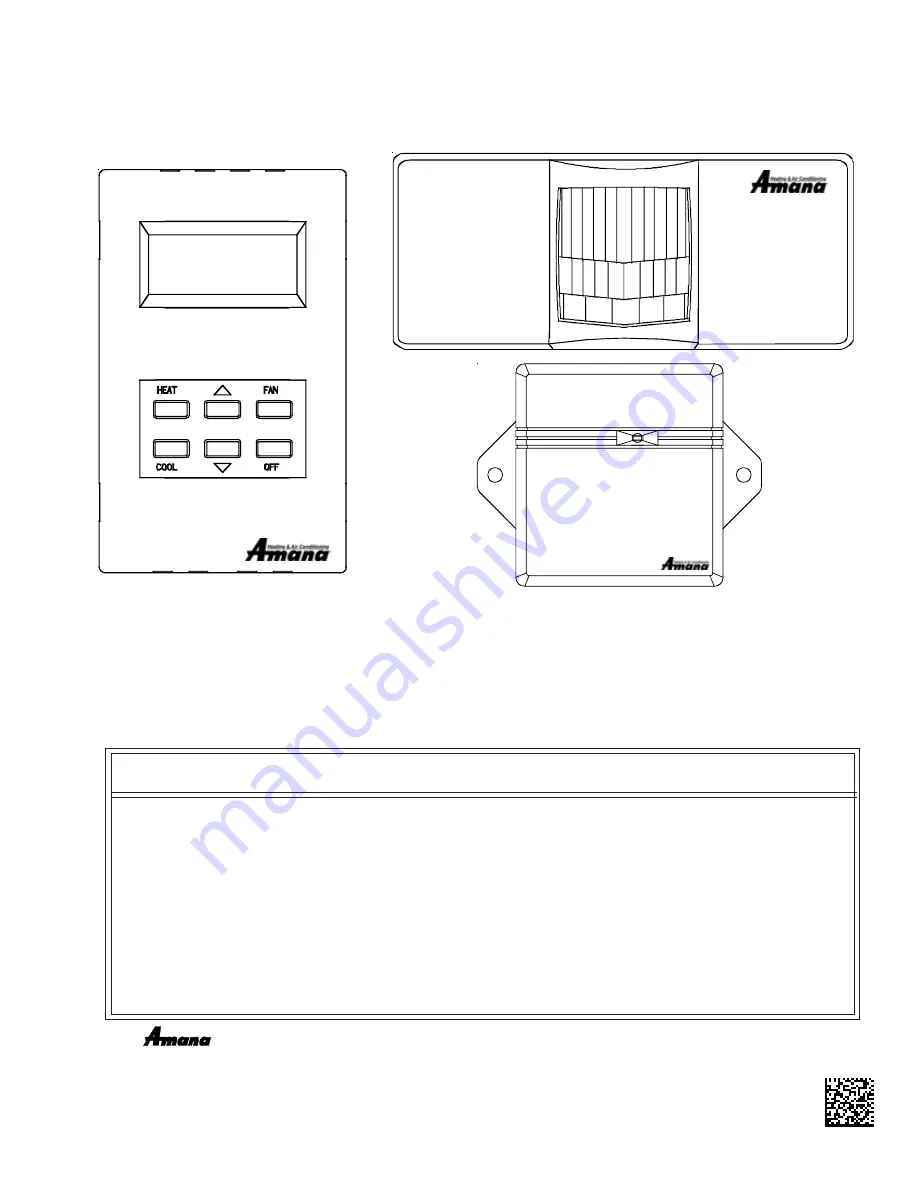
PTAC
WIRELESS KITS (DT01*, DS01*, DD01*)
I
NSTALLATION
I
NSTRUCTIONS
November 2007
IO-644D
The following installation instructions are for a typical installation.
Please contact your PTAC salesperson
for additional assistance and explanation prior to ordering materials or cutting openings.
USE ONLY ONE DD01* PASSIVE INFRARED MOTION SENSOR (PIR) DOOR SWITCH
COMBINATION DEVICE AND/OR ONE DS01* TO ONE DIGISMART PTAC UNIT.
DS01*
DD01*
DT01*
AIR CONDITIONING SENSOR
ATTENTION INSTALLING PERSONNEL
As a professional installer you have an obligation to know the product better than the customer.
This includes all safety precautions and related items.
Prior to actual installation, thoroughly familiarize yourself with this Instruction Manual.
Pay special attention to all safety warnings. Often during installation or repair
it is possible to place yourself in a position which is more hazardous than when the unit is in operation.
Remember, it is
your
responsibility to install the product safely and to know it well enough
to be able to instruct a customer in its safe use.
Safety is a matter of common sense...a matter of thinking before acting.
Most dealers have a list of specific good safety practices...follow them.
The precautions listed in this Installation Manual are intended as supplemental to existing practices.
However, if there is a direct conflict between existing practices and the content of this manual,
the precautions listed here take precedence.
IO-644C~IO-644C~092007~4
Goodman Company, L.P.
5151 San Felipe, Suite 500
•
Houston, TX 77056
www.amana-ptac.com
•
©
2005 - 2007 Goodman Company, L.P.
Due to policy of continued product improvement, the right is reserved to change specifications and design without notice.
®
is a trademark of Maytag Corporation and is used under license to Goodman Company, L.P. All rights reserved.


























